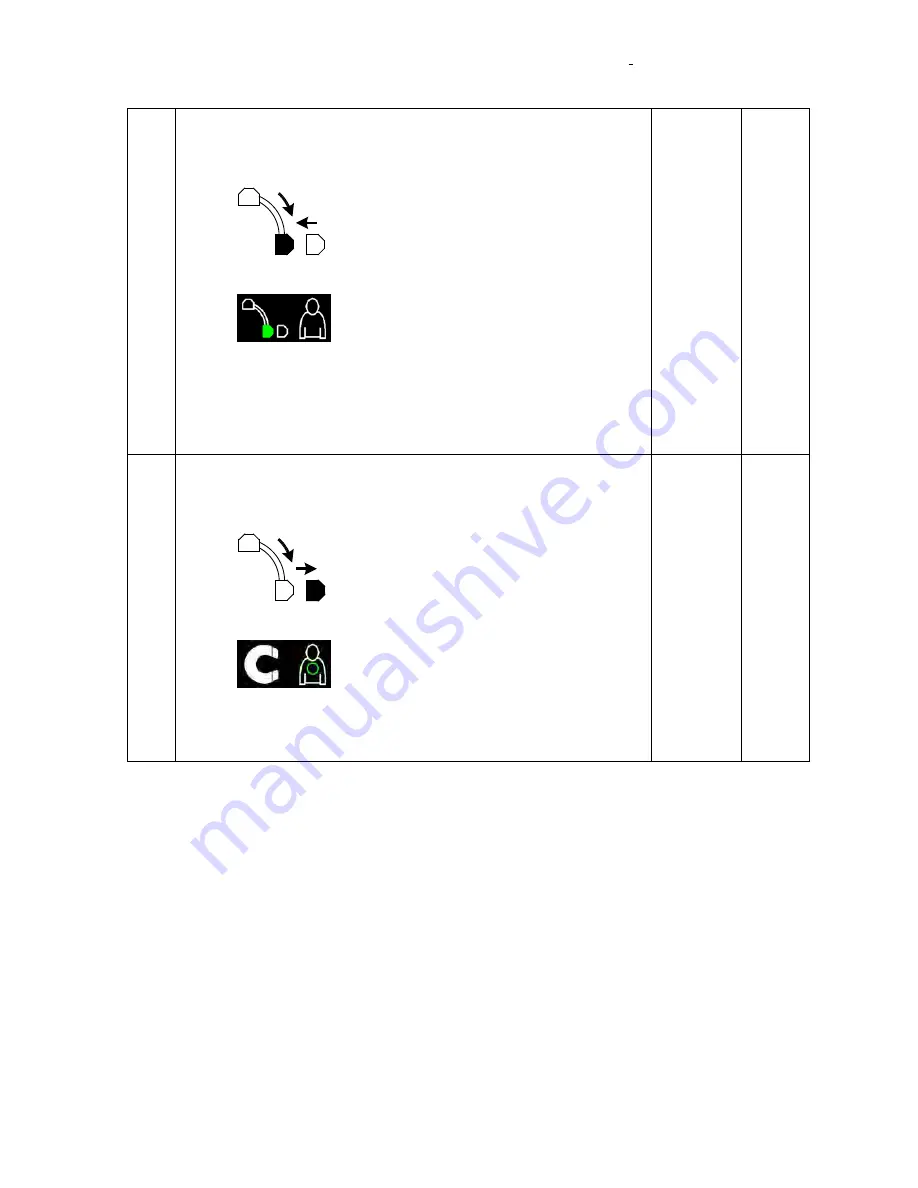
985-006001 REV. G Effective Date: 03 June 2008
Stereotaxis, Inc.
Page 29 of 43
3
Verify the system will move to Retracted position from the Stowed
position.
•
While the Positioner is in the Stowed position press and hold
the Retracted position button:
on the tableside controller until the Positioner
reaches the Retracted position.
•
Verify that the Retracted Position indicator:
is displayed on the control room and
procedure room monitors.
•
Verify that while the Positioner is moving the green indicator
for the location the Positioner has been requested to move to
blinks during the move.
•
Verify that the total time to move to Retracted position does
not exceed 60 seconds.
P F
P F
P F
P F
4
Verify the system will move to Navigate position from the Retracted
position.
•
While the Positioner is in the Retracted position press and
hold Navigate position button:
on the tableside controller until the Positioner
reaches the Navigate position.
•
Verify that the Navigate Position indicator:
is displayed on the control room and
procedure room monitors.
•
Verify that while the Positioner is moving the green indicator
for the location the Positioner has been requested to move to
blinks during the move.
P F
P F
P F






























