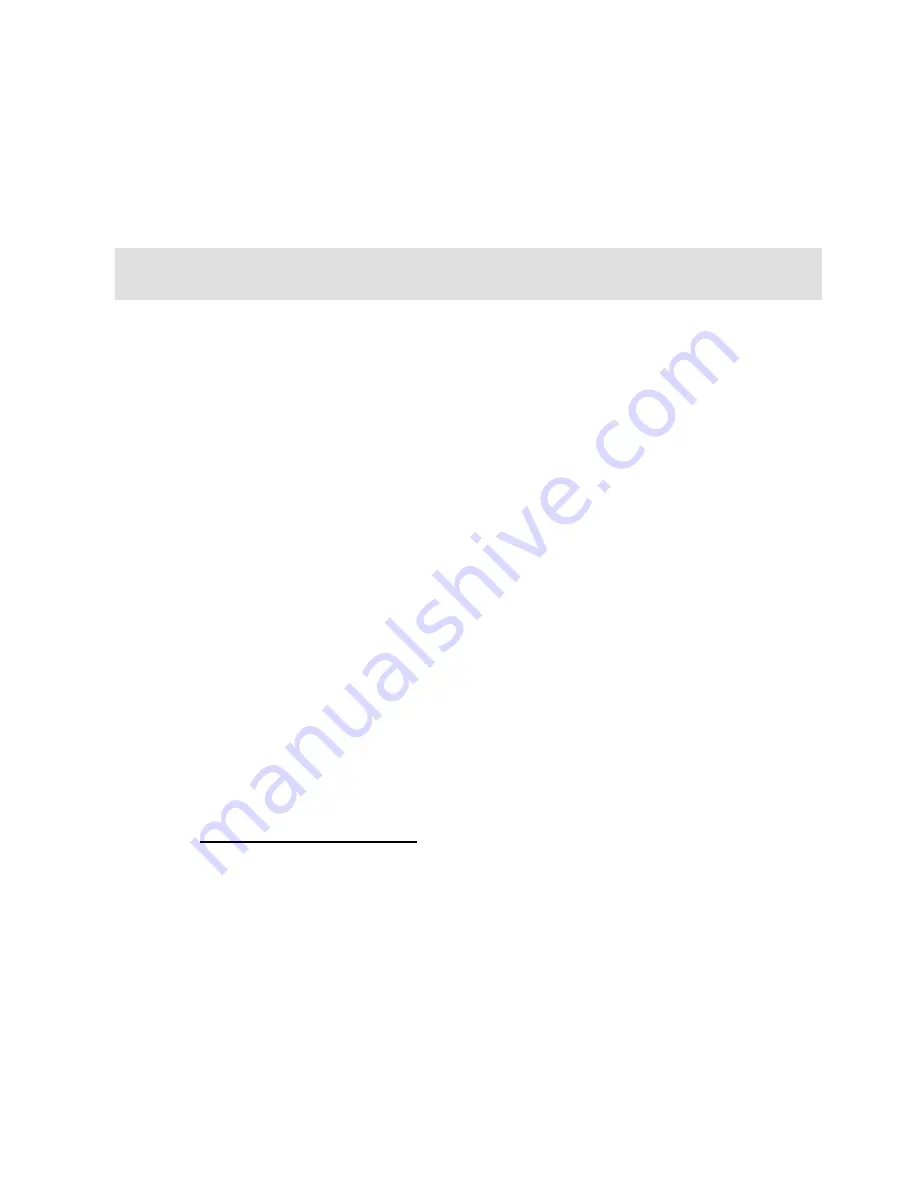
StarBand
®
Installation and User Guide
12
3.
Configuring Your Computer’s IP
Address
Please note that the following instructions are only valid for computers
directly connected to the StarBand satellite modem.
In order to connect to the Internet via the StarBand satellite modem,
your computer must have its TCP/IP settings properly configured to
use either a dynamic or a static IP address assigned to you by
StarBand. The correct type of IP address for your computer will
depend upon which StarBand service that you purchased (if you are
unsure which you have, contact your local StarBand dealer for
assistance). To properly configure your computer please read the
section below which corresponds to the type of IP address you have.
Static IP Addresses
If the service package you purchased includes one or more static IP
addresses (or if you purchased optional one(s)), please remember the
following:
•
Each static IP can be used only on a single computer. If you
have purchased multiple static IP addresses, be careful to
configure each computer with a different address.
•
Once you have setup your StarBand member name, you can
also find your IP address information by visiting
portal.StarBand.net
and clicking on the
My Account
button.
Additionally, operating system-specific instructions on how to
configure a static IP address for your computer may be found on the
following pages:
•
Windows 2000 & Windows XP…………….13
•
Macintosh OS X……………………………..16














































