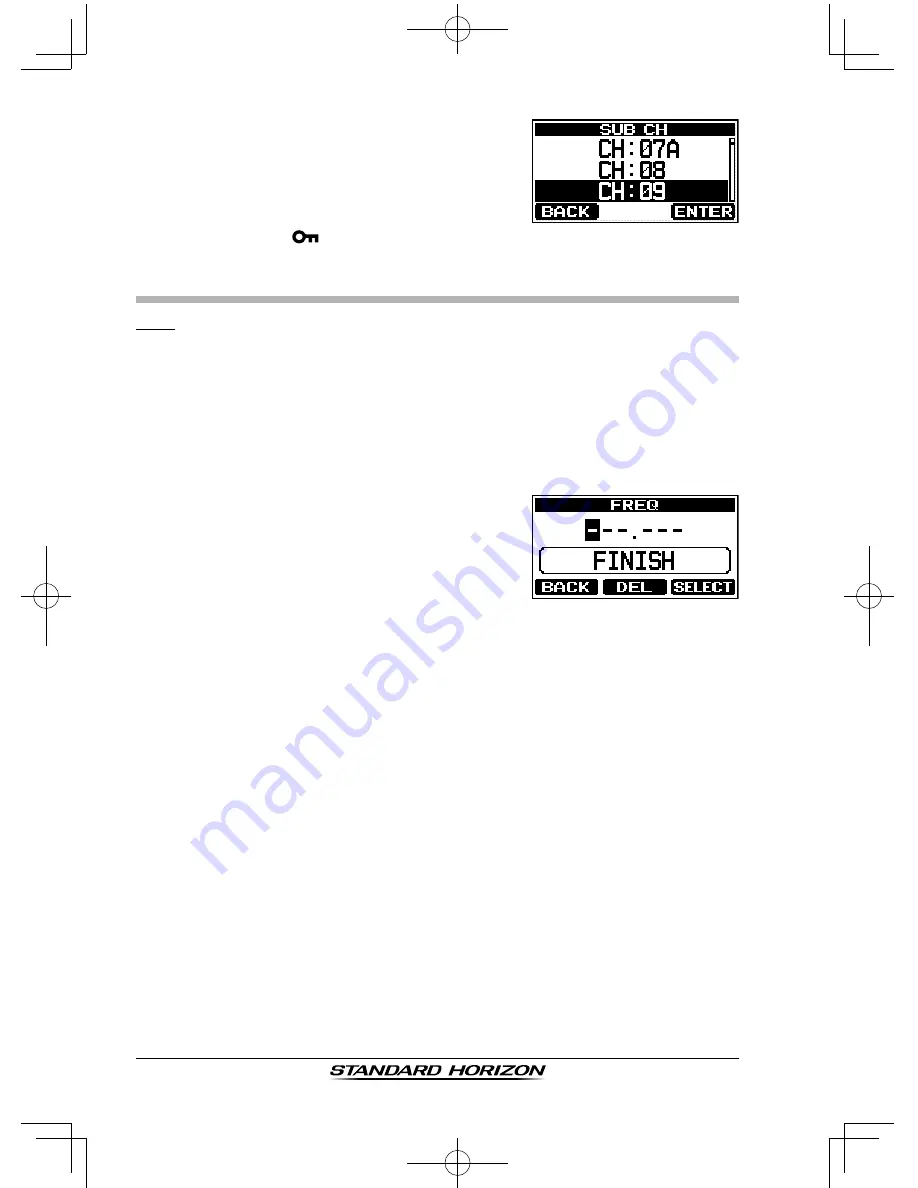
HX210
Page 30
4. Press the [▲]/[▼] key to select the desired
channel to be the sub channel.
5. Press the [
ENTER
] soft key to store the new
setting.
6. Press the [
CLR
/
] key to return to radio operation.
FM SETUP
ADD
1. Press and hold the [
MENU/SET
] key.
2. Press the [▲]/[▼] key to select “
FM SETUP
”, then press the [
SELECT
]
soft key.
3. Press the [▲]/[▼] key to select “
ADD
”, then press the [
SELECT
] soft
key.
4. Press the [▲]/[▼] key to select “
FREQ
”, then press the [
SELECT
] soft
key.
5. Press the
[▲]/[▼] key
to scroll through the
first position numbers of the frequency.
6. Press the [
SELECT
] soft key to store the
first number in the frequency and step to the
next position to the right.
7. Repeat steps 5 and 6 until the frequency is complete.
If a mistake was made entering in the frequency, press the
[◄]/[►]
soft
key until the wrong entry is selected, then perform steps 5 and 6.
8. After the four numbers have been entered, press the [
SELECT
] soft key,
then press the [
ENTER
] soft key to save and exit to the “ADD” screen.
9. Press the [▼] key, then press the [
SELECT
] soft key.
10. Press the
[▲]/[▼] key to scroll through the first letter of the name of the
frequency.
11. Press the [
SELECT
] soft key to store the first letter in the name and step
to the next position to the right.
12. Repeat steps 10 and 11 until the name is complete. The name can con-
sist of up to twelve characters. If you do not use all twelve characters,
press the
[►] key
to move to the next space. This method can also be
used to enter a blank space in the name.
If a mistake was made entering in the name, press the
[◄]/[►]
soft key
until the wrong character is selected, then perform steps 10 and 11.
13. After the twelve letters or spaces have been entered, press the [
SELECT
]
soft key, then press the [
ENTER
] soft key to save and exit to radio opera-
tion.






























