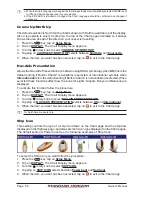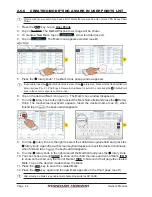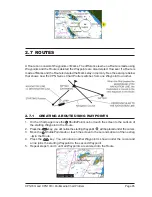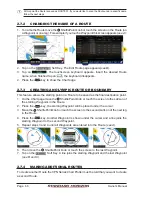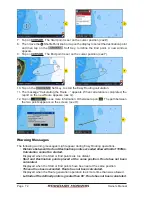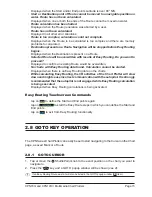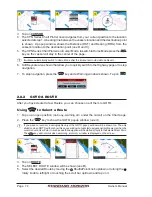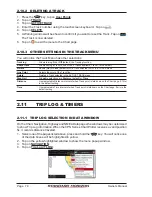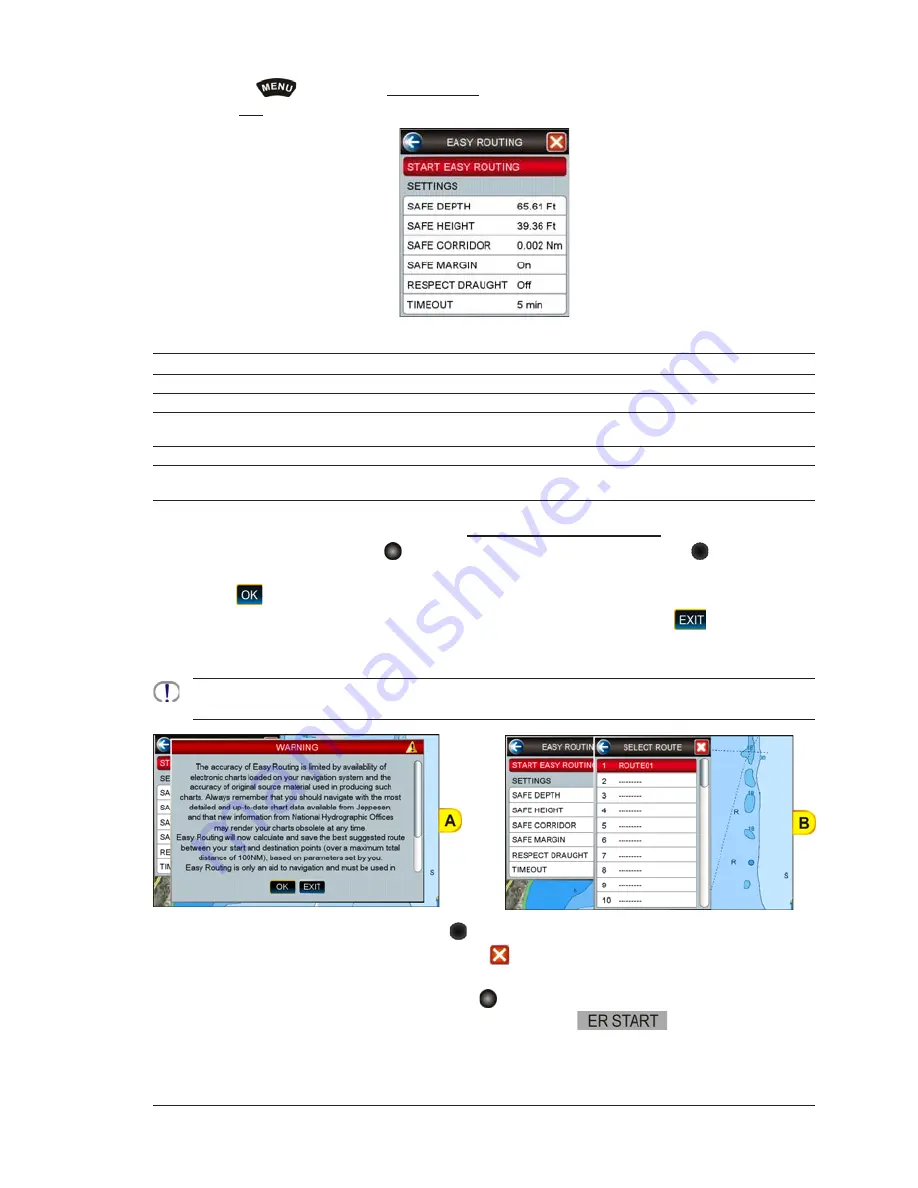
CPN700i and CPN1010i Multimedia Chart Plotters
Page 71
To activate this function:
1. Press the
key, tap on
User Points
.
2. Tap on
ER
. The Easy Routing menu window appears on the screen:
It allows setting of the parameters for the function. See the following table.
Safe Depth
: Takes in consideration boat’s draught while making a Route. The default setting is 6.56ft (2m).
Safe Height
: Takes in consideration boat’s height while making a Route. The default setting is 39.36ft (12m).
Safe Corridor
: Takes in consideration boat’s width while making a Route. The default setting is 0.002Nm (4ft).
Safe Margin
: This is an On/Off setting which enables to calculate a Route at a distance greater than 300m
from the coast. The default setting is On.
Respect Draught
: When On, discards areas with a depth lower than the Safe Depth. The default setting is Off.
Timeout
: Sets the timeout after which the function exits automatically (if Route calculation is not yet
completed). The default setting is 5 Minutes.
3. When all parameters are set, tap on
START EASY ROUTING
. A Warning window
appears
(see A)
. Move the
ShuttlePoint knob up/down or turn the
rotary knob to
left/right or touch the scroll bar up/down to go from one page to another.
4. Tap on
to start the Easy Routing steps for defining the Start (start point for the path)
and End (destination point for the path) points (otherwise tap on
to abort). The
Select Route window appears, to select the Route in which the calculated ER Route will
be saved
(see B)
.
Start and End points can be defined not only under the current cursor position but also on a chosen User
Point or geographical position or Port Service/POI.
5. Select the desired row by turning the rotary knob to left/right or touching the scroll bar
up/down and tap on it (otherwise tap on
to close the window and abort the Easy
Routing function). The Chart page appears.
6. Anywhere on the Chart page move the
ShuttlePoint knob or tap on the display to
select the starting point,
(see C)
and then tap on the
Soft Key, to define
the Start point. A new window appears
(see D)
.
Содержание CPN1010i
Страница 1: ......
Страница 144: ...CPN700i and CPN1010i Multimedia Chart Plotters Page 145 ...
Страница 156: ...CPN700i and CPN1010i Multimedia Chart Plotters Page 157 ...
Страница 159: ...Page 160 Owner s Manual ...
Страница 163: ...Page 164 Owner s Manual 7 1 7 OPTIONAL FF525 BLACK BOX FISH FINDER ...
Страница 188: ......