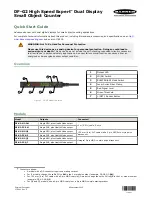32
5.23
Ticket Transfer Factor (Feature Type = Device)
Default Settings = 2
This setting is only used if you have set the ticket dispenser to “transfer” (see Dispenser Transfer) ticket
dispenses in the event the ticket dispenser becomes empty. It is necessary as a result of a physical
limitation in the ticket issuing device and therefore is represented as a “Factor”. If you do not intend to
transfer from the ticket dispenser, you do not need to change this setting for any reason.
To determine the TTF (Ticket Transfer Factor) needed, use the following formula:
TTF = 4.0”/length of
a single ticket
. For a standard 2.0” ticket the
TTF = 2
which is the default setting (2 = 4.0” / 2.0”). It is
important to note that the ticket transfer factor must equal to the whole numbers 1,2 or 4 for the transfer
to work properly. Any other TTF will not allow the ticket dispenser to transfer properly
5.24
Tickets Per Notch (Feature Type = Device)
Default Settings = 1
Available in software version 01.034 or newer
Each notch between tickets will be counted as one ticket. This feature is used if more than one ticket is
dispensed yet only counted (notch) as one. Settings other than the default are used in applications where
two side-by-side tickets are dispensed while the ticket issuing device only counts (notch) one ticket. This
unique circumstance typically occurs when two 1” ticket rolls (or fan fold) are manufactured side-by-side
and dispensed from ticket issuing device capable of dispensing 2” wide tickets.
5.25
Bin Low Count Value (Feature Type = Device)
Default Settings = 30
Available in software version 01.037 or newer
This feature is typically used to decrease the number of bills remaining in a bill dispenser compartment
(cassette) before it reports that it is sold out. Use this to allow between 0 and 255 additional bills to be
dispensed after the bill compartment senses it is sold out. The number of bill remaining after the bill
compartment senses a sold out will vary depending on the condition of the currency being used. Do not
set this number too high as it will allow the dispenser to run completely empty which could result in a
short pay to the machine user if the machine cannot transfer the unpaid balance to another dispenser.
The method used is one whereby you set the three digits (of the value) starting with the hundreds digit of
the value.
An example of 30 will be used.
Steps 1 –
Enter the Hundreds digit for the amount. 0--
Steps 2 –
Enter the Tens digit for the amount. -3-
Steps 3 –
Enter the Ones digit for the amount. –0
Содержание BCX Series
Страница 1: ......
Страница 2: ......
Страница 9: ...7 BILL DISPENSER MODELS AVAILABLE FUJITSU MODEL F50 FUJITSU MODEL F53 Glory MinMech Glory MultiMech ...
Страница 91: ...EE ...