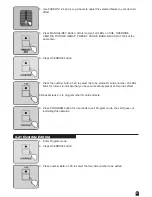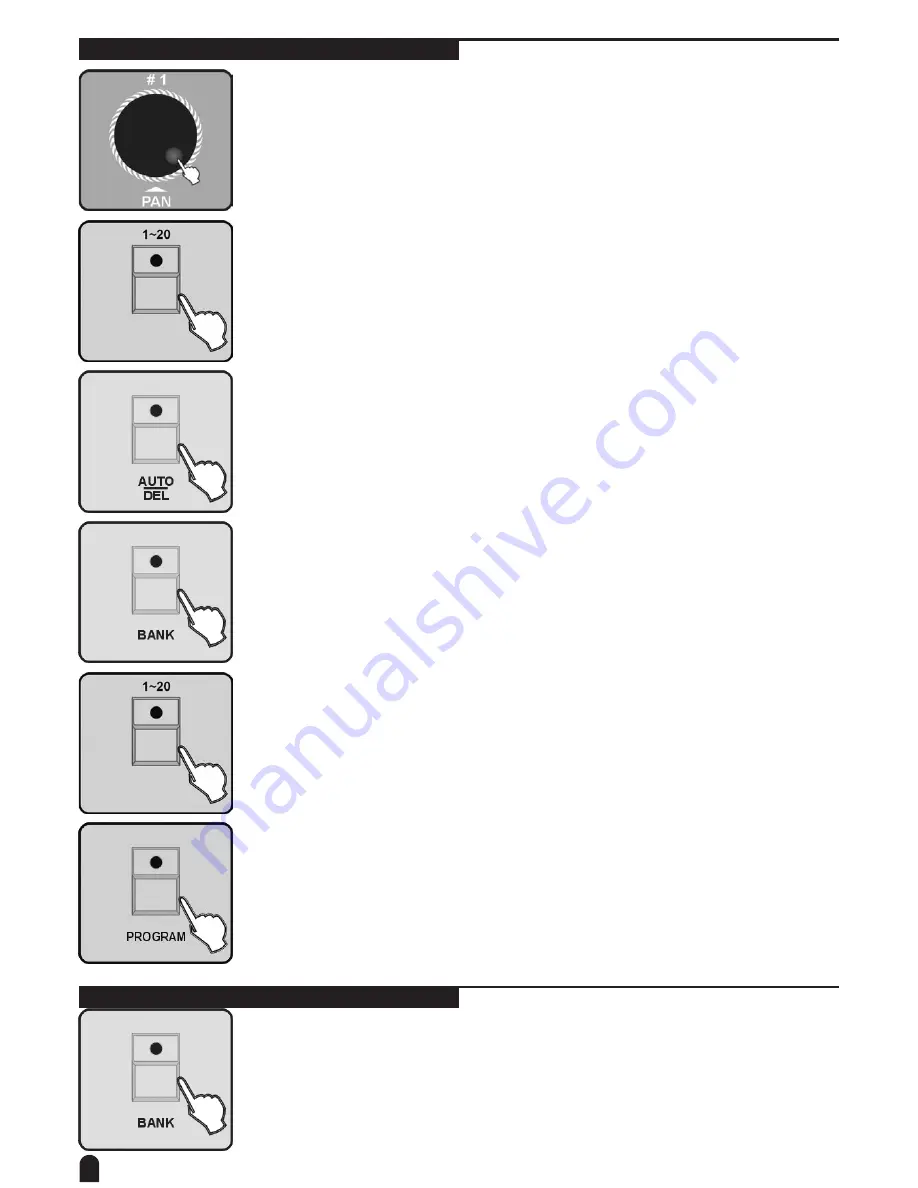
12
4.6 Delete a Scene
1. Enter Program mode.
2. Use the Jog wheel #1 to select the Bank number of the being deleted scene.
3. Press the number button 1-20 to select the scene you are going to delete.
4. Press the button AUTO/DEL.
5. Press the button BANK.
6. Then press the number button 1-20, the scene will be deleted, all LEDs and the
Segment Display will blink for three times briefly indicating this operation, then the
LCD will show the bank and the scene number of the deleted scene.
7. If you don‘t intend to continue your programming, press and hold down the
PROGRAM button for three seconds to exit Program mode, the LED goes out
indicating this selection
4.7 Bank copying
1. Enter Program mode.
2. Press BANK button