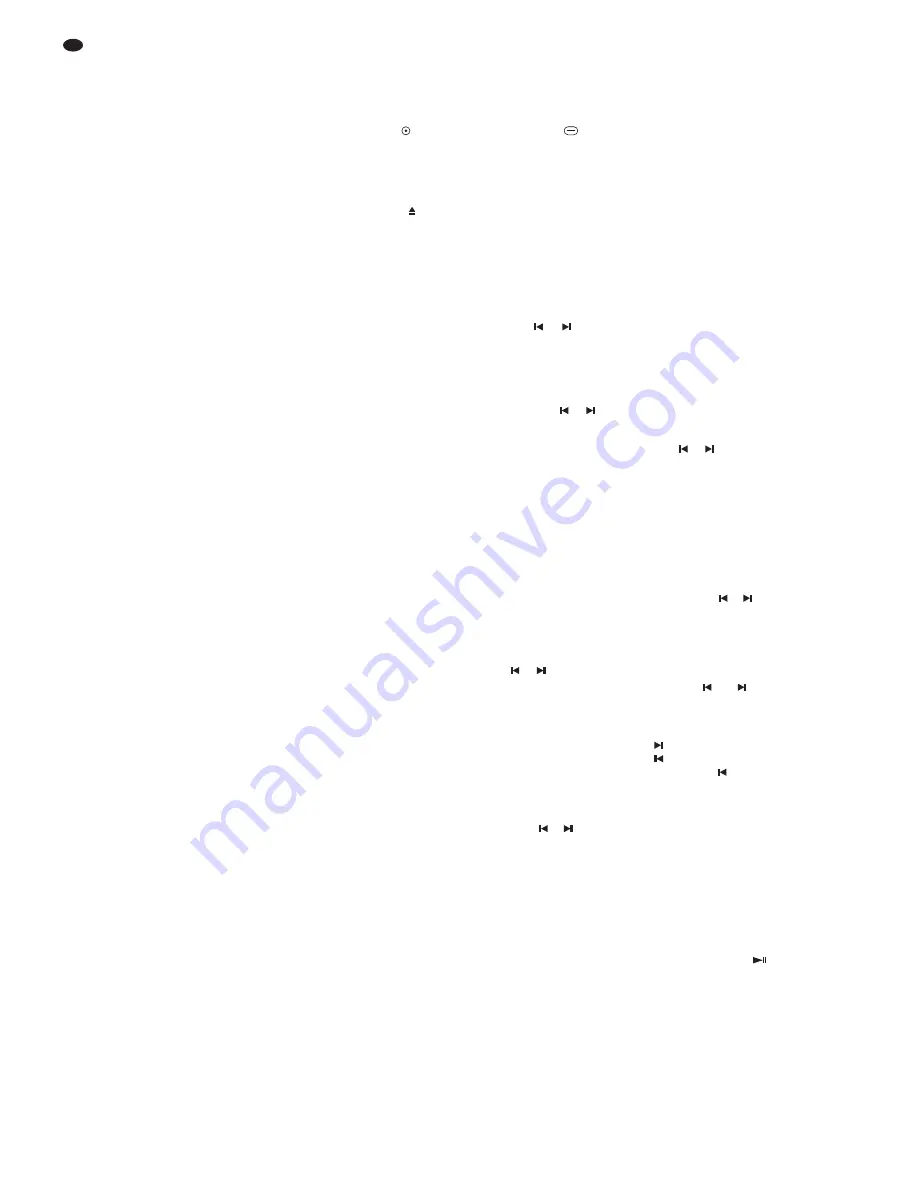
All operating elements and connections de -
scribed can be found on the fold-out page 3.
Contents
1
Operating Elements
and Connections
. . . . . . . . . . . . . . . . 10
1.1 Front panel . . . . . . . . . . . . . . . . . . . . . . 10
1.1.1
Display . . . . . . . . . . . . . . . . . . . . . . . . 11
1.2 Remote control . . . . . . . . . . . . . . . . . . . 11
1.3 Rear panel . . . . . . . . . . . . . . . . . . . . . . 11
2
Safety Notes
. . . . . . . . . . . . . . . . . . . . 11
3
Applications
. . . . . . . . . . . . . . . . . . . . 11
4
Setting up and Connecting the Unit
. 11
5
Operation
. . . . . . . . . . . . . . . . . . . . . . . 12
5.1 Replaying music pieces . . . . . . . . . . . . 12
5.2 Loading play lists . . . . . . . . . . . . . . . . . 12
5.3 Indication of the title information,
playing time and BPM indication . . . . . 12
5.4 Selecting the operating mode . . . . . . . . 13
5.5 Short replay of a title beginning . . . . . . 13
5.6 Fast forward and reverse . . . . . . . . . . . 13
5.7 Precise selection of a certain spot . . . . 13
5.8 Return to a certain spot (Cue point) . . . 13
5.9 Changing the speed with or
without displacing the pitch . . . . . . . . . 13
5.10 Pitch Bend – matching the beat
between two music pieces . . . . . . . . . . 13
5.11 Effects . . . . . . . . . . . . . . . . . . . . . . . . . . 13
5.11.1 Scratch effect . . . . . . . . . . . . . . . . . . 13
5.11.2 Droning effect . . . . . . . . . . . . . . . . . . 13
5.11.3 Stutter effect . . . . . . . . . . . . . . . . . . . 13
5.12 Programming your personal
title sequence . . . . . . . . . . . . . . . . . . . . 13
5.12.1 Storing and
replaying a title sequence . . . . . . . . . 14
5.12.2 Checking a title sequence . . . . . . . . . 14
5.12.3 Completing or
deleting a title sequence . . . . . . . . . . 14
5.13 Fader Start . . . . . . . . . . . . . . . . . . . . . . 14
6
Remote Control
. . . . . . . . . . . . . . . . . . 14
6.1 Battery replacement . . . . . . . . . . . . . . . 15
7
Updating the Firmware
. . . . . . . . . . . . 15
8
Maintenance of the Unit
. . . . . . . . . . . 15
9
Specifications
. . . . . . . . . . . . . . . . . . . 15
1 Operating Elements
and Connections
1.1 Front panel (fig. 1)
Buttons with dual functions are marked by the
symbols
for “press button shortly” and
for
“keep button pressed”.
1
CD tray
2
USB port to insert a USB memory stick or to
connect a hard disk
3
Button
to open and close the CD tray
4
Button FOLDER for MP3 mode
1. for the change of folder or
for the change of play list (loading of play
lists
item 6, button CONT. / LIST)
Shortly press the button FOLDER, the time
indication (O) goes to “FO-SEL” and
“FOLDER” (A) is shown. Select the folder
(the play list) with the button
or
(18)
and confirm with the button FOLDER.
2. for the change of partition, for connection
of a hard disk with several partitions
Keep the button FOLDER pressed until the
time indication (O) goes to “PA-SEL”.
Select the partition with the button
or
(18) and confirm with the button FOLDER.
5
Button TIME / TAG
1. for the time indication
To switch over the time indication (H, O),
shortly press the button TIME / TAG:
indication “Remain” (G)
remaining time of the title
indication “Elapse” (E)
time already played of the title
indication “Total Remain” (F, G)
remaining time of the total CD
(not possible for MP3 mode)
2. for the ID3 tag indication in case of MP3
mode
With the button TIME / TAG pressed, switch
over the text line (N) to the indication of the
title, the album, the artist (ID3 tags) or the
file name with the button
or
(18).
6
Button CONT. / LIST
1. for the selection of the operating mode
To switch over between single title replay
[indication “Single” (C)] and continuous
replay [indication “Cont.” (D)], shortly press
the button CONT. / LIST.
2. for loading play lists
With the button CONT.
/
LIST pressed,
select the play list file format (“M3U Scan”,
“WPL Scan”, “XLM Scan”) or “Folder” (= no
play list loaded) with the button
or
(18)
[
chapter 5.2].
7
Button PROG. to compile and replay an indi-
vidual title sequence (
chapter 5.12)
8
Buttons PITCH BEND to adapt the beat of the
title currently playing to the beat of a music
piece playing on another player (
chapter
5.10)
9
Button PITCH to activate
/
deactivate the
speed control (11) and to select the speed
adjusting range (±8 %, ±16 % or ±100 % devi-
ation max. from the standard speed),
the selected adjustment is shown via two
LEDs
item 10
10
Indication for the adjustment selected with
the PITCH button (9):
both LEDs off:
speed control (11) deactivated
LED 8 % lights up:
speed control activated,
adjusting range ±8 %
LED 16 % lights up:
speed control activated,
adjusting range ±16 %
both LEDs light up:
speed control activated,
adjusting range ±100 %
11
Control to change the playing speed [without
changing the pitch if the LED next to the but-
ton MT (22) lights up]; the control is activated
when at least one LED (10) next to the button
PITCH (9) lights up.
12
POWER switch
13
Button CD / USB to switch over between CD
and USB storage medium: For this purpose,
the unit must be set to pause.
14
Infrared sensor for the remote control signals
15
Button SCRATCH / F.START
1. for the Scratch feature
To activate and deactivate the Scratch fea-
ture, shortly press the button SCRATCH /
F.START. With the feature switched on
[text line (N) shows “SCRATCH”], Scratch
effects may be created with the jog wheel
(16).
2. for the type of fader start
With the button SCRATCH / F.START kept
pressed, select the type of fader start
(“LOCK”, “CUE / PLAY” or “TACT”) with the
button or (18)
[
chapter 5.13]
16
Jog wheel
1. for fast forward and reverse when the but-
ton SEARCH (20) has been pressed
2. to create scratch effects when the button
SCRATCH / F.START (15) has been pressed
3. for the function “Pitch Bend” during replay
of a title (
chapter 5.10)
4. to precisely select a spot when the player
is set to pause
5. with the button
or
kept pressed for fast
selection of titles, folders, play lists or par-
titions (
item 18, buttons SKIP)
17
Button CUE for shortly playing the title begin-
ning (
chapter 5.5) and for return to a spot
defined before (
chapter 5.8)
18
Buttons SKIP
and
1. for the selection
– of titles,
when “TRACK” (A) is shown
to select the next title
to go to the title beginning.
If the button
is pressed several times,
the unit always goes back one title.
– of folders or play lists,
when “FOLDER” (A) is shown
(
item 4, button FOLDER)
– of partitions on the hard disk,
when “PA-SEL” (O) is shown
(
item 4, button FOLDER)
If one of the buttons is kept pressed, the
jog wheel (16) allows a fast selection.
2. for the selection of several options with the
button TIME / TAG (5), CONT. / LIST (6),
SCRATCH / F.START (15) kept pressed
19
Button PLAY
/
PAUSE
to switch over
between replay (LED above the button lights
up constantly) and pause (LED above the
button flashes)
20
Button SEARCH to switch the jog wheel (16)
to the function “fast forward / reverse”
21
Button BPM for the manual counting mode of
the beat counter and to switch back to the
automatic mode (
chapter 5.3)
22
Button MT (master tempo) to activate and
deactivate the function for constant pitch
(
chapter 5.9)
10
GB











































