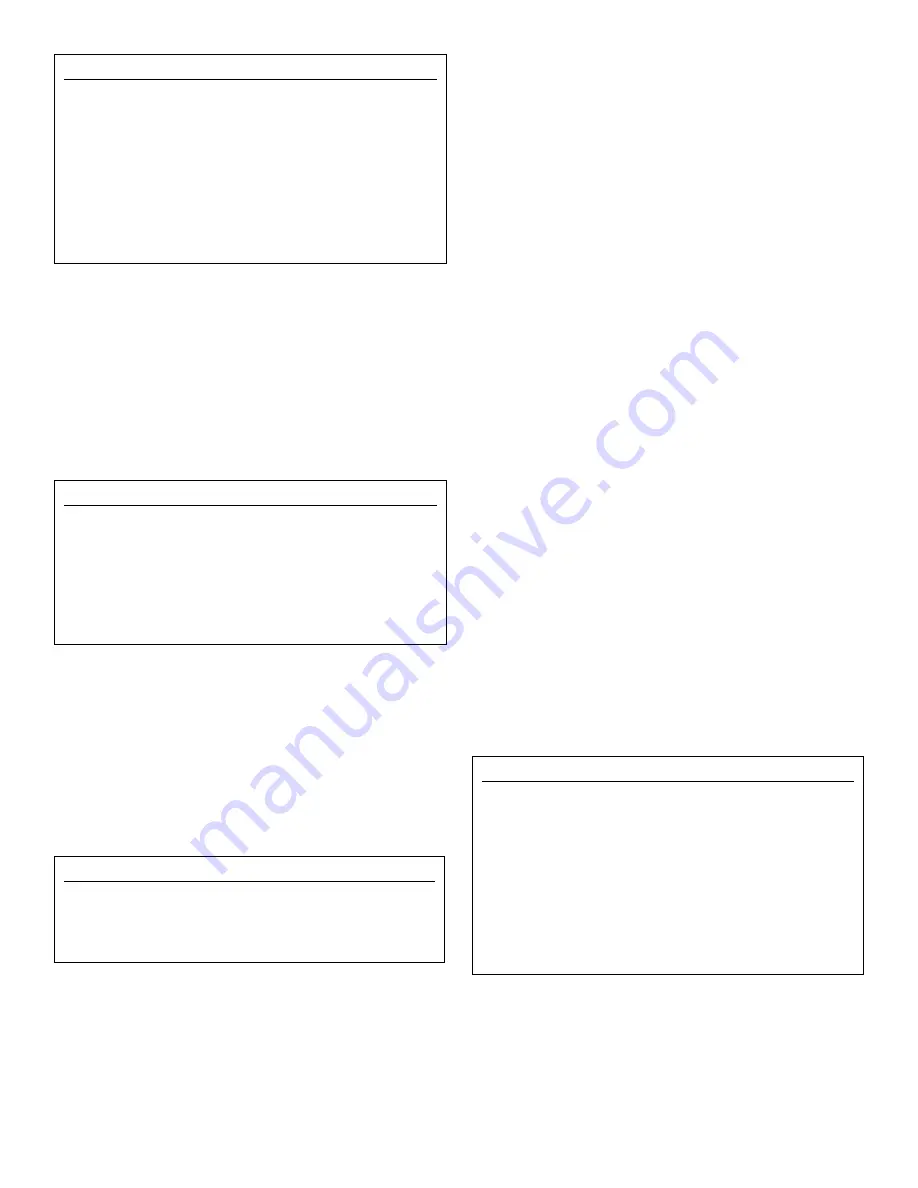
7
Select A Specific Command to Change (Figure 13)
Use the ‘
>
’ to select the command you want to change:
Selecting ‘Enabled/Disabled’ will allow you to toggle
between the two.
Selecting ‘Initial Delay’ or ‘Time ON’ will allow you to access
the keyboard to enter the change (see the example at the top
of the window). Touch
Enter
when you have made the
change. Other commands can be changed in the same way.
Change Control Command
See “Advanced Programming”, Page 13.
Calibration (Figure 14)
Always balance the pool to the desired pH, ORP and PPM
levels by hand
before
calibrating any sensors. Touch
CALI-
BRATION
from the
MAIN
menu to open the
‘Select to
Calibrate’
window with the sensor listings. Touch on the
desired sensor to open its calibration window.
Calibrating Flow (Figure 15)
The SR–2700 is compatible with digital flow (square wave)
sensors, but not with analog type (sine wave). Digital flow
sensors improve accuracy, especially when measuring low
flows. The sensor sends out digital pulses to be converted to
engineering units read by the controller.
The flow rate is determined by counting the number of
pulses per unit of time. The SR–2700 uses the equation,
FLOW in GPM = 6X/K x GPM, where:
X = the number of Pulses in 10 seconds; and
K = Pulses/Gallon or Pulses/Liter
NOTE:
K is the sensor manufacturer’s preset parameter for
the sensor and determines the sensor’s characteristics.
• The controller will not convert the flow between English
and metric units; the correct adjustment to the K factor
must be made to suit the units.
• The calibrated pulses per gallon are determined by the
actual inside diameter of the pipe it was installed on.
• Consult the sensor manufacturer’s guide for more infor-
mation on calculations.
NOTE:
The lower the K factor, the higher the flow will be.
To calibrate the
Digital Flow
sensor, touch the on-window
button
Change
and enter the flow constant (K factor) on the
keyboard; touch
Enter
.
Return to the
Calibrate Flow
menu. The change will be record-
ed along with the sensor flow reading at the time the calibra-
tion was made. The display is updated every 10 seconds.
NOTE:
The most common problems with digital flow sen-
sors are as follows:
• A stuck internal paddle wheel. If this is the problem,
switch to a sensor less likely to get stuck or evaluate the
installation location and make sure to use filtered water.
• A three-wire sensor is wired incorrectly. Consult the
sensor manufacturer’s guide for more information.
The
Calibrate Flow
window displays the following items:
Name/Flow 1-3:
Column listing of flow readings updated
every ten seconds.
K p/g:
The K factor determined by counting the frequency
of pulses per gallon or pulses per liter.
Flow:
The flow reading determined by counting the number
of pulses per ten (10) seconds.
Calibrating pH (Figure 16)
NOTE:
A Chemical Kit must be purchased separately and
installed for this calibration.
Select MPS to Configure
x x
RLY01
Backwash Filters
RLY02
Backwash Filters
RLY03
Backwash Filters
RLY04
Backwash Filters
PREV 4 OK NEXT 4
Figure 12
FILTER Bank Setup Relay#1 x x
>Enabled/Disabled: DISABLED
Initial Delay : 00:00:30
Time ON : 00:04:00
NOTE:
The delay needs to be long enough to account
for the heater cool down or previous filters.
CHANGE
Figure 13
Calibrate Flow x
Name K p/g Flow gpm
Flow 1: 5734.0 0.0
Flow 2: 6451.0 0.0
Flow3: 6143.0 0.0
Flow updates at 10 seconds!
Enter the Flow Constant,
K = Pulses/Gallon or Pulses/Liter
CHANGE
Figure 15
Select to Calibrate x
pH ORP PPM T
Flow Pressure
Figure 14






















