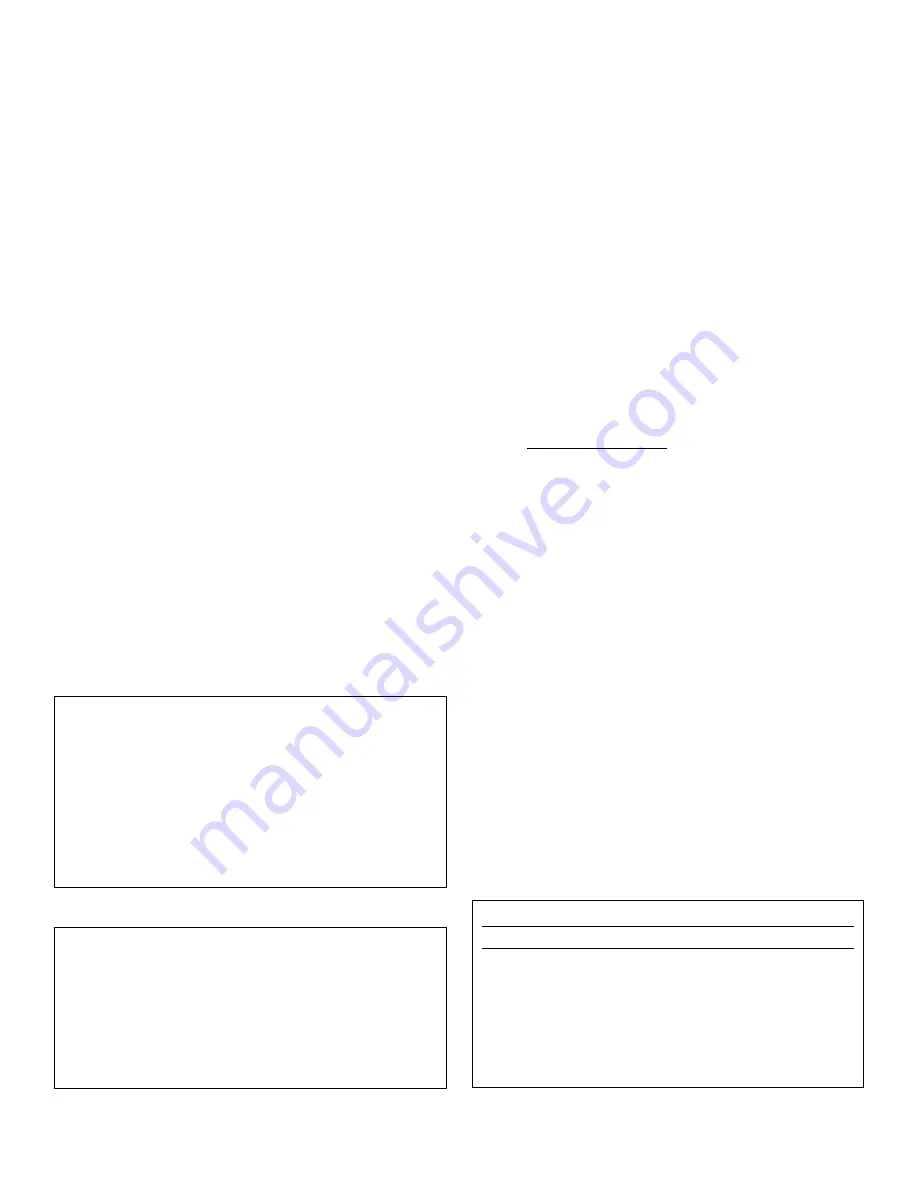
3
INTRODUCTION
The
SR–2700
is a programmable controller for commercial
swimming pool filters which allows very detailed control
that can be modified by the operator. This programming
guide introduces and describes all the available windows
and menus of the SR–2700, from navigating and initializing
the windows to programming and customizing specifica-
tions. Please read carefully and take notice of all
WARN-
INGS
and
Notices
to ensure safe operation. If there are any
questions after reading through the guide, please call your
local STA-RITE dealer or call STA-RITE directly.
INITIALIZING THE SR–2700 (Figures 1 and 2)
When initializing the
SR–2700
, it will perform a brief check
of its internal system and set up the memory for operation.
The
SR–2700
window will open a window (Figure 1) show-
ing the model type, the current status and all connected
modules (including communication, memory and remotes
(External RAM, modem and printer)). If these items are
detected they will be configured to operate; if not, they will
be disabled.
NOTE
: If a module was previously installed but is not
detected, the window will display the message: “WARN-
ING: External ram not detected”.
Once this check is complete, the window will then open to
the STA-RITE Information window (Figure 2). Touch this
window anywhere with the stylus to continue to the main
menu. If not touched, the Controller will automatically
cycle to the
Readings
window.
At the top of the face of the controller, above the digital
window, you will see two groups of red numbers. These
numbers change every two seconds between a)Influent and
Effluent Pressure and b)pH and ORP. The appropriate mea-
surement is indicated by an LED light.
WINDOW NAVIGATION
This section introduces “Window Navigation”, with guide-
lines to allow customizing window display options, entering
values and programming.
The
SR–2700
has a Graphical User Interface (GUI) similar
to “Windows”, but with only one window displayed at a
time. The user interface is a touch-panel display, which
gives access to most of the controller’s functions and set-
tings through a series of menus, sub-menus and buttons.
NOTE:
In this text guide, system menus will be indicated in
BOLD CAPITAL LETTERS
and sub-menus will be in
Bold
Regular Letters.
On-window buttons will be displayed in
Bold Italic Letters.
Operate the SR–2700 touch-panel display with a plastic sty-
lus (or other non-marking instrument). When operating the
touch-panel display, hold the stylus as you would an ordi-
nary pen, being careful not to touch the display with your
fingers. Do not exert pressure when using the stylus, as the
panel will respond to a light touch.
NOTE:
Using a pen or other sharp object could damage the
display. Do not exert pressure; the display will respond to a
light touch from the stylus. Excessive pressure could dam-
age the display and will void the warranty. To keep display
free of fingerprints, avoid touching it with your hands.
Selecting Items
There are three ways to select menu items on the interface.
1. Touch the menu item directly on the window. The
selected item will open another window to offer more
options.
2. Directly touch the on-window Buttons. The selected
button will open another window, which offers more
options, or will toggle to a different state.
3. Use the directional arrow keys to navigate through the
items (not all windows have arrows). The arrow keys
will usually highlight the selected item. Some windows
have directional arrow keys on the top of the window
which will allow you to change windows.
NOTE:
Use the small
x
on the top right-hand corner of
the window to back out to the previous window.
Changing Items (Figure 3)
NOTE:
There is no ‘undo’ function. Once a change is made,
the only way to change it back is to re-enter the original
value.
Figure 1
Model SR–2700R6
11-13-01
Backwash CL
Initializing
Ext RAM Detected
High speed modem detected
Printer installed
STA-RITE Backwash Control System
293 S. Wright Street
Delavan, WI 53115
(800)752-0183
F(800)582-2217
Figure 2
Press to Toggle Window
d
I
Enter Value (#.##)
x
- > -
Q W E R T Y U I O P < &
7 8 9
A S D F G H J K L : - =
4 5 6
Z X C V B N M , . / #
1 2 3
Cancel Space Enter
0 .
Figure 3


















