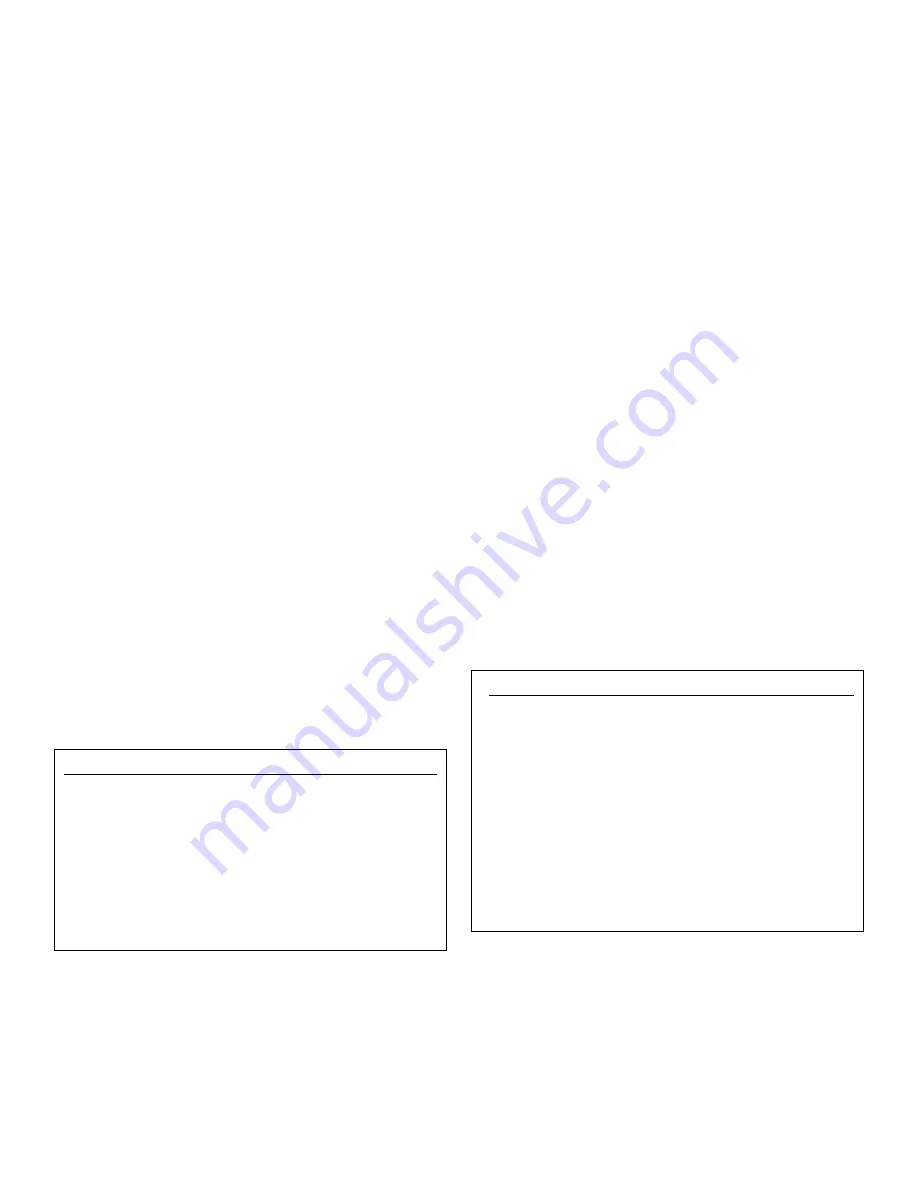
11
Pager Test
Touching the
Pager Test
button, on the
Communication
Setup
window, will cause the SR–2700 to dial all the pager
numbers for a quick pager test. You can also test the pagers
using the manual mode. To do this, add a manual time of
two seconds to the programming of the pagers; then select
the MPSs to be dialed in the manual mode.
Pager Numbers (Figure 25)
Touch the
PAGER #’s
button on the
Communication Setup
window to enter the pager numbers. The SR–2700 has the
ability to call up to eight pagers when an alarm condition (or
any number of other operator selectable conditions) occurs.
All information about the page is contained in the dial string
entered. Up to twenty-nine digits for each pager may be
entered. The number should include the pager number, com-
mas (for necessary time delays while dialing), PIN (if used)
with more commas, and the code for this SR–2700.
A typical pager number looks like the number in Figure 25.
This pager has a pin access code of 1889052, and the actual
number going to the pager is 1 2 3.
NOTE:
The # symbol is
not inserted automatically; it must be included in the string.
The commas are used to create a delay. Each comma gives
a delay of four seconds. Use more commas for longer
delays. The number of commas needed is different for each
pager. To determine the correct number of commas, call up
the pager and count the seconds that elapse before you are
asked for the PIN#; then divide the number of seconds by
4. The result is the number of commas to enter.
A pager receiving the page shown here would show the
code numbers ‘1 2 3’. The code may be anything; each
code should be unique in order to identify the controller
from which the page came. Each pager can receive more
than one entry by using different conditions to start the
page. You can use this attribute to alert operators to particu-
lar alarm conditions.
Touch
NEXT 4
to display more pager numbers.
System (Figure 26)
The
SYSTEM
window contains both important data details
(listed below) and buttons allowing access to more win-
dows offering more features. This section explains each of
these windows and how to navigate through them in order
to program various devices.
When using the controller for the first time, the settings for
current
Time, Date, Weekday, Units, Mode, Language
and
Programming Mode
are already entered. These settings are
important for calculating correct readings and troubleshoot-
ing. If a change is desired, use directional arrows to high-
light the settings and touch the
Change
button; you can
then toggle through choices or access the keyboard to input
the desired change.
Time:
Enter the current time of day. The range is from
00:00:00 to 23:59:59. (Keyboard input)
Date:
Enter the current date. For metric units, enter the date
as dd/mm/yr. For English units, enter the date as mm/dd/yr.
(Keyboard input)
Weekday:
Enter the current weekday (Monday through
Sunday).
Units:
Select Metric or English.
Mode:
Enter the current operating mode. The SR–2700 has
three main operating modes as follows:
NORMAL:
Automatically controls all relays.
DEMO/OFF:
Used for demonstrating the unit and for study-
ing operation. While in this mode, the controller does not
use external sensors and all measurements are set to indus-
try standards. All programming and calibration settings are
active and can be modified.
RELAYS OFF:
Turns OFF all relays. It is useful for disabling
the SR–2700 without unplugging it.
Prog Mode:
Select between
Basic
or
Advanced
program-
ming mode.
MPS Wizard, Display, Sensors, Security,
and
Reset Menu
All window buttons are explained and described in the fol-
lowing pages.
Select Pager #
x
1 18006247244,,,1889052,,123#
2
3
4
NEXT 4
Figure 25
System Menu
x
Time :17:24:45
Date :2/11/2001
Weekday
:Thursday
UNITS
:English
Mode
:NORMAL
Future
TBD
Prog Mode
Basic
MPS Wizard
DISPLAY
Sensor
SECURITY RESET
MENU
CHANGE
Figure 26
























