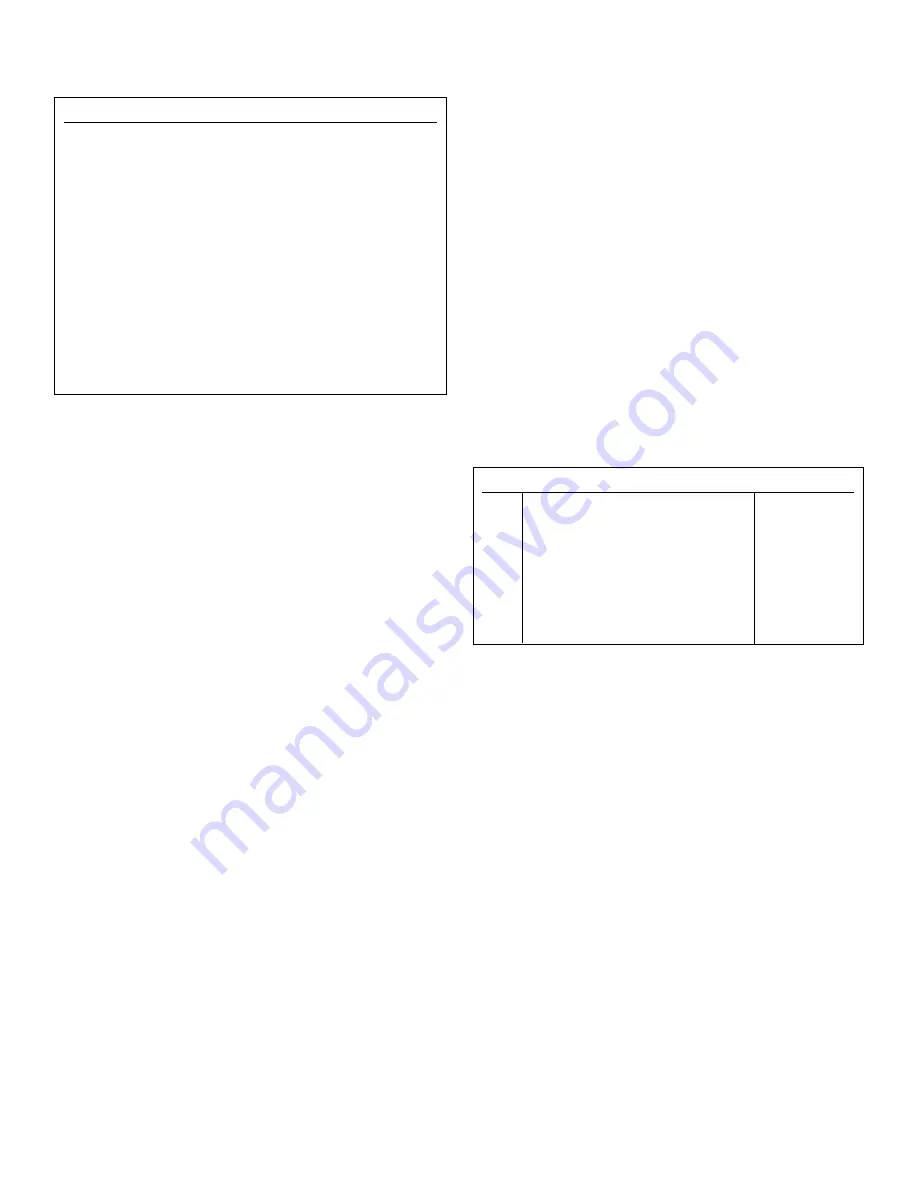
14
Relay ON Time Data:
Shows how long relay is on in a day.
It resets to zero.
ADVANCED PROGRAMMING
To program in the Advanced Mode:
1. Go to the
SYSTEM
menu
2. Use the directional arrows to select Prog Mode
3. Press the
Change
button to switch from Basic to
Advanced programming mode.
4. Press the
Programming
button on the
MAIN MENU
and
the
Select MPS Module
window will appear.
5. Select the desired relay group
6. Select the individual relay (for example,
‘RLY01Backwash Filters’, Figure 33). up to this point the
directions are the same for basic and advanced mode.
NOTE:
Programming in the advanced mode requires spe-
cialized training. If you are not experienced or trained in
setting up and programming a controller of this type, call
Sta-Rite at 1-800-752-0183, or get a qualified technician to
program the controller for you. Attempting Advanced
Programming of the controller with insufficient training can
cause problems in operating the filters and in controlling
your pool/spa water chemistry.
NOTE:
If you go into the MPS Wizard menu to ‘Backwash
Configuration’ and select and confirm ‘Advanced
Programming’ you will clear all the settings on the selected
MPSs. Don’t do this unless you understand Advanced
Programming! Selecting Default restores factory defaults for
the selected RLY/MPS.
Selecting an MPS To Configure (Figure 33)
NOTE:
If a line is deleted there is no undo; the line will
need to be re-entered.
When the individual relay window appears (in the example,
‘RLY01 Backwash Filters’, Figure 33), select a specific com-
mand to change by touching directly on the line of the indi-
vidual command listed.
For example, the ‘RLY01 Backwash Filters’ window (Figure
33) contains Commands S01 through 04. The columns
show the following information:
CMD:
The command numbers. Sequence commands are
indicated with an ’S’ prefix.
The
Middle column
shows the text commands (entered
through the keyboard window). It is followed by
Times
, if
needed.
SEQ:
The sequence number(s) (if any) associated with this
command. Each command will be valid only when operat-
ing in the sequence(s) associated with it. Up to four
sequences may be specified for each command. (See
Normal CMD
or
Sequence CMD
, below.)
The
D
and
I
buttons (bottom right of window) allow com-
mands to be deleted or inserted. When the command is
touched
D
or
I
will be displayed between the arrows, indicat-
ing that the key was recognized. The next line touched will be
either inserted or deleted. Press the down-arrow to access
commands 6-10, 11-15, and 16-20 or to cancel
D
or
I
.
After selecting the command to change, the
Change Control
Command
window (see below) will open to allow changes.
Change Control Command (Figure 34)
The
Change Control Command
window contains all the
information (for the particular command to be changed)
that is contained in the
Readings
window. Touch the appro-
priate line to make changes; press
OK
when done.
The
Change Control Command
window items are
described as follows:
COMMAND:
When the
COMMAND
line is touched, a list
box will be displayed with all the available commands. You
can then select a command to replace the original command.
VALUE:
Some commands require a value to be entered:
1. Touch the
VALUE
line;
2. The keyboard window will appear;
3. Key in the value and touch
Enter
.
4. The value will be entered and you will be returned to
the Change Control Command window.
SEQUENCES:
A
SEQUENCE
is a series of commands, listed
in order. During operation, the Controller automatically
evaluates these commands (to determine whether the con-
ditions are right to execute them) and then executes them
(or not) in the order in which they are listed.
RESET MENU
x
Reset Controller
Reset All Sensor Cals é
Reset Totalizers
Reset Data
Reset MPS Total ON Timers
Reset Overfeed Timers
Reset General Settings
Reset MPS’s to Factory Defaults
Reset Communications
Reset All MPS Programming
Reset ON-Time Data
CHANGE
Figure 32
RLY01 Backwash Filters
x
CMD
SEQ
S01
Sequences ON
1
02
ON if MPS NONE ON
1
03
ON DELAY
00:00:00
1
04
Max C Time ON
00:00:00
1
I
05
Min Time OFF
00:02:00 1
D
Figure 33
























