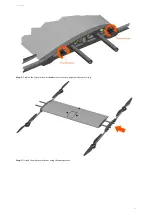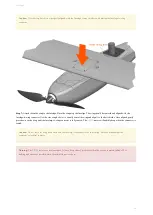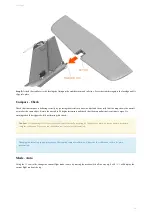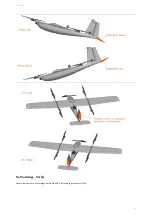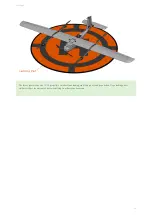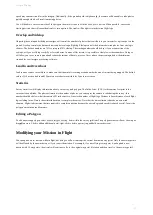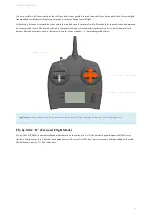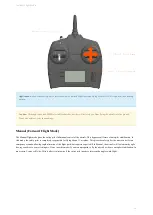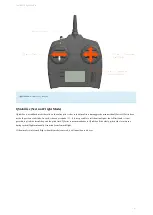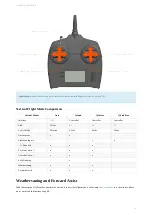speed may cause motion blur in the imagery. Additionally, if the ground speed is high enough, the camera will be unable to take photos
quickly enough which will result in missing photos.
You will be able to choose what side of the polygon the aircraft starts at with the
Swap Start
button. When possible , choose the
starting position that will cause the aircraft to turn upwind. The result will be tighter turns between flight legs.
Overlap and Sidelap
Adjusting the overlap and sidelap percentages will control the number of photos that contribute to your mosaic for a given spot on the
ground. Overlap controls the distance between photos along a flight leg. Sidelap controls the distance between photos from one leg to
the next. The default numbers are 75% overlap and 70% sidelap. The starting numbers should be kept if you are uncertain of the
settings, or if you are flying over hilly or forested areas. In areas of flat terrain, it is possible to safely lower these numbers. Doing so
will allow you to cover more ground and reduce the amount of data to process. Never reduce the percentages below the minimum
required for your imagery processing software.
Lead In and Overshoot
Lead in and overshoot are utilized to make sure that the aircraft is turning around outside the area of interest being mapped. The default
values of 110 meters lead in and 150 meters overshoot are suitable for Lynx in most cases.
Statistics
Survey statistics will display information about your survey and polygon. The field of view (FOV) is the cameras footprint at the
survey mission altitude. The photo estimation is the number of photos you can expect the camera to take during the survey; that
number should be below what the camera’s SD card can store. Lines is the number of flight legs. Distance is linear distance of each flight
leg, excluding turns. Time is the estimated duration to complete the survey. Note that the time estimate is based on a zero wind
situation. High winds increase the time required to complete a mission because the aircraft’s ground speed is reduced overall. Area is the
polygon’s area in square kilometers.
Editing a Polygon
To edit an existing polygon, select
Enable polygon editing
from within the survey grid item. The polygon corners will now show up as
draggable points. Click to add an additional point, right-click to delete a point (tap and hold on touchscreen).
Modifying your Mission in Flight
You can upload a new mission while in flight, but doing so will not interrupt the current destination waypoint. Only the next waypoints
will be affected by the new mission or if you restart the mission. For example, if you are flying to waypoint 4, and upload a new
mission with 10 waypoints, the aircraft will continue to fly to the original waypoint 4 location and then travel to the new waypoint 5.
M ission Planning
57
Содержание Lynx VTOL
Страница 6: ...Package Contents Package Contents 6...
Страница 18: ...3 Right click on the USB Serial Port and select properties Getting Started 18...
Страница 19: ...4 Swap to the Port Settings tab and select Advance Getting Started 19...
Страница 51: ...No Warnings Verify Ensure that there are no warnings before takeoff All warnings must be resolved Preflight 51...
Страница 86: ...Landing 86...
Страница 87: ...Payloads Standard Mapping Payload Multispectral Mapping Payload Custom Payloads Payloads 87...
Страница 94: ...Standard Mapping Payload 94...
Страница 105: ...5 On the camera tab you can view the camera s field of view or manually capture photos Multispectral Mapping Payload 105...
Страница 108: ...Mounting Custom Payloads 108...
Страница 110: ...Post Processing Geo Tagging PPK Tagging Base Station Reference Stations Post Processing 110...
Страница 114: ...Geo Tagging 114...
Страница 130: ...Battery Charging Charging Storage Battery Management 130...
Страница 136: ...Second Battery Start Charging 136...
Страница 143: ...Second Battery Start Storage 143...
Страница 149: ...Replacing the Main Propeller 149...
Страница 167: ...Getting Logs 167...
Страница 171: ...2019 02 11 Ensure the landing checklist matches the GCS landing checklist Manual Changelog 171...