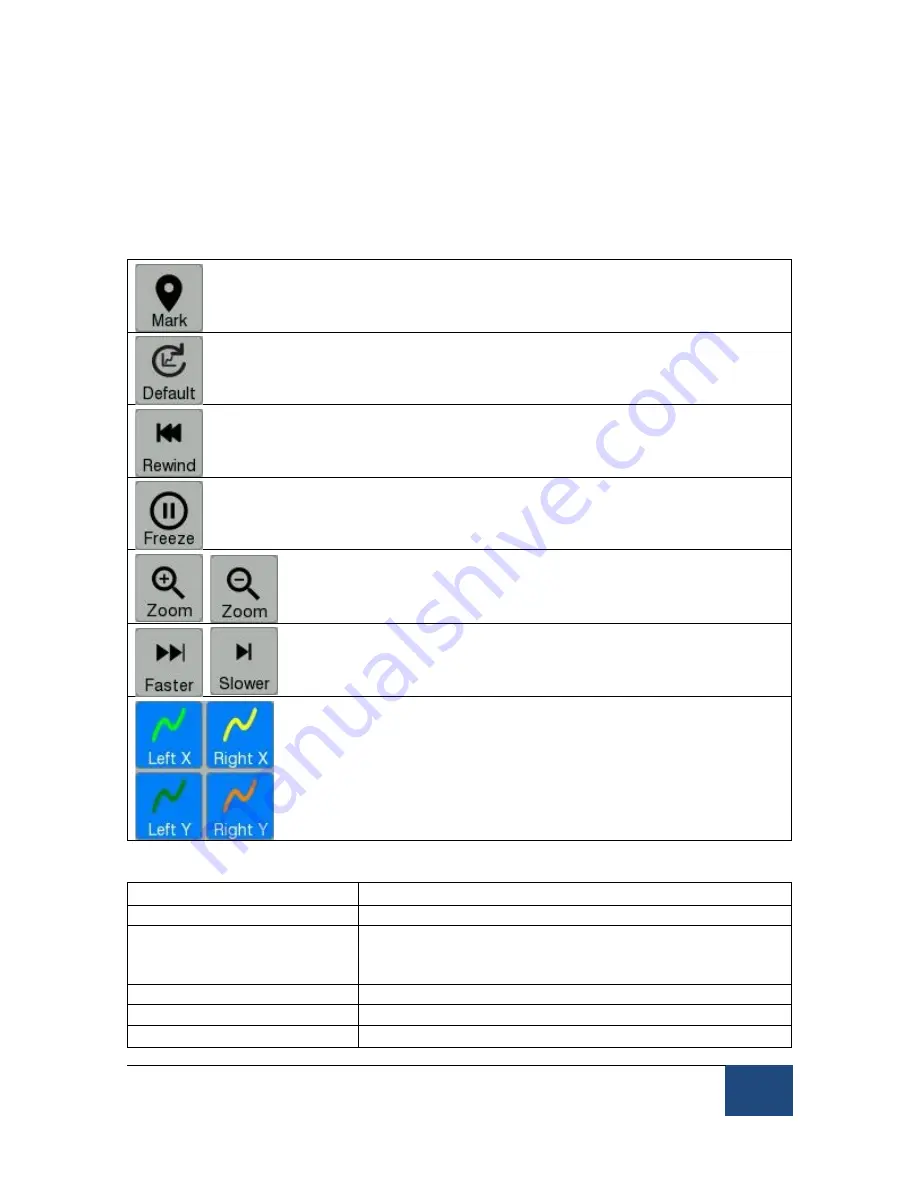
EyeLink Portable Duo Host Software
©
2016-2017 SR Research Ltd.
37
patterns of the x, y traces can be viewed. The position where the traces are
displayed can be changed by dragging your finger on the touch pad of the Host
PC. The plotting speed of the view can be changed by clicking on the “Faster”
and “Slower” buttons. The visibility of the x and y eye traces can be controlled
by the “Left X”, “Left Y”, “Right X”, and “Right Y” buttons at the bottom of the
plot control panel.
The “Mark” button marks the time this button pressed on the screen
with a thin white line.
Keyboard Shortcut: INS = Add rewind marker
Change to the default viewing settings.
Keyboard Shortcut: C = Revert to default view
The “Rewind” button clears data plotting since last marked point. If
no marker is set, clears data from the left end of the screen.
Keyboard Shortcut: DEL = Rewind to marker or start
Stop data plotting (the eye tracker continues recording despite that
the plot view stops screen updating).
Keyboard Shortcut: P = Freeze data plotting
Select zooming level (or use ALT +
⇑
and ALT +
⇓
keys).
Keyboard Shortcuts: ALT +
⇑
/
⇓
= Adjust zooming levels
Set the amount of data to be plotted on screen per sweep.
Keyboard Shortcuts: < and > = Change plot speed
Select which eye traces to be displayed.
2.4.5.4 Record Screen Key Shortcuts
Key
Function
CTRL+ALT+Q
Exit the EyeLink Host Application
F1
Open the Help dialog, which contains a brief
overview of the role of the current screen and the
key functions for it.
ALT + F7
Take a screenshot.
Page Up and
⇑
Increase pupil threshold.
Page Down and
⇓
Decrease pupil threshold.






























