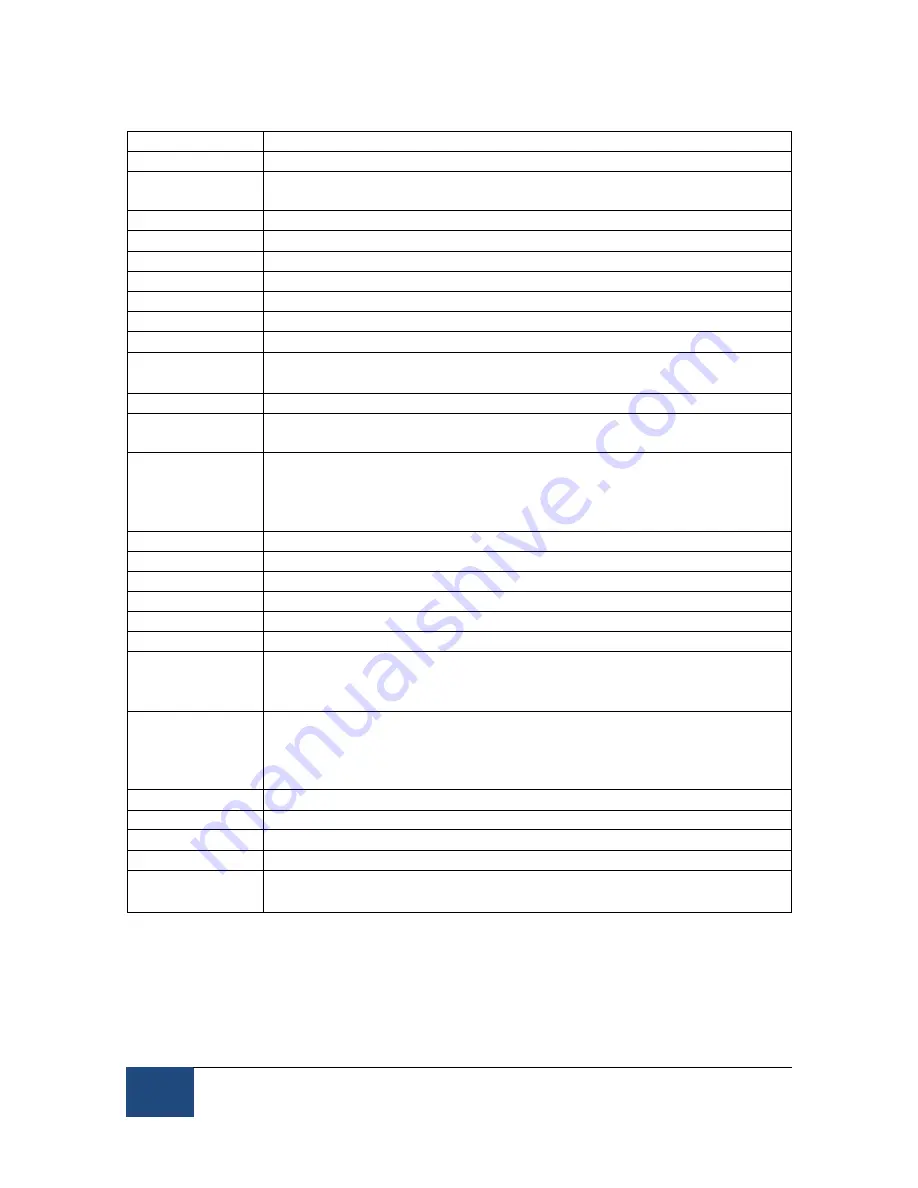
26
EyeLink Portable Duo Host Software
©
2016-2017 SR Research Ltd.
2.4.1.4 Setup Screen Key Shortcuts
Key
Function
CTRL+ALT+Q
Exit the EyeLink Host Application
F1
Open the Help dialog, which contains a brief overview of the
role of the current screen and the key functions for it.
ALT + F7
Take a screenshot.
ENTER
Toggles sending camera images over link to the Display PC.
C
Go to the Calibration screen.
V
Go to the Validation screen.
D
Go to the Drift Check/Correction screen.
O
Go to the Record screen.
Page Up and
⇑
Increase pupil threshold.
Page Down
and
⇓
Decrease pupil threshold.
+ and -
Set corneal reflection threshold.
⇐
and
⇒
Select eye, and cycle through the global or zoomed view for
link.
A
Auto threshold selected image for the Head-Stabilized Mode.
For the Remote Mode, center the search limit area on top of
the current eye position, and reset the pupil/CR threshold
bias.
E
Cycle through eye(s) to track.
L
Select left eye for recording.
R
Select right eye for recording.
B
Select both eyes for recording.
F
Select sampling rate of EyeLink recording.
U
Toggle search limits on or off.
SHIFT and
cursor keys
(
⇐
,
⇒
,
⇑
, or
⇓
)
If search limits are enabled, these keys can be used to move
the position of the search limits.
ALT and
cursor keys
(
⇐
,
⇒
,
⇑
, or
⇓
)
If search limits are enabled, use these keys on the Host PC
keyboard to adjust the size and shape of the search limits. On
the Display PC, use a combination of Ctrl and cursor keys
instead.
X
Toggle crosshair display.
T
Toggle threshold coloring display.
I
Change illuminator power.
CTRL + E
Toggle Auto Exposure on or off.
CTRL and
⇑
,
or
⇓
Adjust bias value of Auto Exposure.






























