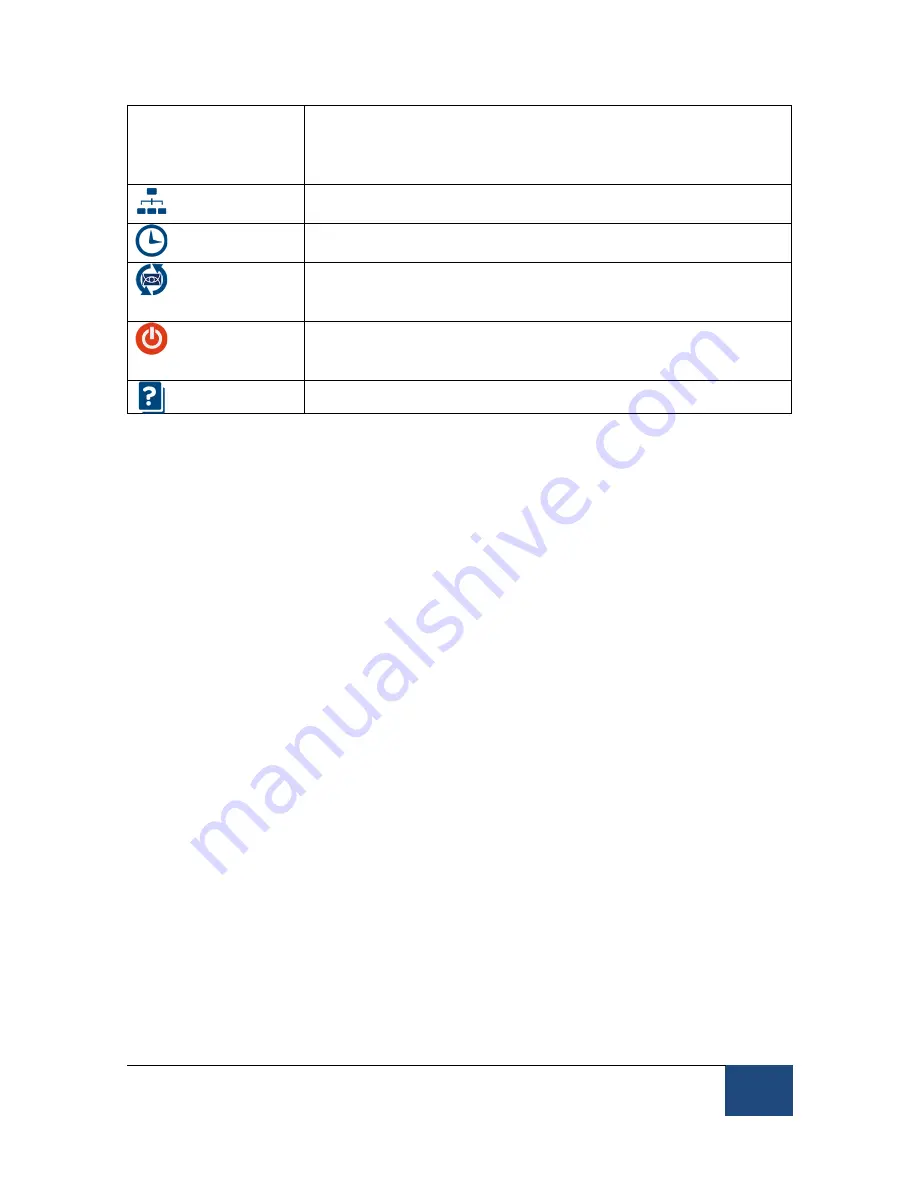
EyeLink Portable Duo Host Software
©
2016-2017 SR Research Ltd.
15
important for proper visual angle and eye velocity
calculations. Detailed instructions for updating the screen
settings are provided in the EyeLink Portable Duo
Installation Guide.
Network
Setting
Reports the network card interfaces installed on the Host
PC, with IP addresses and connection statuses displayed.
System Time
Reports the current time of the Host PC and allows users
to reset the computer time if necessary.
System
Update
Provides an interface to update or rollback the Host
software. Detailed instructions are provided in Section 5.4
of the EyeLink Portable Duo Installation Guide.
Shutdown
Clicking on this button performs an orderly system
shutdown of the Host PC by closing all processes running
and powering off the computer.
Help
This brings up the current document.
4)
Configuring screen settings. To correctly compute visual angle, saccade
amplitude, and eye velocity, the EyeLink eye tracker needs to know the physical
characteristics of your setup. Any time you change your physical configuration
(for example, if a new monitor is used, if the eye-to-screen viewing distance is
changed, etc.), you should use the Screen Settings configuration tool to ensure
that the parameters accurately reflect your current setup. The first three
parameters are important for all setups whereas the last parameter is important
only for Remote Mode use.
5)
System Update - The EyeLink Portable Duo Host software installed on
the tracker can be updated through the “System Update” tool. First download
the latest version of the Host software from our support website http://www.sr-
support.com (go to “Downloads -> EyeLink Host Software -> EyeLink Portable
Duo Host software”). Start the “System Update” utility, select the Update tab
and click on the “Browse …” button to locate the intended Host software
installer and then click “Update” button. Wait until the Host software is
updated – please be patient as this process may take a few minutes to
complete.
2.1.3 Tracker Initialization Files
The Configuration tool described in the previous section covers some of the
most important settings for operating the eye tracker. However, there are some
lower-level options that can be specified by editing the configuration files (*.INI
files) or by sending commands from the Display PC via the Ethernet link. The
configuration files are loaded by the EyeLink Portable Duo eye tracker from the
directory that contains the tracker program (\ELCL\EXE).






























