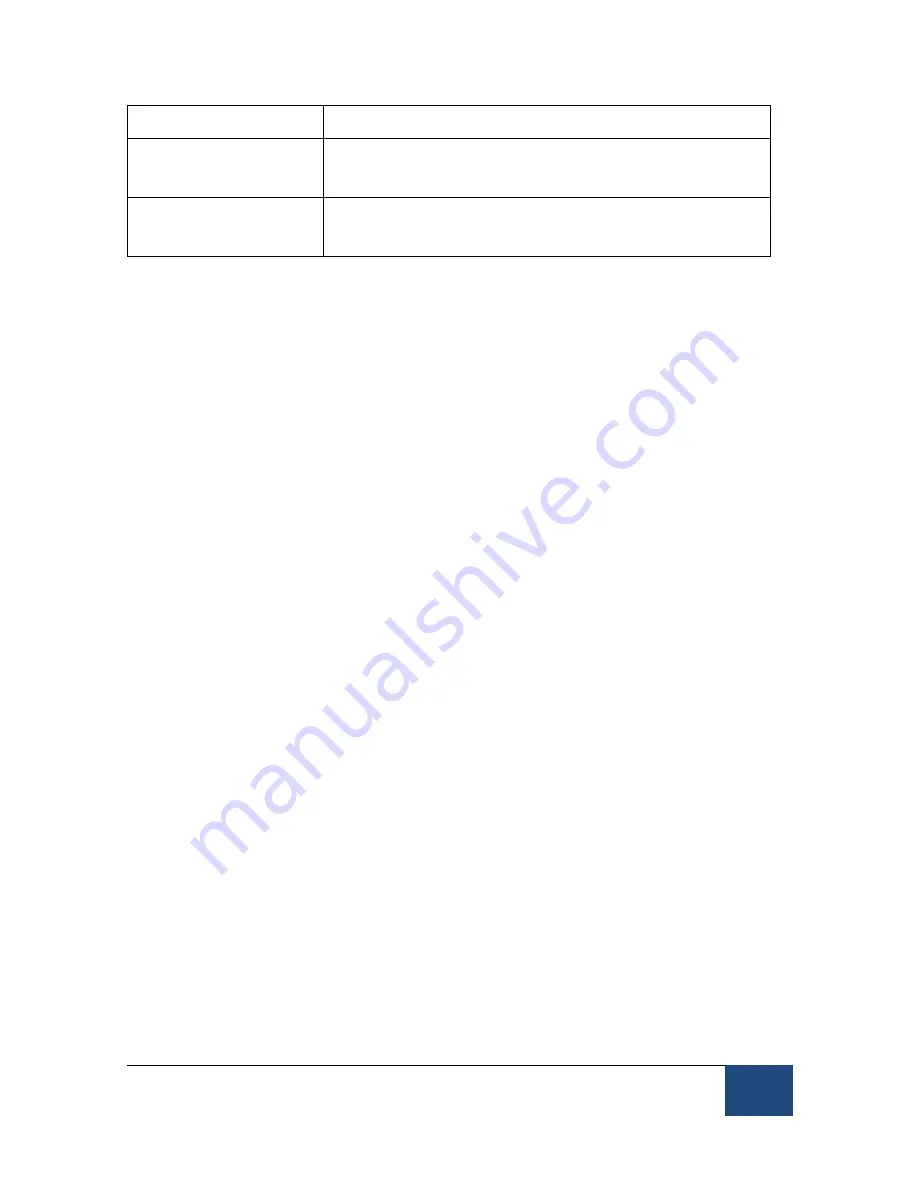
EyeLink Portable Duo Host Software
©
2016-2017 SR Research Ltd.
17
THESE FILES.
PHYSICAL.INI
-monitor size, display resolution, and viewing
distance settings
FINAL.INI
-commands to be executed last (will override or
change the state of other settings)
Table 1:
EyeLink Portable Duo Configuration Files
2.1.4 Running the Web UI on the Display PC
The Host PC displays the Web UI interface when you close the Host application
(by clicking on the “Exit” button in the Setup screen and choose the “Exit
EyeLink” option or by pressing the CTRL+Alt+Q key combination), or when
there is an issue in starting the eye tracker. For some applications (e.g.,
downloading EDF and log files to the Display PC, editing the .INI files on the
“\elcl\exe” folder or updating the Host software), it might be easier and more
convenient to run the Web UI on a different computer (i.e., the Display PC).
To run the Web UI interface on the Display PC, please make sure you have a
network connection between the Display PC and the Host PC. On the Display
PC side, you need to configure the settings of the network port that is used for
the connection – the IP address should be set to 100.1.1.2, the subnet mask
should be set to 255.255.255.0, and all other fields should be left blank. You
can skip these steps if the Display PC is already able to communicate with the
Host PC/eye tracker.
Now you can start a browser and type 100.1.1.1 in the address bar. The
following browsers are supported:
•
Firefox (version 20.0 or later)
•
Google Chrome
•
Internet Explorer (version 9.0 or later)
•
Safari (version 5.0 or later).
2.2 Starting the Host Application
Make sure you have attached both plugs of the camera cable to the USB 3.0
ports on the Host PC. Now turn on the Host PC. The EyeLink Host application
will start automatically. You will first see an EyeLink Portable Duo splash
screen, followed by the Setup view of the Host Application. Please make sure
you are using the latest version of the Host Application. The version of the Host
Application that is being used will be displayed on the splash screen as well as






























