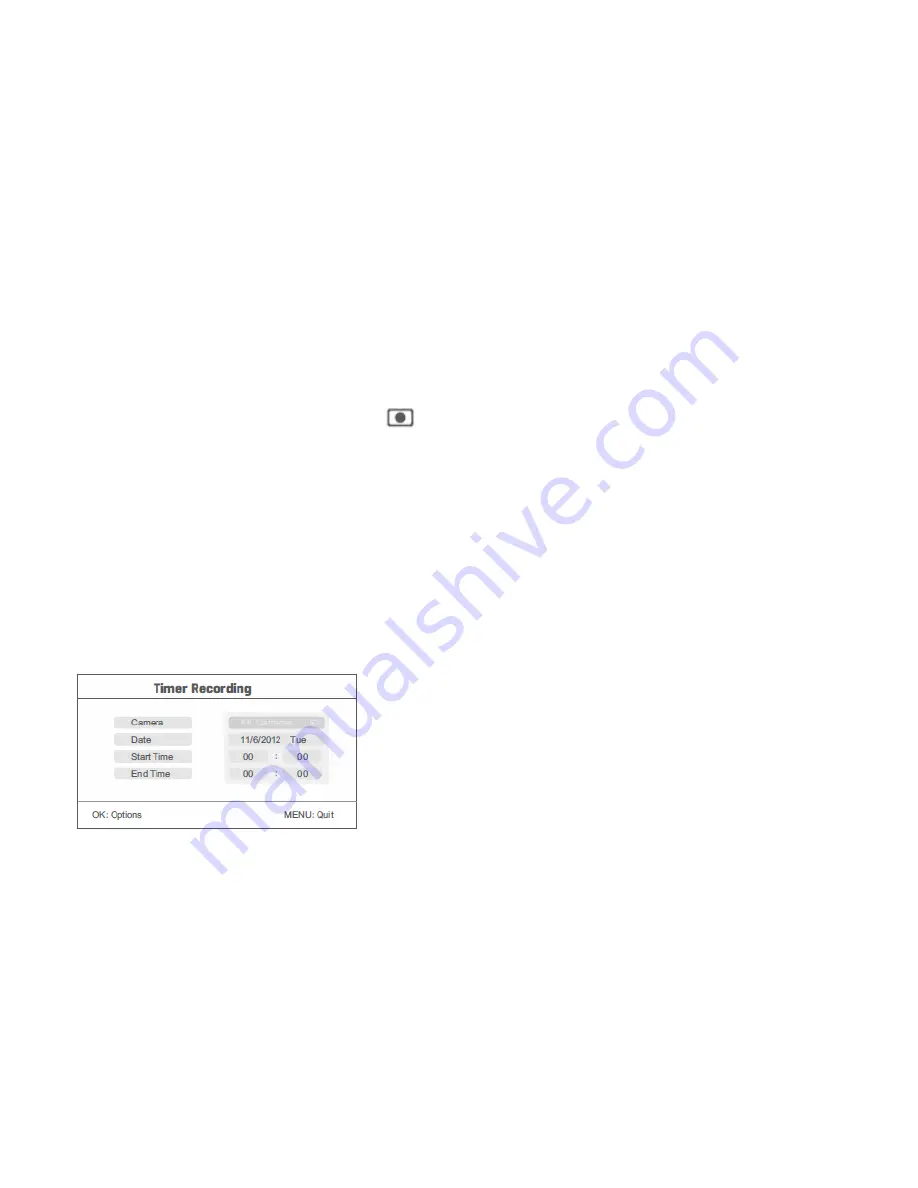
Video Recording
Manual Recording:
1.
From the default monitoring screen (where you see the image coming
in from the cameras), press the left and right buttons to select the
camera you wish to record.
2.
Press the record button on the device. A small recording icon
will appear, indicating that recording has started.
3.
Press the record button again to finish recording.
Timer Recording:
Set the recording start/stop time in the “Timer Recording” menu (more info on
page 15). The device will automatically record during the times you have
configured and will save the footage to the storage device you have inserted.
Specific steps are as follows:
1.
Press the Menu button to access the main menu. Press the left or right
buttons to select “Record” and press the OK button.
2.
Press the up or down buttons to select “Timer Recording” and press
OK.
3.
Press the up or down buttons to select “New Schedule” and press OK:
Press up or down to select
Press left or right to adjust
Press OK to confirm and exit
4.
After setting the record times the device will automatically record
accordingly. You can press the record button to stop the scheduled
recording if you choose.
PIR Recording:
This mode can be used to capture human or animal movement within 5m of the
camera. The specific steps are as follows:
1.
Press the Menu button to enter the recording interface. Press the left
and right buttons to select “Record” and press the OK button.
2.
Press the up or down buttons to select “PIR Recording” and press OK.
3.
Press the up or down buttons to select the camera.
4.
Press the left or right button to switch PIR on/off.
5.
Press the OK button to confirm and exit.
Motion Detection Recording:
This mode can be used to capture any movement within visual range of the
camera. The specific steps are as follows:
1.
Press the MENU button to enter the main menu, then press left or right
to select “Record” and press the OK button.
2.
Press the left or right buttons to select “Motion Detection” and press
OK.
3.
Press the up or down buttons to select a camera and press OK.
4.
Press the up or down button to select an item, and the left or right
button to adjust the setting.
5.
Press the OK button to confirm and exit.
Note: When “Off” is set for sensitivity, motion detection recording is off.
Please note that in all modes, recordings are broken down into 5 minute segments.











