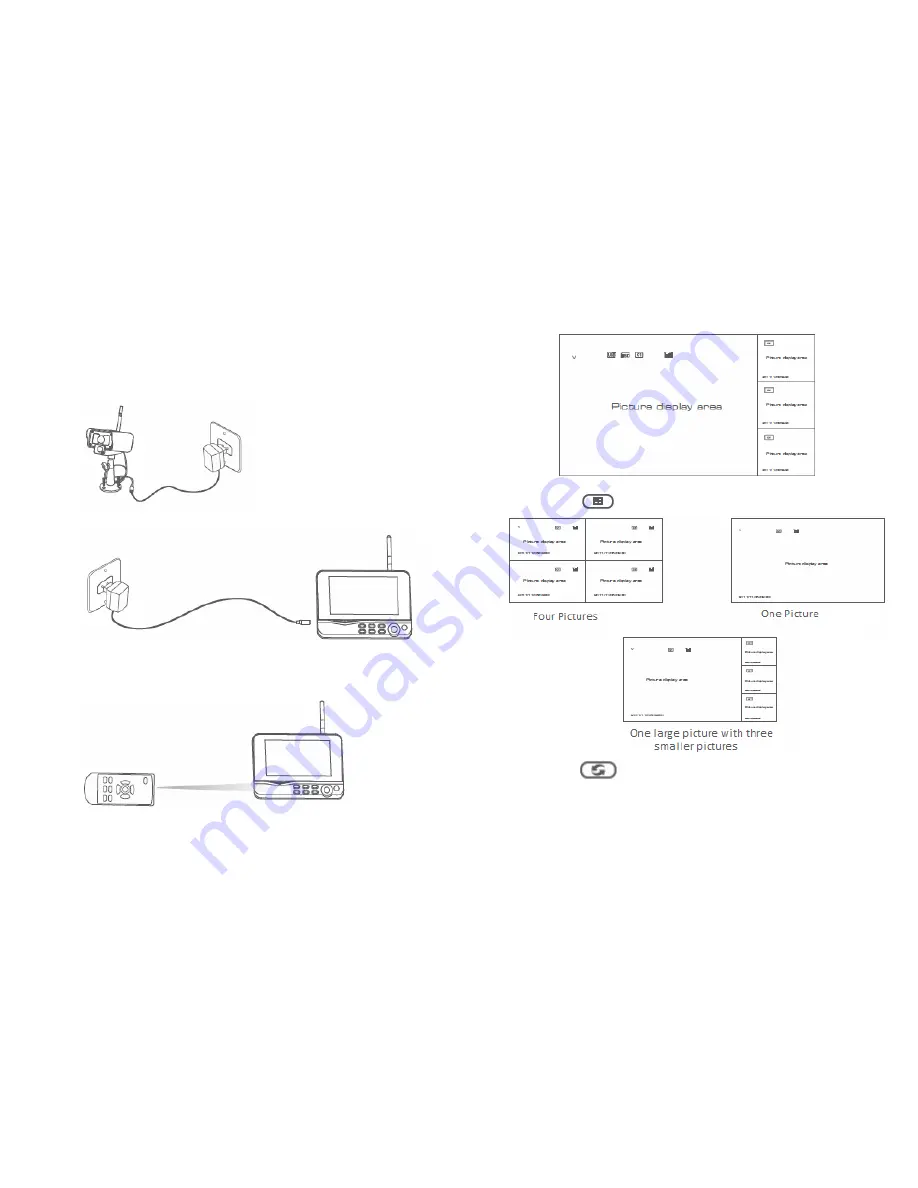
Operations
Basic Operation
1.
Connect the camera to a power supply. The power indicator should
light up:
2.
Connect the receiver to a power supply:
3.
Press the power button on the receiver (or remote if you purchased
one) for 2 seconds. The power indicator should light up and a loading
screen should appear on the screen.
4.
Pair the camera to the receiver. If you purchased a single camera
system, pairing should already be configured. For more information on
pairing, please refer to page 16 of this manual.
5.
After successful pairing, the monitor should display an image similar to
the below:
6.
Press the button to select between one of three display modes:
7.
Press the button to enter cyclic display mode. The interval
between picture cycles can be set in the System menu (Page 13).











