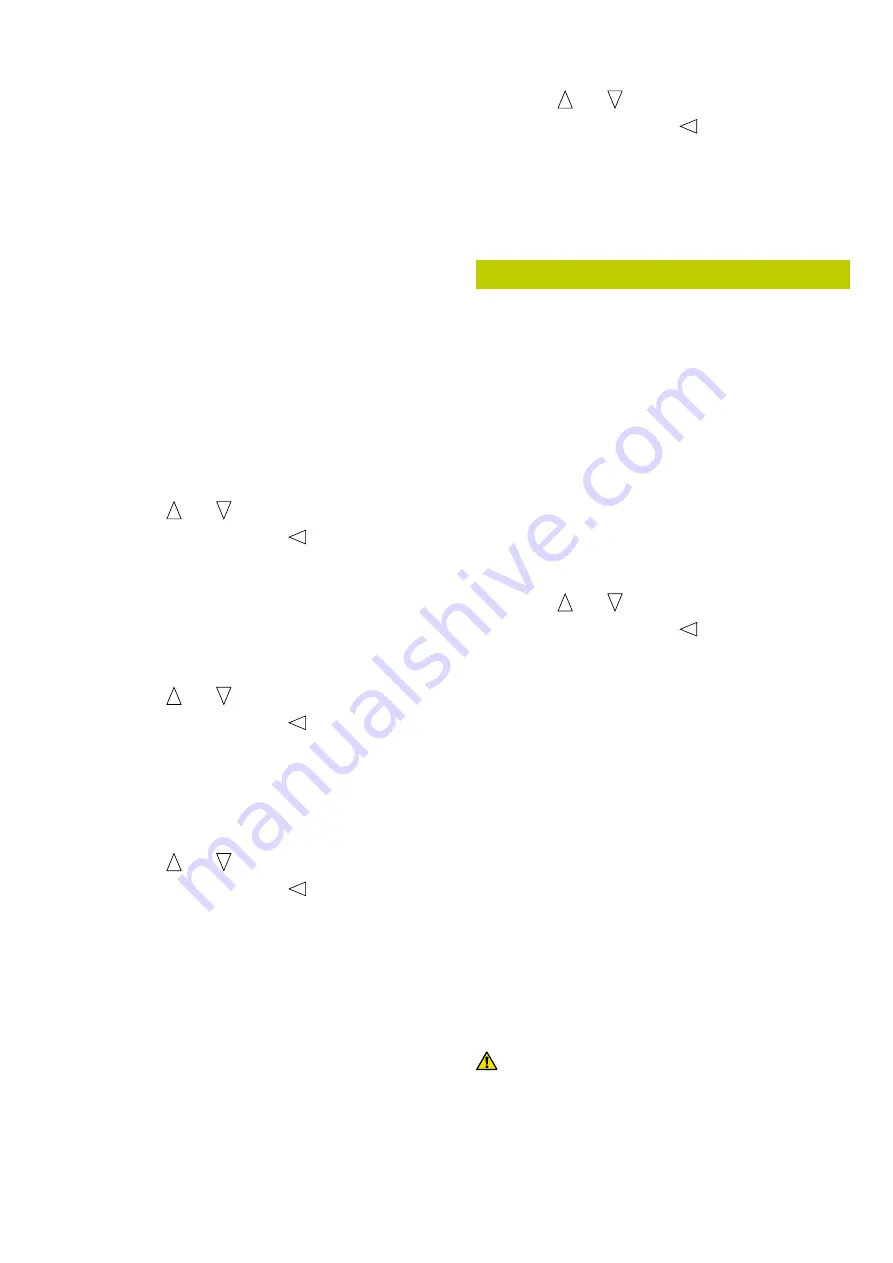
P350 flexitrax Operation Manual 61
8.2.1 Custom quality settings
In most circumstances, the predefined quality profiles
are sufficient. However, you can define your own quality
settings to suit your recording requirements. To adjust
the video quality settings select the ADV option under the
DVR quality menu (Figure 8.1).
The Advanced Recording menu (Figure 8.2) allows you
to set the Frame Size, Bitrate, Encoding and the Frame
Rate.
Frame size
The frame size (SIZE) menu allows you to select the
dimensions (in pixels) of the recorded video. Your options
are:
Full: PAL (720x576 pixels) or NTSC (720x480 pixels)
depending on your camera.
VGA: 640x480 pixels.
QVGA: Quarter VGA, 352x288 pixels.
Use and to select your choice.
Press OK to confirm or
to return to the
settings menu.
Bitrate
Bitrate (BRATE) sets the bitrate (memory usage in
megabits (Mb) per second of recording). Select between
High, Medium and Low.
Use and to select your choice.
Press OK to confirm or
to return to the
settings menu.
Encoding
Encoding (ENC) sets the encoding. Select between
Progressive Full, Progressive Half or Interlaced.
Use and to select your choice.
Press OK to confirm or
to return to the
settings menu.
NOTE: Selecting interlaced will create better quality
video but it will not play on a PC unless a suitable
CODEC is installed. FlexiSight supports only
progressive encoding.
Frame rate
The frame rate (FRATE) option sets the amount of frames
per second. Select between:
Maximum (30FPS for NTSC and 25FPS for PAL).
Medium (20FPS).
Minimum (10FPS).
•
•
•
1.
2.
1.
2.
1.
2.
•
•
•
Use and to select your choice.
Press OK to confirm or
to return to the
settings menu.
NOTE: Bitrate is the only parameter that will affect your
recording sizes. Higher bitrates will result in better video
quality and larger file sizes.
8.3 Advanced video options
The P350 flexitrax features several advanced video
settings. You can for example, change the default
destination and file names for recorded videos. You can
also choose to include a title page on the start of each
video.
Advanced video options are available in the DVR options
menu.
8.3.1 INPUT
The input menu (DVR -> INPUT) allows you to set the
video source for display and recording.
There are 3 choices: Auto, Camera and External. The
default setting is Auto.
Use and to select your choice.
Press OK to confirm or
to return to the
settings menu.
The Auto setting gives preference to the external video
source (if present).
The Camera setting selects the P350 camera as the
default video source.
The External setting selects the external video source.
You can connect an external video source to the
command module or powered drum or manual PSU using
standard composite RCA or BNC cables as required.
The command module’s video input jack is located
inside the I/O interface panel (Item 8 in Figure 2.3) and is
highlighted with a yellow ring around the jack.
The powered drum or manual PSU’s video input jack is
located on the connection panel (Item 9 in Figure 2.7)
and identified by the text: VIDEO IN. If the selected video
source is not present the P350 Command Module will
show a Color Bar display. Check your settings and/or
connections to the video source if this happens.
CAUTION: Only one external video source should
be connected at any time or the system will not work
correctly.
1.
2.
1.
2.
Содержание PEARPOINT P350
Страница 2: ...P350 flexitrax system...
Страница 5: ...P350 flexitrax Operation Manual iii...
Страница 19: ...P350 flexitrax Operation Manual...






























