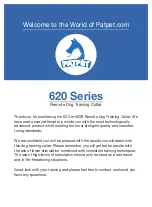58
SPORTDOG.COM
WARRANTY
TWO YEAR NON-TRANSFERRABLE LIMITED WARRANTY
This Product has the benefit of a limited manufacturer’s warranty. Complete details of the warranty applicable
to this Product and its terms can be found at www.sportdog.com and/or are available by contacting your local
Customer Care Center.
• Radio Systems Corporation, 10427 PetSafe Way, Knoxville, TN 37932 USA
Australia/New Zealand –
In compliance with the Australian Consumer Law, Warranties Against Defects, effective
January 1, 2012, warranty details of this Product are as follows:
Two Year Non-Transferrable Limited Warranty
What is covered:
Radio Systems Australia Pty Ltd. (hereinafter referred to as “Radio Systems”) warrants to
the original retail purchaser, and not any other purchaser or subsequent owner, that its Product, when subject
to normal and proper residential use, will be free from defects in material or workmanship for a period of two
(2) years from the purchase date. An “original retail consumer purchaser” is a person or entity who originally
purchases the Product, or a gift recipient of a new Product that is unopened and in its original packaging. When
serviced by Radio Systems Customer Service, Radio Systems covers labour and parts for the first two years of
ownership; after the first two years, a service or upgrade charge will apply relative to replacement of the Product
with new or refurbished items at Radio System’s sole discretion.
The limited warranty is non-transferrable and shall automatically terminate if the original retail consumer
purchaser resells the Radio Systems Product or transfers the property on which the Radio Systems Product is
installed. This Limited Warranty excludes accidental damage due to dog chews; lightning damage; or neglect,
alteration, and misuse. Consumers who purchase Products outside of Australia, New Zealand, or from an
unauthorised dealer will need to return the Product to the original place of purchase for any warranty issues.
Please note that Radio Systems does not provide refunds, replacements, or upgrades for change of mind, or for any
other reason outside of these Warranty terms.
Claims Procedure
Any claim made under this Warranty should be made directly to Radio Systems Australia Pty Ltd. Customer Care
Centre at:
Radio Systems Australia Pty Ltd.
PO Box 765, Mudgeeraba QLD 4213
Australia Residents: 1800 786 608
New Zealand Residents: 0800 543 054
Email: [email protected]
To file a claim, a proof of purchase must be provided. Without a proof of purchase, Radio Systems will not repair
or replace faulty components. Radio Systems requests the Consumer to contact the Radio Systems Customer Care
Centre to obtain a Warranty Return number, prior to sending the Product. Failure to do so may delay in the repair
or replacement of the Product.
If the Product is deemed to be faulty within 30 days from date of original purchase, Radio Systems will organise
for a replacement to be sent in advance of returning the faulty Product. A Post Bag will be included with the
replacement Product for the return of the faulty Product. The Product must be returned within 7 days of receiving
the replacement. If the Product is deemed to be faulty after 30 days from the date of original purchase, the
consumer will be required to return the Product to Radio Systems at the consumer’s own expense. Radio Systems
will test and replace the faulty unit or its components and return to the consumer free of charge, provided the
Product is within its said warranty period. This warranty is in addition to other rights and remedies available to you
under the law. Radio Systems goods come with guarantees that cannot be excluded under the Australia Consumer
Law. You are entitled to a replacement or refund for a major failure and for compensation for any other reasonably
foreseeable loss or damage. You are also entitled to have the goods repaired or replaced if the goods fail to be of
acceptable quality and the failure does not amount to a major failure.
Should you have any queries or require any further information, please contact our Customer Care Centre on 1800
786 608 (Australia) or 0800 543 054 (New Zealand).
Содержание TEK-V2L
Страница 1: ...OPERATING GUIDE PLEASE READ THIS ENTIRE GUIDE BEFORE BEGINNING...
Страница 63: ...63 SPORTDOG COM...