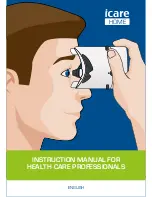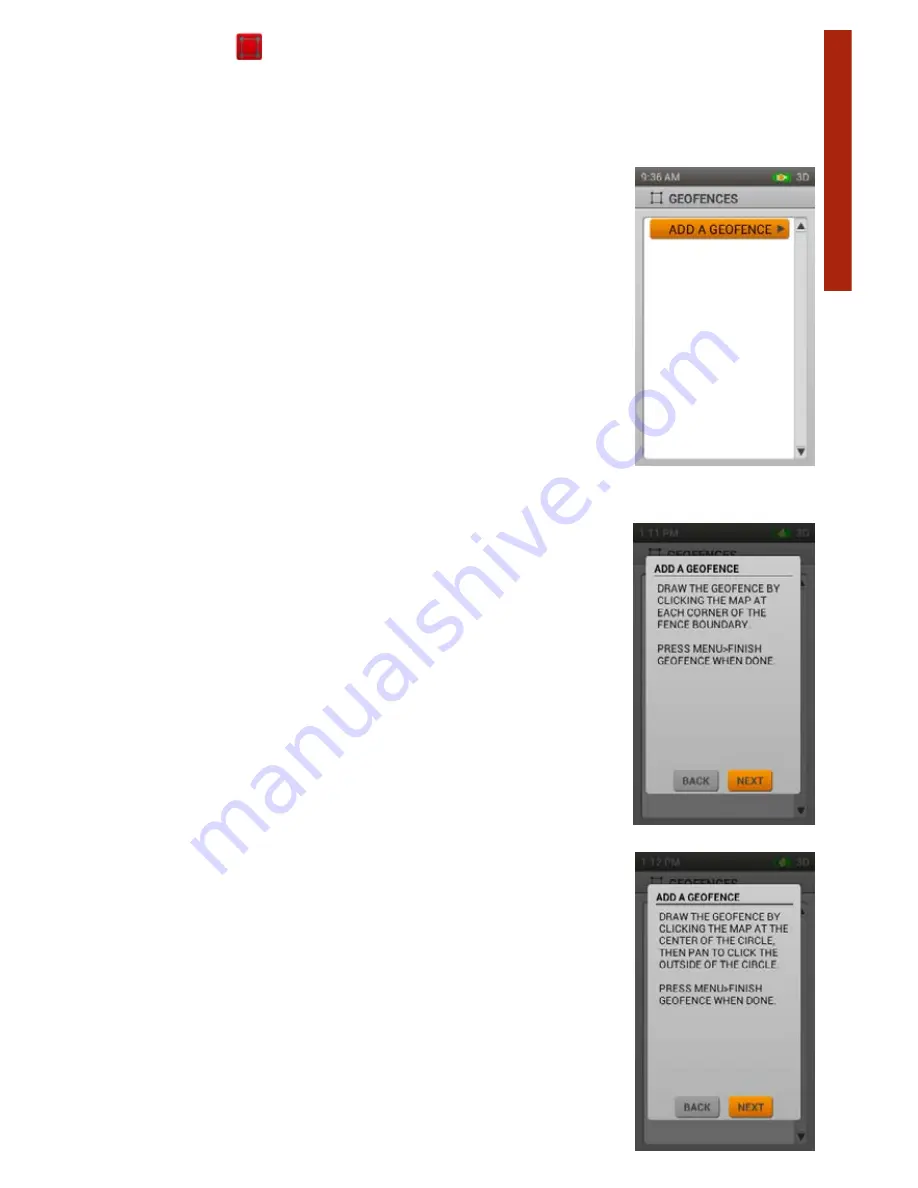
49
SPORTDOG.COM
GE
OF
ENC
ES
GEOFENCES
The Geofences page lets you manage geofences settings, add and remove geofences, and synchronize them with
the TEK 2.0 companion application.
Geofences let you specify a boundary. When you use your TEK 2.0 to draw a shape on the map and identify it as the
active geofence, you will be alerted any time a dog travels through the geofence boundary based on the sound
setting selected in the Settings Menu.
ADD A GEOFENCE
Press the right arrow button or
Enter
to select
Add-A-Geofence
to Enter Geofence
Drawing mode and create a geofence line on the map. Selecting Add-A-Geofence
displays the Map page and changes the cursor to represent Geofence Drawing mode.
Press
Enter
to display a dropdown box. Use the Up/Down arrows to select either
Draw Fence or Draw Circle and press
Enter
.
Select
Next
to move to the Next step.
NAME
Press the right arrow button or
Enter
to bring up a keyboard. Use the arrow buttons to
Enter
the name. To return to the settings menu, highlight and select the checkbox.
Select
Next
to move to the Next step.
COLOR
Press the right arrow button or
Enter
to bring up a color palette. Use the arrows or wheel to choose a color and
press
Enter
to select.
Select
Next
to move to the Next step.
A message about how to draw the geofence will appear. Select
Next
to begin.
IF YOU CHOOSE DRAW FENCE:
• Use the arrow buttons (the cursor will also adjust automatically with your body
movements) to move the crosshair cursor to where you want the boundary to
begin.
• Press
Enter
to place the first geofence node at the cursor location.
• Move the cursor to your
Next
boundary point and press
Enter
. A line will connect
the two points.
• Each time you press
Enter
a new point is placed and adds shape to the geofence
polygon.
• To remove a point, press the menu button to bring up a menu. Use the arrow buttons to select Remove Last
Point, and press
Enter
. Your last point will be removed.
• When finished, press the Menu Button and Select Finish Geofence, then press
Enter
.
IF YOU CHOOSE DRAW CIRCLE:
• Use the arrow buttons to move the crosshair cursor to where you want the
center of the geofence to be.
• Press
Enter
to place a geofence point at the cursor location. This will be the very
center of your geofence.
• Use any of the arrow buttons (the cursor will also adjust automatically with your
body movements) to expand the circle to the size you want and press
Enter
.
Содержание TEK-V2L
Страница 1: ...OPERATING GUIDE PLEASE READ THIS ENTIRE GUIDE BEFORE BEGINNING...
Страница 63: ...63 SPORTDOG COM...