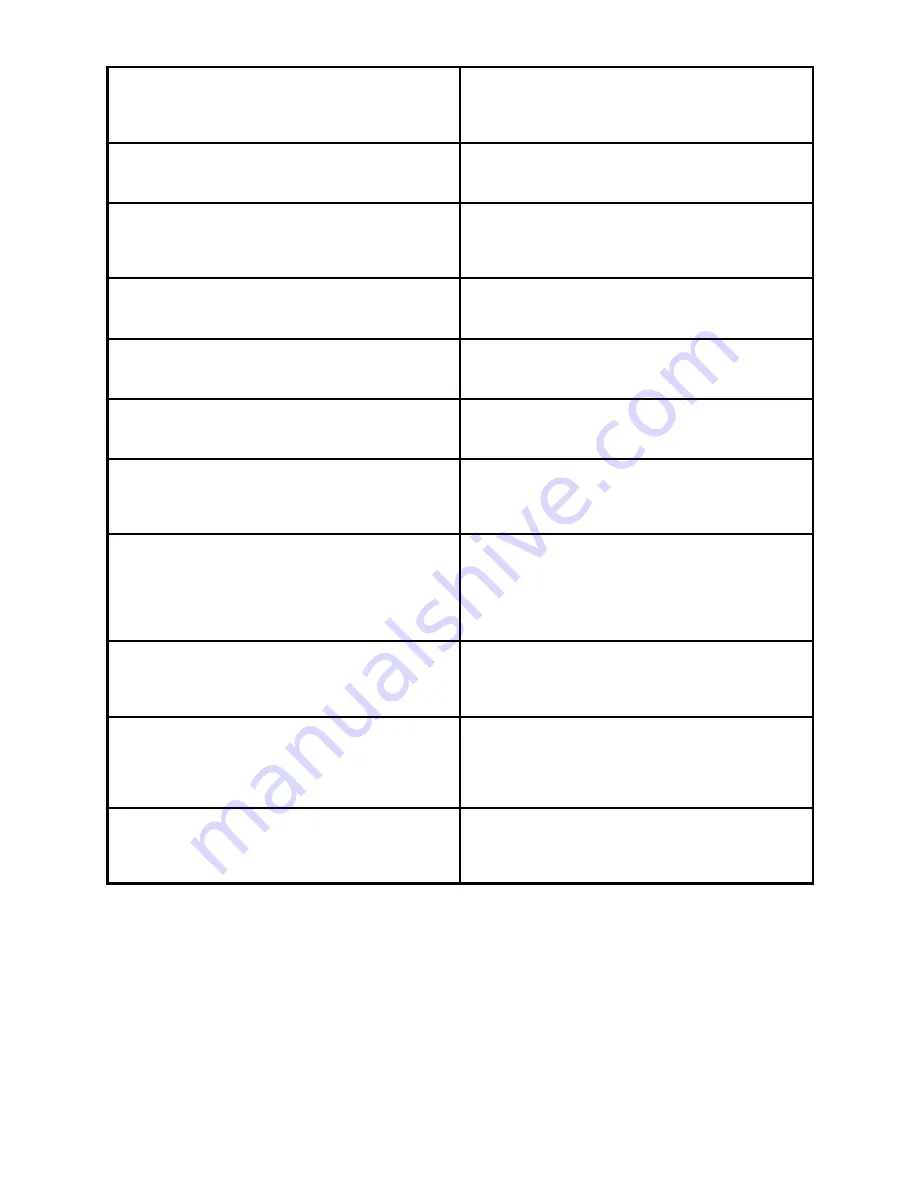
56
SPORTDOG.COM
FREQUENTLY ASKED QUESTIONS
Is the stimulation safe for my dog?
While continuous and/or momentary static stimulation
may be unpleasant, it is harmless to your dog. Elec-
tronic training devices require interaction and training
from the owner to achieve desired results.
How old does a dog have to be before using the TEK
SERIES® Location and Training System?
Your dog should be able to learn basic obedience com-
mands such as “Sit” or “Stay.” The collar receiver may
be too large for dogs under 8 pounds.
Once my dog is trained and has been obeying my
commands, will my dog have to continue to wear the
collar receiver?
Your dog may need to wear the collar receiver from
time to time for reinforcement. Also, many hunters
keep the collar receiver on their dog(s) while hunting
for maximum control.
Is the collar receiver waterproof?
Yes. If the rechargeable battery pack ever needs to be
replaced, make sure the o-ring and o-ring groove are
free from dirt and debris.
Can my collar receiver be used around salt water?
If the collar receiver is used in or around salt water,
the collar receiver should be rinsed with fresh water
following each use.
Can I use the TEK SERIES® Location and Training
System with more than one dog?
Yes, the TEK SERIES® Location and Training System is
expandable to a maximum of 12 dogs. Additional collar
receivers must be purchased separately.
Can I use the TEK SERIES® Location and Training
System on aggressive dogs?
We do not recommend any of our products to be used
on aggressive dogs. We recommend you contact your
local veterinarian or professional trainer to determine
if your dog might be aggressive.
Will I get exactly 7 miles of range with the TEK
SERIES® Location and Training System?
The range you get with your TEK SERIES® Location and
Training System will vary according to terrain, weather,
vegetation, as well as, transmission from other radio
devices. To get the maximum amount of range, please
refer to the “How the System Works” section of this
guide.
How long can I continuously deliver stimulation to
my dog?
The maximum amount of time you can deliver stimula-
tion to your dog continuously is 10 seconds. After 10
seconds, the handheld transceiver will “time-out,” and
the STIM button must be released and pressed again.
What do I do if my dog’s neck becomes red and irritated?
This condition is due to the contact points irritating the
skin. Discontinue use of the collar receiver for a few
days. If the condition persists beyond 48 hours, see
your veterinarian. Once the skin returns to normal,
resume use, and monitor the skin condition closely.
Can I attach a leash to the collar receiver?
DO NOT attach a leash to the collar receiver. You may
put a separate non-metallic collar on your dog’s neck
and attach a leash. Be sure the extra collar does not
interfere with the contact points.
Содержание TEK-V2L
Страница 1: ...OPERATING GUIDE PLEASE READ THIS ENTIRE GUIDE BEFORE BEGINNING...
Страница 63: ...63 SPORTDOG COM...









































