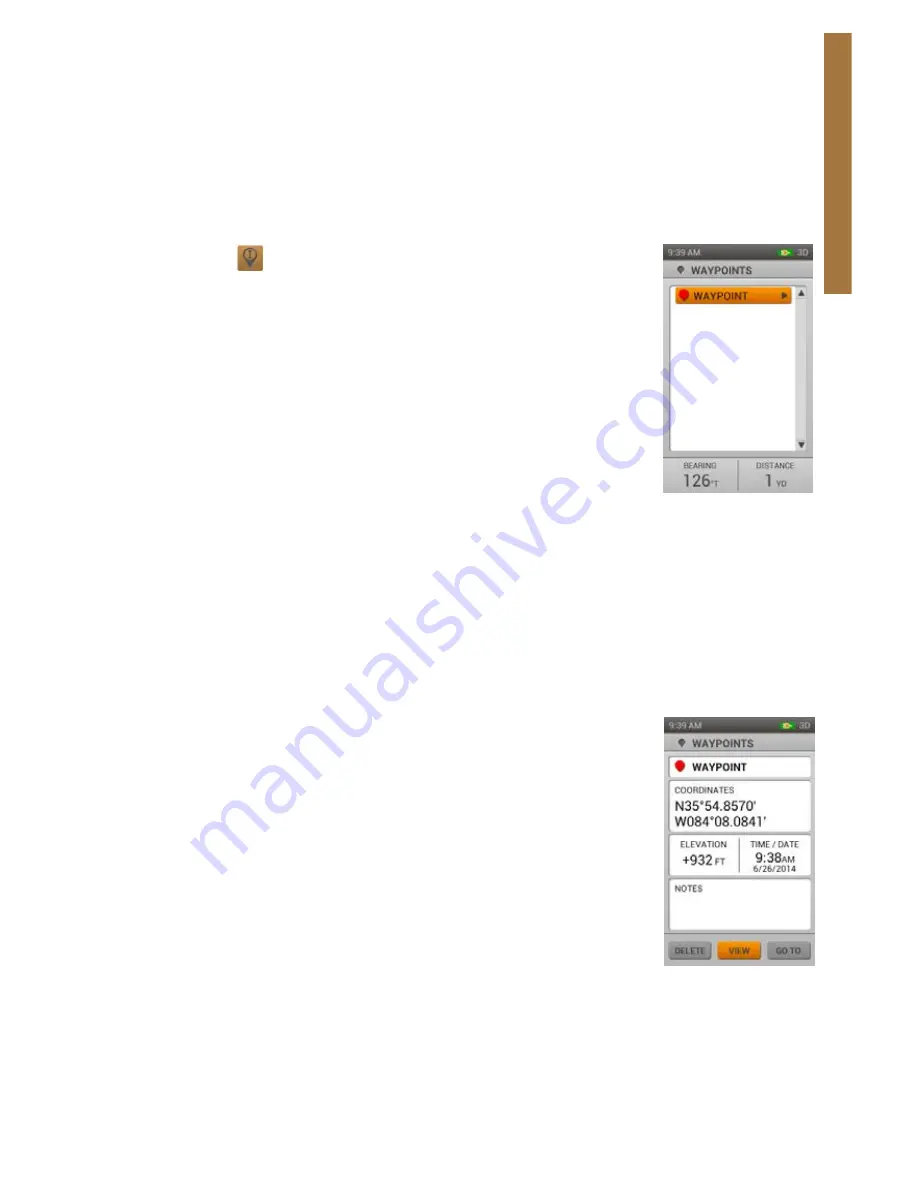
51
SPORTDOG.COM
W
AY
PO
INT
S
Active
Highlight Active and press the right arrow button or
Enter
to choose Yes or No. When Yes is selected, this
geofence will display on the Tracking and Map pages.
NOTE: Only one geofence can be active at one time. If another geofence is already active, a message will appear
asking if you’d like to make this geofence active instead. Choose Change Geofence or Cancel and press Enter.
Delete
Highlight and select
Delete
to remove the geofence from the Handheld.
WAYPOINTS
The Waypoints page shows you an alphabetized list of existing waypoints and lets you
view the details of a selected waypoint.
When a waypoint on your list is highlighted, information about it is displayed at the
bottom of the screen.
• The left Info Field displays the bearing from the current GPS location to the selected
waypoint.
• The right Info Field displays the distance from the current GPS location to the
selected waypoint.
If the GPS is disabled, measurements are from the map center. If the map is being
panned, measurements are from the cursor location.
NEW WAYPOINT
The Waypoint page appears after the Waypoint icon has been selected from the Home screen, or when you select Mark
Waypoint after hovering over and selecting an object on the Map page.*
* The Mark Waypoint button places a waypoint on the map at the current GPS location – the cursor location
when in pan mode, or the map center if the GPS is disabled and the map isn’t being panned. You can specify a new
location by changing the Coordinates text field and entering a different coordinate value.
You can exit the Waypoint page by pressing the menu button and selecting Close Waypoint. Waypoints are saved
automatically when you create them.
WAYPOINT DETAILS
To view and edit details on a waypoint, highlight the name and press the right arrow button
or
Enter
.
Symbol
The symbol in the top left field is how this waypoint will be represented on your map.
Press
Enter
while highlighting it to bring up a color palette. Use the arrows or wheel to
choose a color and press
Enter
.
Name
To edit the name of a waypoint, highlight the name field and press
Enter
to bring up the
keyboard. Use the arrows to scroll through and make your selections. When you’re done,
select the checkbox to return to the details page.
NOTE: When the keyboard dialog is first accessed the existing text label is highlighted. Entering in new
characters overwrites the existing label.
Содержание TEK-V2L
Страница 1: ...OPERATING GUIDE PLEASE READ THIS ENTIRE GUIDE BEFORE BEGINNING...
Страница 63: ...63 SPORTDOG COM...














































