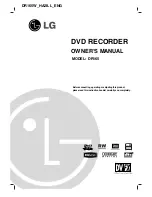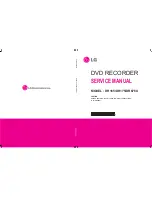WARRANTY
68
WARRANTY
The manufacturer guarantees that the issued device conforms to the technical requirements,
whereby the user observes the conditions and regulations of operation, storage and transport. The
warranty period is 36 months since the date of delivery.
During the warranty period, the manufacturer repairs or replaces the spare parts free of charge,
provided that the user has observed the proper use, storage and/or transportation of the device.
The guarantee does not apply to the batteries.
In case any defects during the warranty period, the warrant claims are accepted to the following
address:
Russia, St. Petersburg, 196084, PO box 515
Tel.: (812) 325-88-48 Fax: (812) 327-92-97 E-mail: [email protected]