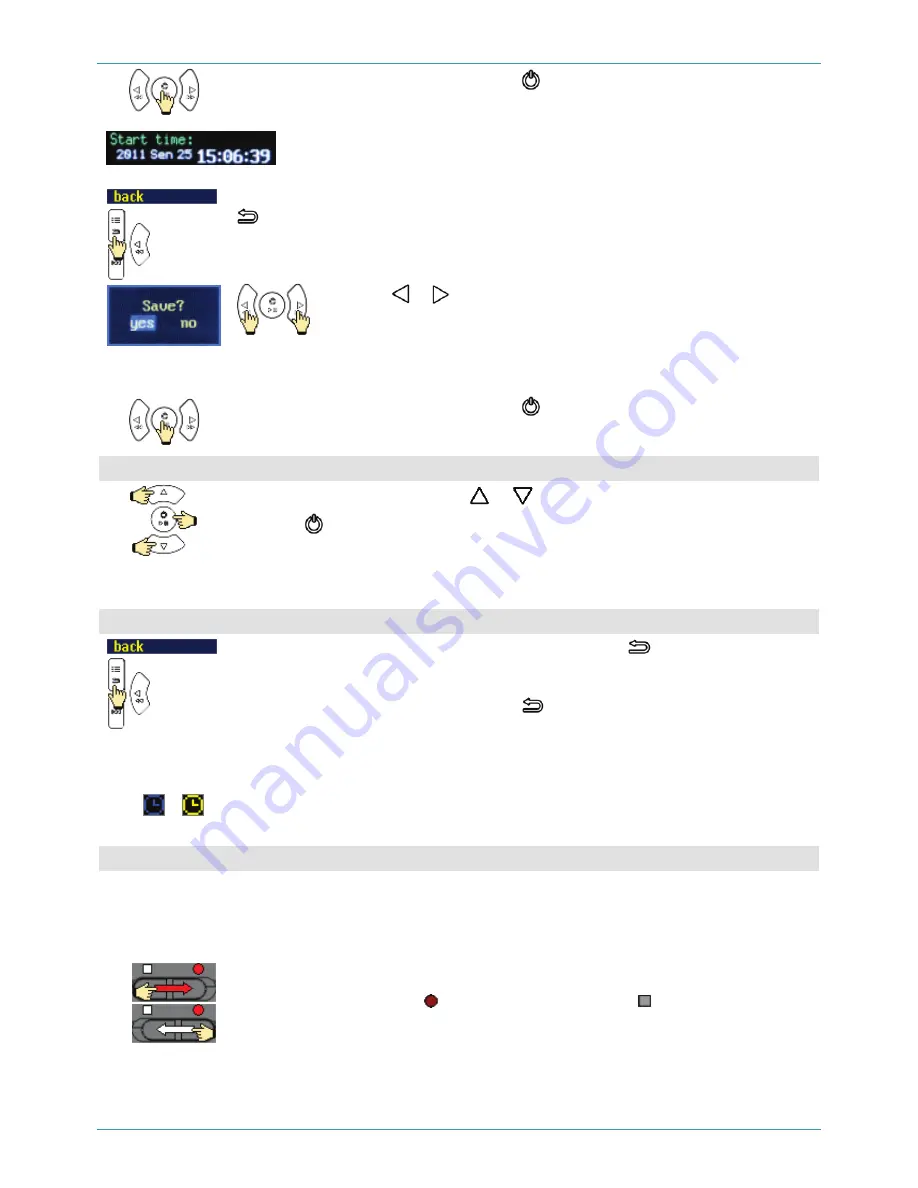
TIMERS
29
For confirmation of the choice press the button
The
Timers 1
screen will appear on screen again.
Under the
Start time
parameter will be shown the set date and time
start for the selected timer.
After setting of all the
Timers 1
parameters to exit the
Timers 1
screen, press the
button.
If the timer parameters have been changed, the
Save
message will appear.
With the or button, select the necessary answer.
If
Yes,
the changes to the timer parameters will be saved.
If
No
, the timer parameters remain the same, except the start time,
that was saved when you exited the
Start time
submenu.
For confirmation of the choice press the button.
The
Timers
submenu will appear on the screen again.
Other timers setting
In the
Timers
submenu with the
or
button, select next timer
Press the button.
Adjust the selected timer parameters in the same manner as described for the
Timers 1
timer.
Exit the
Timers
submenu
After setting of the other timer parameters press the
button.
The
Settings
screen will appear on screen.
To exit the
Settings
screen, press the
button.
The main window will appear on screen (see DISPLAY VIEW WHEN RECORDER
IS ON p. 13).
If at least one timer is on, the icon of timer status will change its colour from
dark-blue (off) to yellow (on).
Recording with using of the timers
2011
14:10:15
Оkt 17
00:00:01
G_000006.WAV
In case of coincidence of current voice recorder time with the time of start at
one of the timers the recording will start, which will last for the time set for this
timer.
To stop recording, started to timer, move switch on the right side panel of the
voice recorder into the position, and then into the position.






























