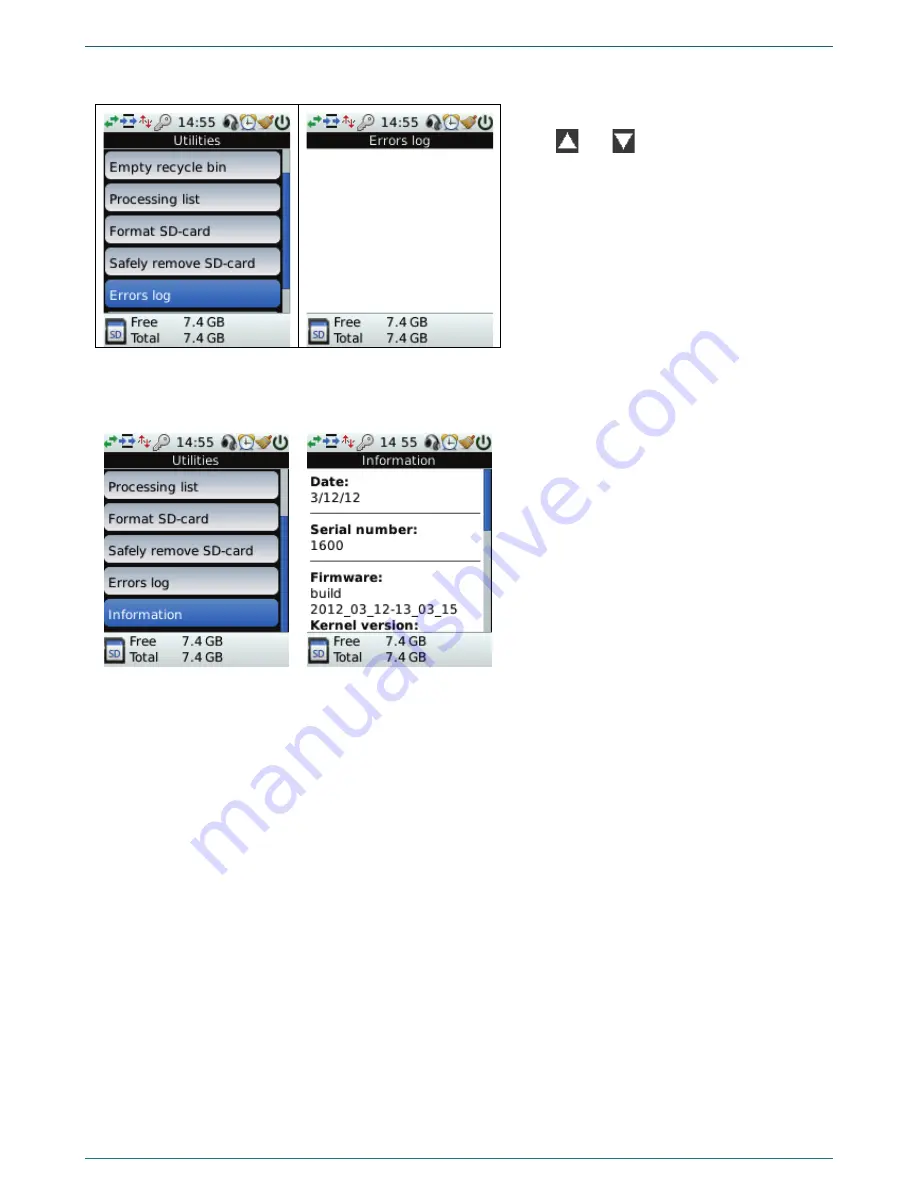
MULTILEVEL MENU
35
Errors log
Figure 70 – Utilities menu. Errors log
Use the
Errors log
utility to view error messages.
Use
and
buttons to move through the
log.
Use the
MENU
button to return to the
Utilities
menu without saving any changes.
Information
Figure 71 – Utilities menu. Information
Use the
Information
utility to check the
information about the device.
Here you can find current date, device serial
number, software version, IP-address, and
recording parameters.
Содержание ANF II
Страница 1: ...ANF II Portable device for sound cleaning and speech signals recording STC H474 Operating manual ...
Страница 78: ...Documentation version 06 01 07 2013 Software version ...
Страница 79: ......
Страница 80: ......






























