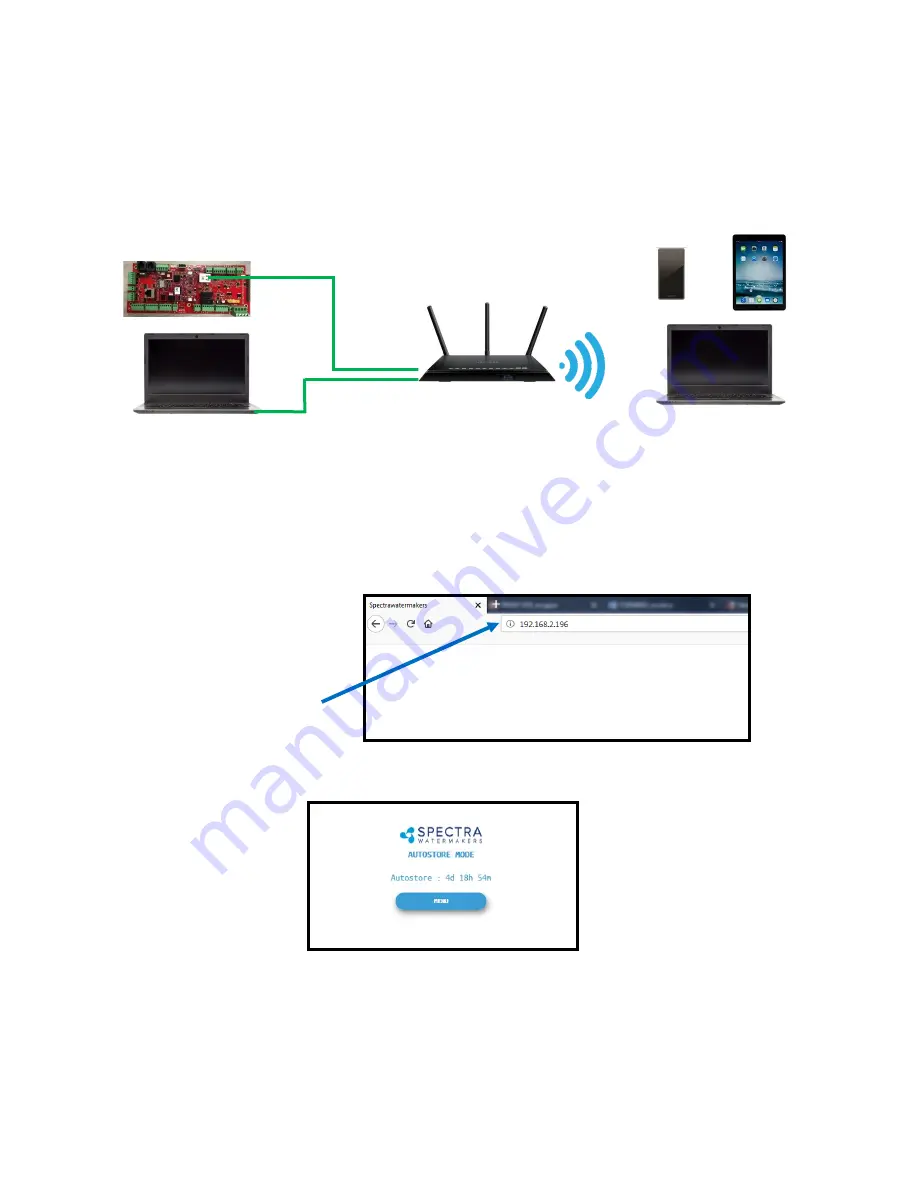
22
8.
Your computer should now show the same image as shown on your local Spectra
Connect
7.
On the computer, tablet or smartphone, open a web browser such as Firefox,
Chrome, or Safari. In the web address bar at the top, type the
‘
Device IP
’
address
previously recorded. Press
‘
Enter
’.
Note: Internet Explorer may not be compatible with your Spectra Connect web
app. If formatting issues occur, use another browser such as Firefox, Safari, or
Chrome.
Ex: Address Bar—Firefox
9.
Your web browser is now synced with your Spectra Connect. Any buttons you
press on your web browser will be controlling your watermaker.
Caution! If operating your watermaker from a computer, phone, or tablet, you
must keep the tab open while the system is in operation and the volume turned
up on your device in order to hear any audible alarm faults.
Connecting to the existing Network—Cont
’
d
Router or Switch
6.
Connect your computer, tablet or smart phone to the local network your Spectra
Connect is plugged into;
Wired Connection:
simply plug your computer
’
s ethernet port directly into the router
or switch where you connected the watermaker.
Wireless Connection:
make sure your device is connected to the same local wireless
network as the Spectra Connect (LAN).
Wired Connection
Wireless Connections
Содержание LB-1800C
Страница 2: ...2 Page Intentionally blank...
Страница 4: ...4 Page Intentionally blank...
Страница 33: ...33 Black Parker tube fittings...
Страница 34: ...34 John Guest Super Speedfit Fittings...
Страница 48: ...48...
Страница 49: ...49...
Страница 50: ...50...
Страница 51: ...51...
Страница 52: ...52...






























