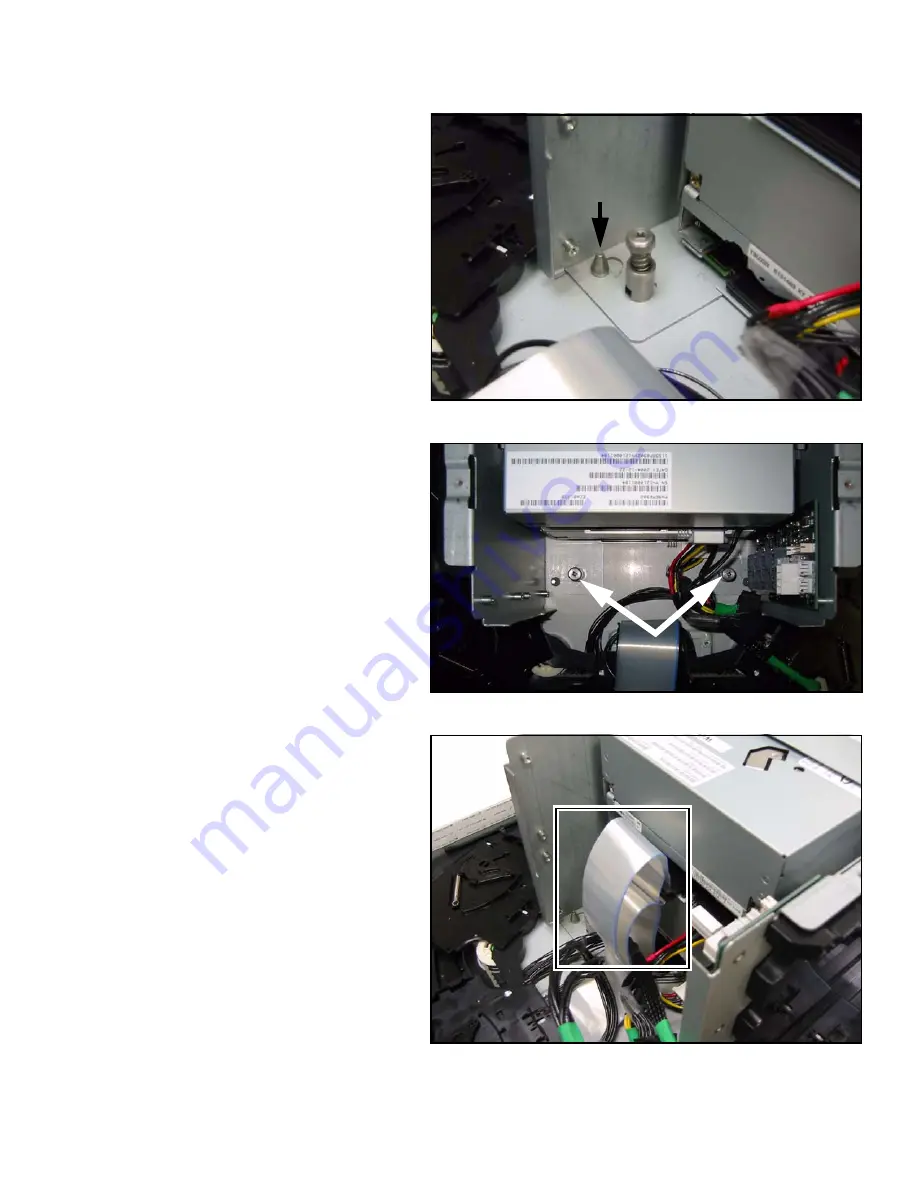
12
Spectra 50-Series Library Tape Drive Replacement Guide
2.
Slide the DBA forward, toward the front
of the library, until the base of the DBA is
locked in by the captive pin (Figure 20).
Figure 20
The captive pin.
3.
Tighten the two thumbscrews located
near the back of the DBA (Figure 21).
Figure 21
The thumbscrews as seen from above.
4.
Reconnect the SCSI or Fibre Channel
cable(s) to the drive(s).
For SCSI cables (shown in Figure 11),
hold the sides of the connector(s) and
gently yet firmly push in, taking care
not to bend any pins.
For Fibre Channel cables, simply push
the connector(s) into the port(s) until
you hear a click.
Figure 22
The SCSI cables.
Pin

































