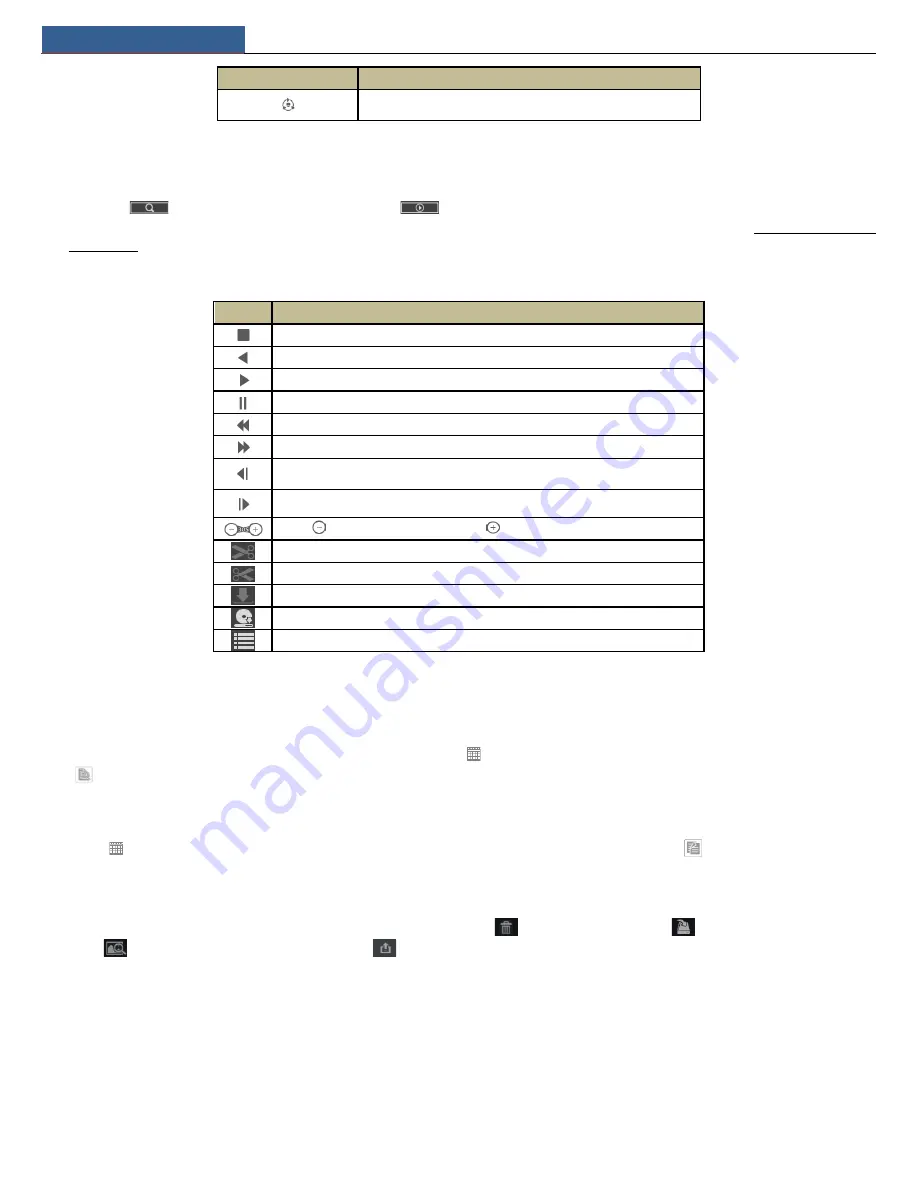
Remote Surveillance
NVR User Manual
66
Button
Meaning
Click it to view the cruise list and then click the corresponding buttons
in the list to start or stop the cruise.
12.4.2 Remote Playback
Click “Playback” in the remote interface to go to the playback interface.
①
Check the record event types and cameras on the left panel. Set the record date on the calendar beside the time scale.
②
Click
to search the record data and then click
or directly click the time scale to play the record.
The operation of the playback time scale is similar to that of the time scale in the main program of the NVR. Please refer to 8.2 Playback Interface
Introduction for details.
Introduction of playback control buttons:
Button
Meaning
Stop button.
Rewind button. Click it to play video backward.
Play button. Click it to play video forward.
Pause button.
Deceleration button. Click it to decrease the playing speed.
Acceleration button. Click it to increase the playing speed.
Previous frame button. It works only when the forward playing is paused in single screen
mode.
Next frame button. It works only when the forward playing is paused in single screen
mode.
Click
to step backward 30s and click
to step forward 30s.
Backup start time button. Click the time scale and then click it to set the backup start time.
Backup end time button. Click the time scale and then click it to set the backup end time.
Export button.
Backup tasks button. Click it to view the backup status.
Event list button. Click it to view the event record of manual/schedule/sensor/motion.
12.4.3 Remote Export
Click “Export” in the remote interface to go to the export interface. You can export the record by event search or by time search.
Event Search
Check the record type on the left side of the interface and then click
to set the start time and end time; check the cameras and then click
on the right side to search the record (the searched record data will be displayed in the list); check the record data in the list and then click
“Export” button to export the record.
Time Search
Click
to set the start time and end time on the left side of the interface; check the cameras and then click
on the right side to backup the
record.
Snapshots
The system will display all the captured images automatically in the list. Click
to delete the image. Click
to pop up the “Export” window.
Click
to pop up the “View Image” window. Click
to export the image.
View Export Status
Click “Export Status” to view the export status. Click “Pause” to stop the export; click “Resume” to continue the export; click “Delete” to delete the
task.
12.4.4 Remote Configuration
Click “Function Panel” in the remote interface and then configure the camera, record, alarm, disk, network, account and authority and system of the
NVR remotely. All of these settings are the same as the settings of the NVR. See the configurations of the NVR for details.
Содержание N4NRL
Страница 38: ...Record Disk Management NVR User Manual 34 ...
Страница 71: ...FAQ NVR User Manual 67 ...






















