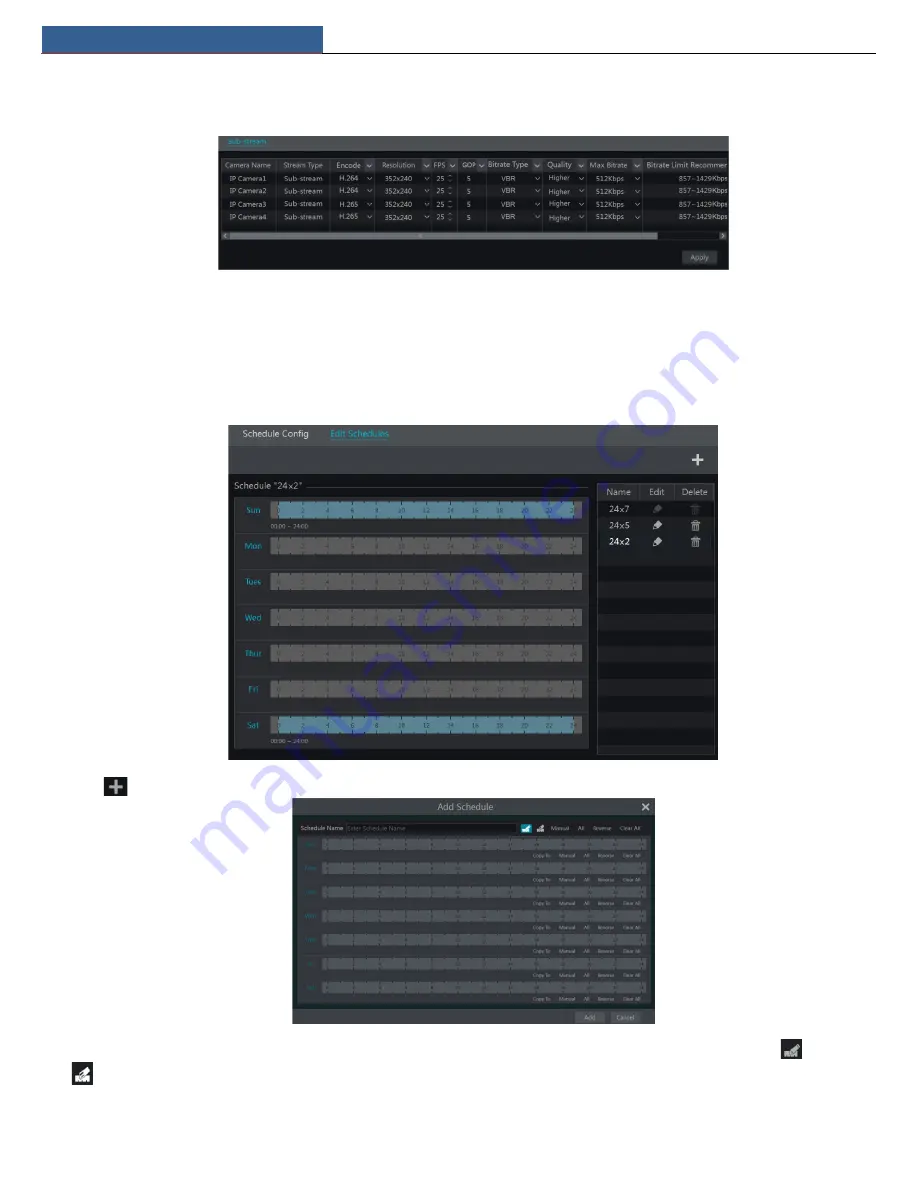
Record & Disk Management
NVR User Manual
30
Click Start
Settings
Record
Stream Settings to go to “Sub-stream” interface. Set the encode, resolution, FPS, GOP, bitrate type, quality and max
bitrate of sub-stream for each camera in the interface and then click “Apply” to save the settings.
7.3 Schedule Setting
7.3.1 Add Schedule
Click Start
Settings
Record
Record Schedule
Edit Schedules to go to the interface as shown below. “24
ⅹ
7”, “24
ⅹ
5” and “24
ⅹ
2” are the default
schedules; you cannot edit or delete “24
ⅹ
7” while “24
ⅹ
5” and “24
ⅹ
2” can be edited and deleted. Click the schedule name to display the detailed
schedule information on the left side of the interface. The seven rows stand for the seven days in a week and each row stands for 24 hours in a day.
Blue stands for the selected time and gray stands for unselected time.
Click
to add a new schedule. Refer to the picture below.
Set the schedule name and schedule time and then click “Add” to save the schedule. You can set day schedule or week schedule.
: add button;
: delete button.
Set Day Schedule
Содержание N4NRL
Страница 38: ...Record Disk Management NVR User Manual 34 ...
Страница 71: ...FAQ NVR User Manual 67 ...






























