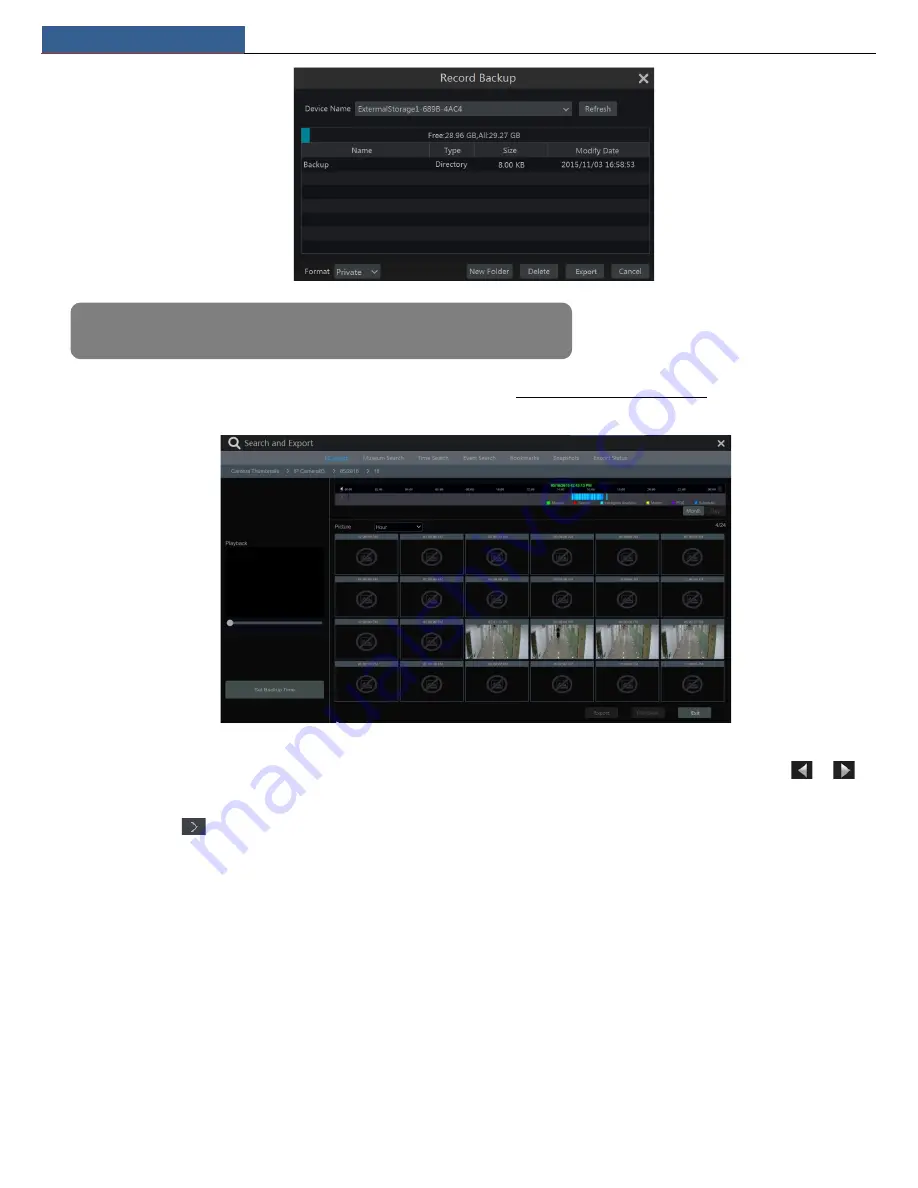
Playback & Backup
NVR User Manual
38
⑤
Click “Playback” button to play the record in the playback interface (refer to 8.2 Playback Interface Introduction for details). Click “Exit” to exit
the interface.
Time Slice Search
:
Method One
: Click “Year”, “Month” or “Day” button under the record time scale to select the time slice mode. In “Day” mode, click
/
on
the left/right side of the time scale to view the record of the last/next day; click “Minute” in the “Picture” option under the time scale to select
“Minute” mode (in “Minute” mode, click the time scale to change the time of the 60 display windows) and click “Hour” to select “Hour” mode.
Method Two
: Click
beside “Camera Thumbnail” on the left top corner of the interface to select the time slice mode.
Method Three
: Right-click the mouse on any area of the time-sliced interface to go back to the upper interface.
8.3.2 Museum Search
①
Click Start
Search and Export
Museum Search to go to the following tab as shown below.
Behavior Detection: when you select the smart playback mode, the system will analyze the video containing the object detection, exception, tripwire
and intrusion detection.
②
Click “Behavior”. Set the searching time period and you will search the channel which has the intelligence detection record.
③
Check the channel and select the intelligence playback.
④
Set the backup time and select the channel to backup.
Note: If you back up the record in private format, the system will back up a RPAS player to USB device
automatically. The private format record can be played by RPAS player only.
Содержание N4NRL
Страница 38: ...Record Disk Management NVR User Manual 34 ...
Страница 71: ...FAQ NVR User Manual 67 ...






























