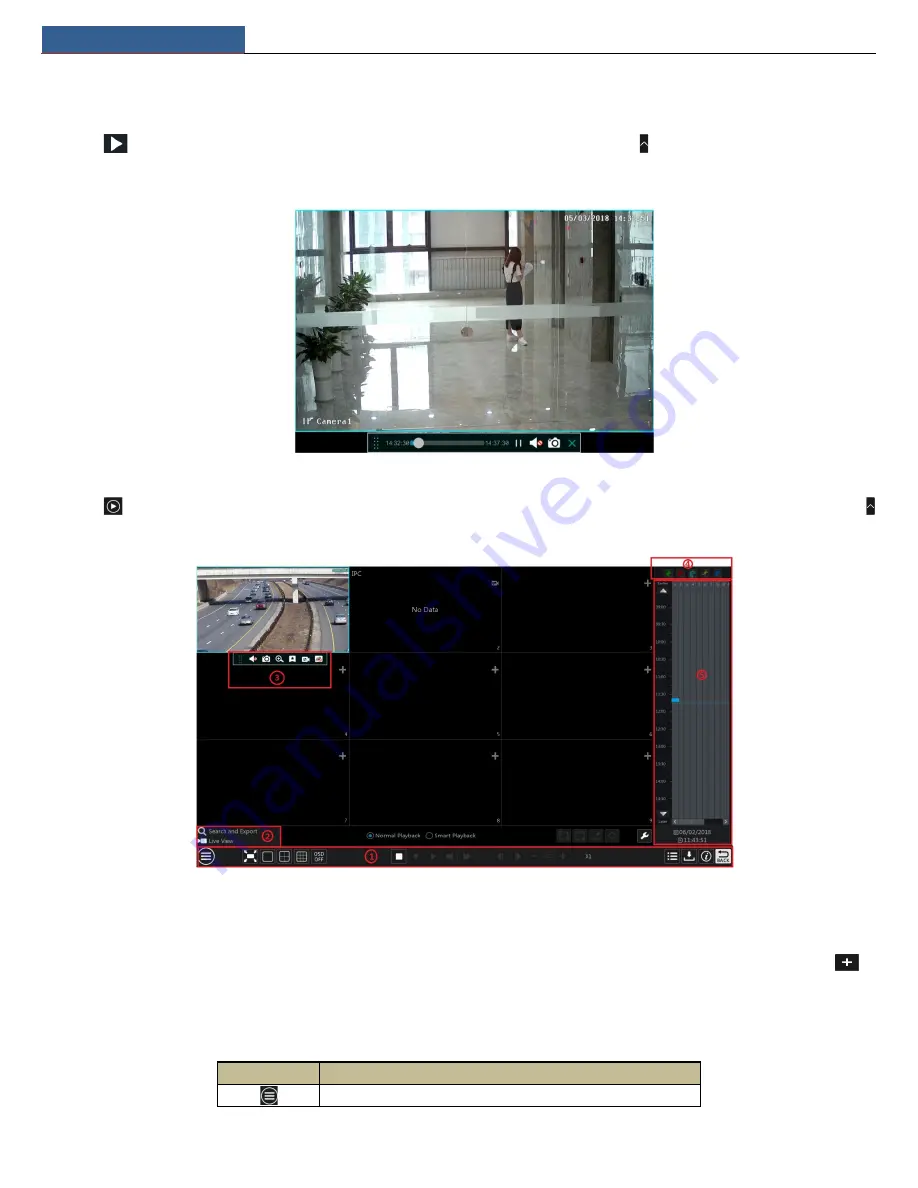
Playback & Backup
NVR User Manual
35
8
Playback & Export
8.1 Instant Playback
Click
on the tool bar at the bottom of the preview camera window to play back the record (click on the tool bar at the bottom of the live
view interface to set the default playback time). Refer to the picture below. Drag the playback progress bar to change the playback time. You can also
click the right-click menu “Instant Playback” in the camera window and then set the instant playback time to play back the record.
8.2 Playback Interface Introduction
Click
on the tool bar at the bottom of the live view interface or click Start
Playback to go to the playback interface as shown below (click
on the tool bar at the bottom of the live view interface to set the default playback time).
On panel on the right will show you’re the channel number and their recorded data coded by color. The bar that runs across them represents the
playback time being viewed. You can move this bar around. To export, highlight a section of the desired recording, click export and follow the
prompts. You can export single or multiple channels at the same time.
The added cameras will playback their records in the playback interface automatically. You can also add the playback camera manually. Click
in
the playback window to pop up the “Add Camera” window. Check the cameras in the window and then click “Add” to add playback camera. The
system supports a maximum of 16 synchronous playback cameras.
The buttons on the tool bar (area ①) at the bottom of the playback interface are introduced in the table below.
Button
Meaning
Start button. Click it to pop up area ②.
Содержание N4NRL
Страница 38: ...Record Disk Management NVR User Manual 34 ...
Страница 71: ...FAQ NVR User Manual 67 ...






























