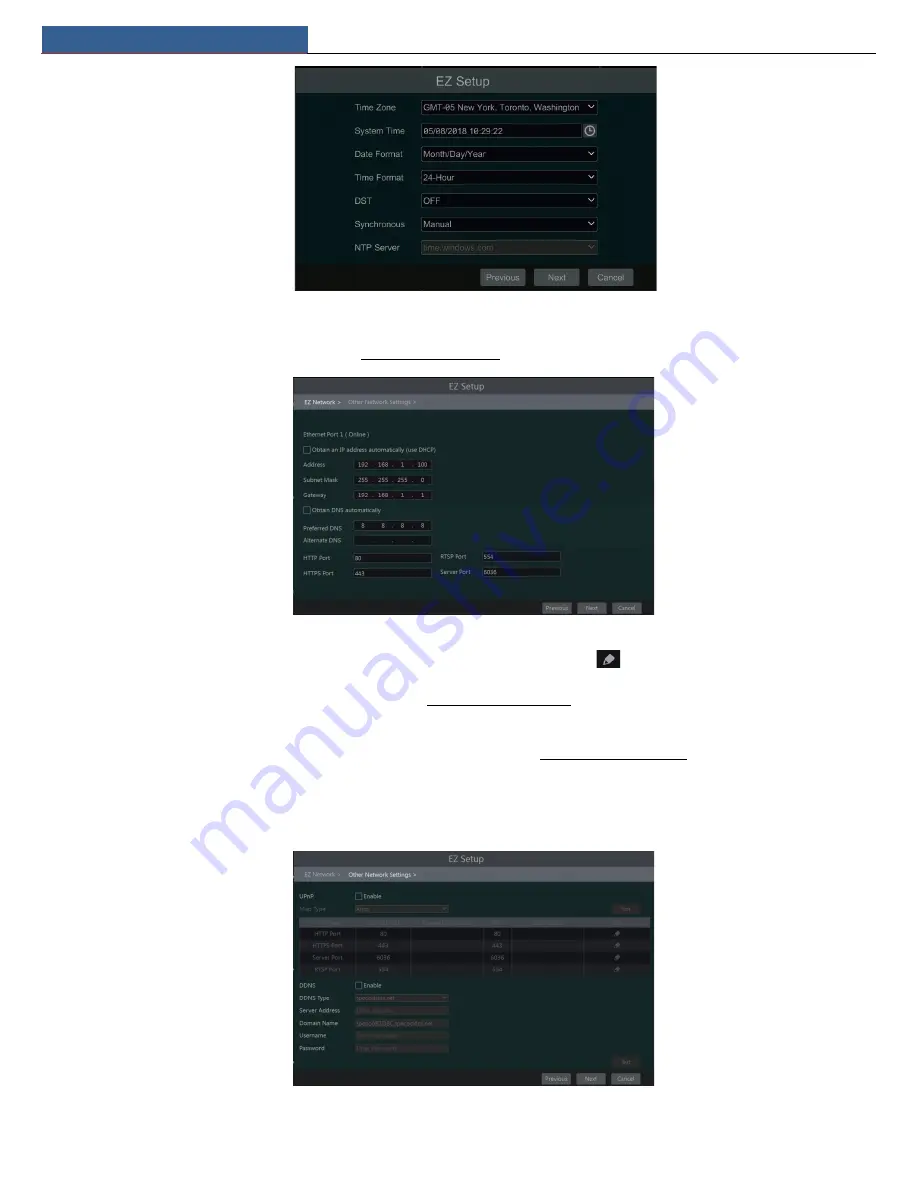
EZ Setup & Main Interface
NVR User Manual
7
③
Network Settings
. Select the network work pattern as required. Check “Obtain an IP address automatically” and “Obtain DNS automatically” to
get the IP address and DNS automatically (the DHCP function of the router in the same LAN should also be enabled), or manually enter them. Enter
the HTTP port, RTSP port and Server port (please see 11.1.2 Port Configuration for details). Click “Next” to continue.
④
Other Network Settings.
UPnP settings: Check “Enable” in the interface and enter the port of external and then click “Test” to test the effectiveness of the input
information. If the UPnP status were “Invalid UPnP”, the port number may be wrong. Click
to modify the port until the UPnP status turns
to “Valid UPnP”. Refer to the following picture. You can view the external IP address of the NVR. Enter the external IP address plus port in the
address bar of your browser to access the NVR. (please see 11.1.6 UPnP Configuration for details).
DDNS Settings: Check “Enable” and then select the DDNS type. Enter the server address, domain name, username and password according to
the selected DDNS type. And then click “Register” or “Test” to test the effectiveness of the domain name. If it is effective, you can enter the
domain name in the address bar of your browser to access the NVR. (please see 11.1.4 DDNS Configuration for details).
Note:
Make sure the router supports UPnP function and the UPnP is enabled in the router. Set the NVR’s IP address, subnet mask and gateway and
so on corresponding to the router.
⑤
Add Camera
. Add cameras via PoE first before adding any cameras from the LAN. Speco cameras added via the PoE ports will automatically
Содержание N4NRL
Страница 38: ...Record Disk Management NVR User Manual 34 ...
Страница 71: ...FAQ NVR User Manual 67 ...


























