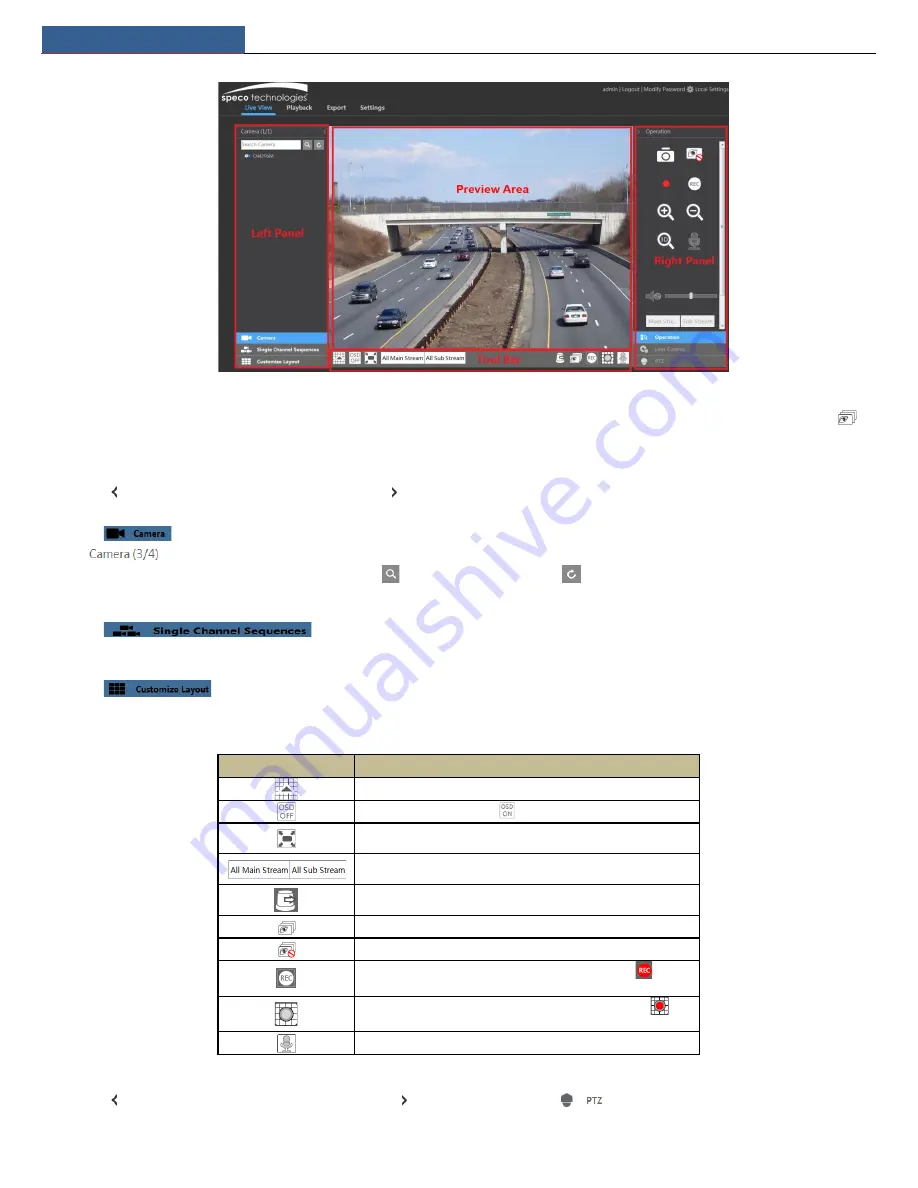
Remote Surveillance
NVR User Manual
64
Start Preview
Select a window in the preview area and then click one online camera on the left panel to preview the camera in the window. You can click
in
the tool bar to view all the cameras.
Left Panel Introduction
Click
on the left panel to hide the panel and click
to show the panel. You can view all the added cameras and groups on the left panel.
View Camera
Click
to view the cameras. You can view the number of all the added cameras and the online cameras. For instance, the left number 3
in
on the left panel stands for the number of online cameras; the right number 4 stands for the number of all the added cameras.
Enter the camera name in the search box and then click
to search the camera. Click
to refresh the camera list.
View Group
Click
to view the groups. All groups and all cameras in the group can be shown in the left panel.
View Scheme
Click
to view the scheme (or planning). All schemes can be shown in the left panel. Double click the scheme name to invoke it
quickly
Tool Bar Introduction
Button
Meaning
Screen mode button.
Click it to disable OSD. Click
to enable OSD.
Click it to show full screen. Right click on the full screen to exit full
screen.
Click “All Main Stream” or “All Sub Stream” to set the stream of all the
cameras.
Manual alarm button. Click it to pop up a window and then trigger and
clear the alarm-out in the window manually.
Click it to preview all cameras.
Click it to close all the preview cameras.
Click it to start recording for all cameras to computer. Click
to stop
recording.
Click it to start manual record for all cameras to the NVR. Click
to
stop manual record for all cameras.
Click it to enable talk with the NVR.
Right Panel Introduction
Click
on the right panel to show the panel and click
to hide the panel. Click
at the bottom of the panel to go to “PTZ” panel.
Содержание N4NRL
Страница 38: ...Record Disk Management NVR User Manual 34 ...
Страница 71: ...FAQ NVR User Manual 67 ...
























