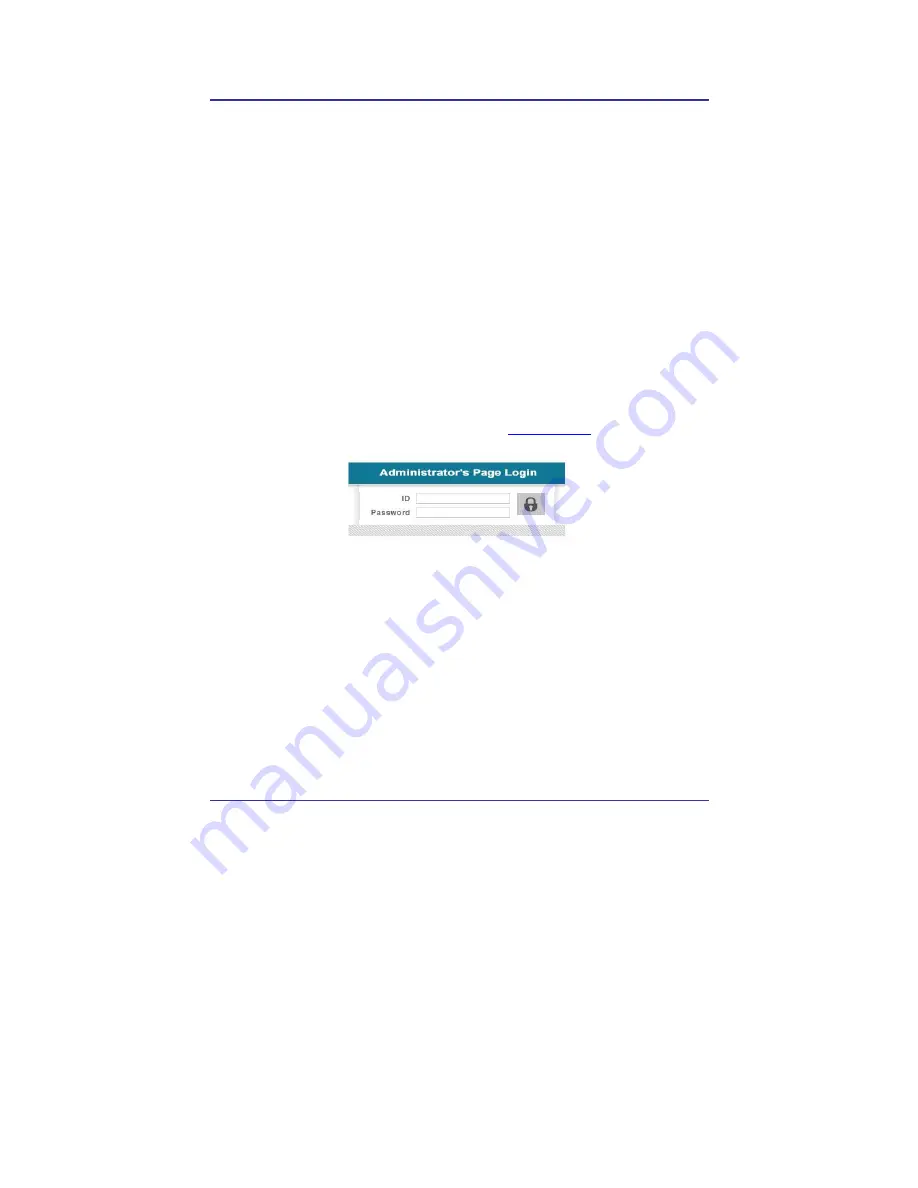
41
IP Camera User
’
s Manual
Speco Technologies
4.
Expert Setting
After registration of THE CAMERA in Service Server (refer to ‘Use of Service Server’ of ‘‘ 5.
Basic Use’’, connect to THE CAMERA by Domain Name (Server Name) allocated to THE
CAMERA. (For example, run Web Browser and input Domain Name allocated to THE CAMERA
in URL. In http://ipcam4u.net, ‘THE CAMERA’ is to be Name of Server registered in Service
Server by user)
Click ‘Administrator’s Page’ on Initial Page of THE CAMERA, login Page of [4-1] appears.
Put ‘admin’ in ID and Password line, click ‘Login’, then [4-2] ‘Administrator's Page’ will be
shown. (ID, Password of THE CAMERA is preset as admin/admin in Administrator’s Page.
Change
Administrator’s ID and Password in General Setting of
‘4. Expert Setting’
. )
Fig. 4―1 Administrator’s Page Login
Содержание IP-INTB1
Страница 9: ...9 IP Camera User s Manual Speco Technologies...
Страница 10: ...10 IP Camera User s Manual Speco Technologies 1 Feature...
Страница 13: ...13 IP Camera User s Manual Speco Technologies 2 Dome Camera 3 Traditional Camera...
Страница 17: ...17 IP Camera User s Manual Speco Technologies 2 Install and Check Video...
Страница 18: ...18 IP Camera User s Manual Speco Technologies...
Страница 24: ...24 IP Camera User s Manual Speco Technologies 3 Basic Setting...
Страница 39: ...39 IP Camera User s Manual Speco Technologies...
Страница 40: ...40 IP Camera User s Manual Speco Technologies 4 Expert Setting...
Страница 42: ...42 IP Camera User s Manual Speco Technologies Fig 4 2 Administrator s Page...
Страница 70: ...70 IP Camera User s Manual Speco Technologies...
Страница 72: ...72 IP Camera User s Manual Speco Technologies...
Страница 74: ...74 IP Camera User s Manual Speco Technologies When DC LENS selected press SET button to control the BRIGHTNESS...
Страница 77: ...77 IP Camera User s Manual Speco Technologies ESC You can control the BRIGHTNESS When completed press SET...
Страница 88: ...88 IP Camera User s Manual Speco Technologies...
Страница 95: ...95 IP Camera User s Manual Speco Technologies Fig 5 6 Service Server Click the language user want to use...
Страница 110: ...110 IP Camera User s Manual Speco Technologies 6 Network Environment...
Страница 111: ...111 IP Camera User s Manual Speco Technologies...
Страница 114: ...114 IP Camera User s Manual Speco Technologies 7 Appendix...
Страница 115: ...115 IP Camera User s Manual Speco Technologies...






























