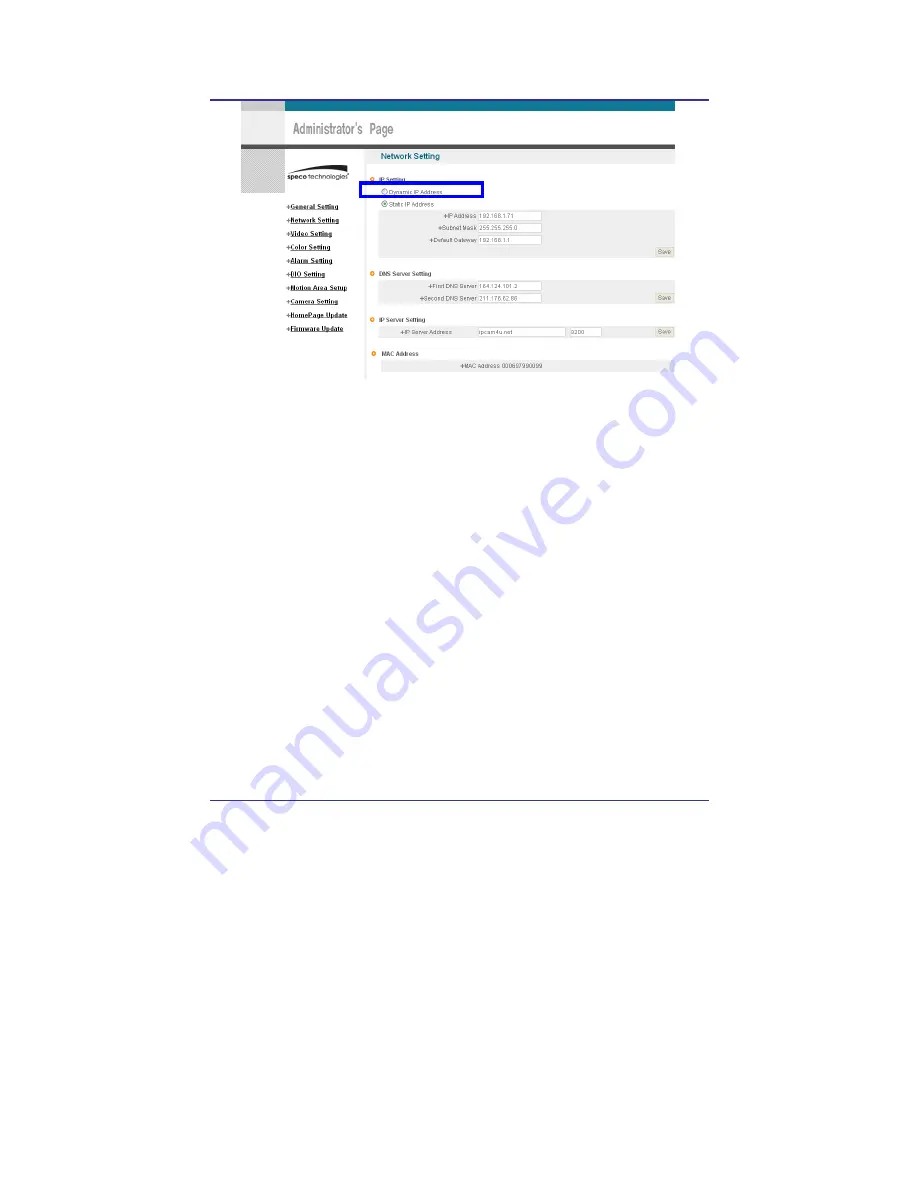
32
IP Camera User
’
s Manual
Speco Technologies
Fig. 3―7 Network Setting
5)
Click on ‘Dynamic IP Address’ in ‘IP Setting’.
6)
Click ‘Save’ Button.
7)
Upon completion of setting, close the Web Page and find IP of THE CAMERA in ‘IP Utility’
program provided with Proprietary Viewer (see ‘5. Basic Use’)
8)
If the IP is found, THE CAMERA has been given an IP. But in case the IP is not found, do
a re-set of [2-1] to go to initial value because it has not been given an IP, then re-start
the IP Setting. Once THE CAMERA has an IP, remove the LAN Cable (Crossover Cable)
connected between THE CAMERA and the PC.
9)
Connect THE CAMERA to the Network with LAN Cable (Straight Cable).
10)
Connect PC to Network with LAN Cable (Straight Cable).
11)
Set IP address of PC, Subnet Mask and Gateway properly according to the Network
Environment.
12)
Check
Содержание IP-INTB1
Страница 9: ...9 IP Camera User s Manual Speco Technologies...
Страница 10: ...10 IP Camera User s Manual Speco Technologies 1 Feature...
Страница 13: ...13 IP Camera User s Manual Speco Technologies 2 Dome Camera 3 Traditional Camera...
Страница 17: ...17 IP Camera User s Manual Speco Technologies 2 Install and Check Video...
Страница 18: ...18 IP Camera User s Manual Speco Technologies...
Страница 24: ...24 IP Camera User s Manual Speco Technologies 3 Basic Setting...
Страница 39: ...39 IP Camera User s Manual Speco Technologies...
Страница 40: ...40 IP Camera User s Manual Speco Technologies 4 Expert Setting...
Страница 42: ...42 IP Camera User s Manual Speco Technologies Fig 4 2 Administrator s Page...
Страница 70: ...70 IP Camera User s Manual Speco Technologies...
Страница 72: ...72 IP Camera User s Manual Speco Technologies...
Страница 74: ...74 IP Camera User s Manual Speco Technologies When DC LENS selected press SET button to control the BRIGHTNESS...
Страница 77: ...77 IP Camera User s Manual Speco Technologies ESC You can control the BRIGHTNESS When completed press SET...
Страница 88: ...88 IP Camera User s Manual Speco Technologies...
Страница 95: ...95 IP Camera User s Manual Speco Technologies Fig 5 6 Service Server Click the language user want to use...
Страница 110: ...110 IP Camera User s Manual Speco Technologies 6 Network Environment...
Страница 111: ...111 IP Camera User s Manual Speco Technologies...
Страница 114: ...114 IP Camera User s Manual Speco Technologies 7 Appendix...
Страница 115: ...115 IP Camera User s Manual Speco Technologies...






























