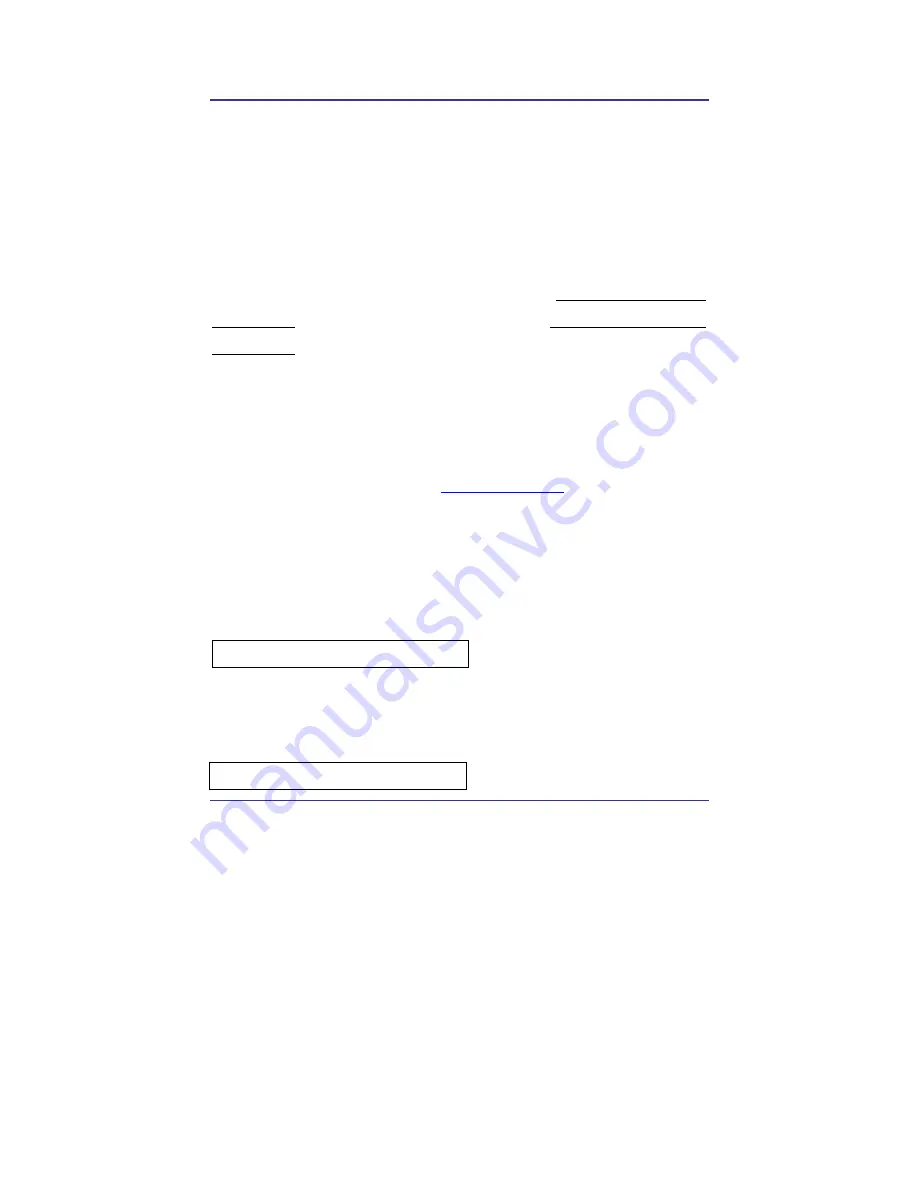
25
IP Camera User
’
s Manual
Speco Technologies
3.
Basic Setting
3.1.
Check Network and Installation Type
This Chapter is for basic setting of THE CAMERA. To install Hardware of the Network Camera, basic
understanding of Networking is required.
Please refer to Chapter 6 in case knowledge of Network
Environment is required.
There are 2 ways to install Hardware. One is to install THE CAMERA without
IP sharing Device under Cable Modem or Leased Line, the other one is to install THE CAMERA under an
IP sharing Device , which is required necessarily under PPPoE environment, and even under Leased Line
or Cable Modem. The default IP Address of THE CAMERA is preset to 192.168.1.7 and Subnet Mask to
255.255.255.0 and Gateway to 192.168.1.1 in the factory. This explanation is based upon default value of
the factory.
Caution 1 : Check Video before installation, on ‘
2. Install and Video Check
’.
Caution 2 : In case using IP sharing Device, only Global IP is available.
Caution 3 : THE CAMERA does not support PPPoE. IP Sharing Device is required to connect to THE
CAMERA under PPPoE.
Installation without IP sharing device
-> For static IP, refer to ‘Static IP Setup’.
-> For dynamic IP, refer to ’ Dynamic IP Setup’.
Installation with IP sharing device
Содержание IP-INTB1
Страница 9: ...9 IP Camera User s Manual Speco Technologies...
Страница 10: ...10 IP Camera User s Manual Speco Technologies 1 Feature...
Страница 13: ...13 IP Camera User s Manual Speco Technologies 2 Dome Camera 3 Traditional Camera...
Страница 17: ...17 IP Camera User s Manual Speco Technologies 2 Install and Check Video...
Страница 18: ...18 IP Camera User s Manual Speco Technologies...
Страница 24: ...24 IP Camera User s Manual Speco Technologies 3 Basic Setting...
Страница 39: ...39 IP Camera User s Manual Speco Technologies...
Страница 40: ...40 IP Camera User s Manual Speco Technologies 4 Expert Setting...
Страница 42: ...42 IP Camera User s Manual Speco Technologies Fig 4 2 Administrator s Page...
Страница 70: ...70 IP Camera User s Manual Speco Technologies...
Страница 72: ...72 IP Camera User s Manual Speco Technologies...
Страница 74: ...74 IP Camera User s Manual Speco Technologies When DC LENS selected press SET button to control the BRIGHTNESS...
Страница 77: ...77 IP Camera User s Manual Speco Technologies ESC You can control the BRIGHTNESS When completed press SET...
Страница 88: ...88 IP Camera User s Manual Speco Technologies...
Страница 95: ...95 IP Camera User s Manual Speco Technologies Fig 5 6 Service Server Click the language user want to use...
Страница 110: ...110 IP Camera User s Manual Speco Technologies 6 Network Environment...
Страница 111: ...111 IP Camera User s Manual Speco Technologies...
Страница 114: ...114 IP Camera User s Manual Speco Technologies 7 Appendix...
Страница 115: ...115 IP Camera User s Manual Speco Technologies...






























