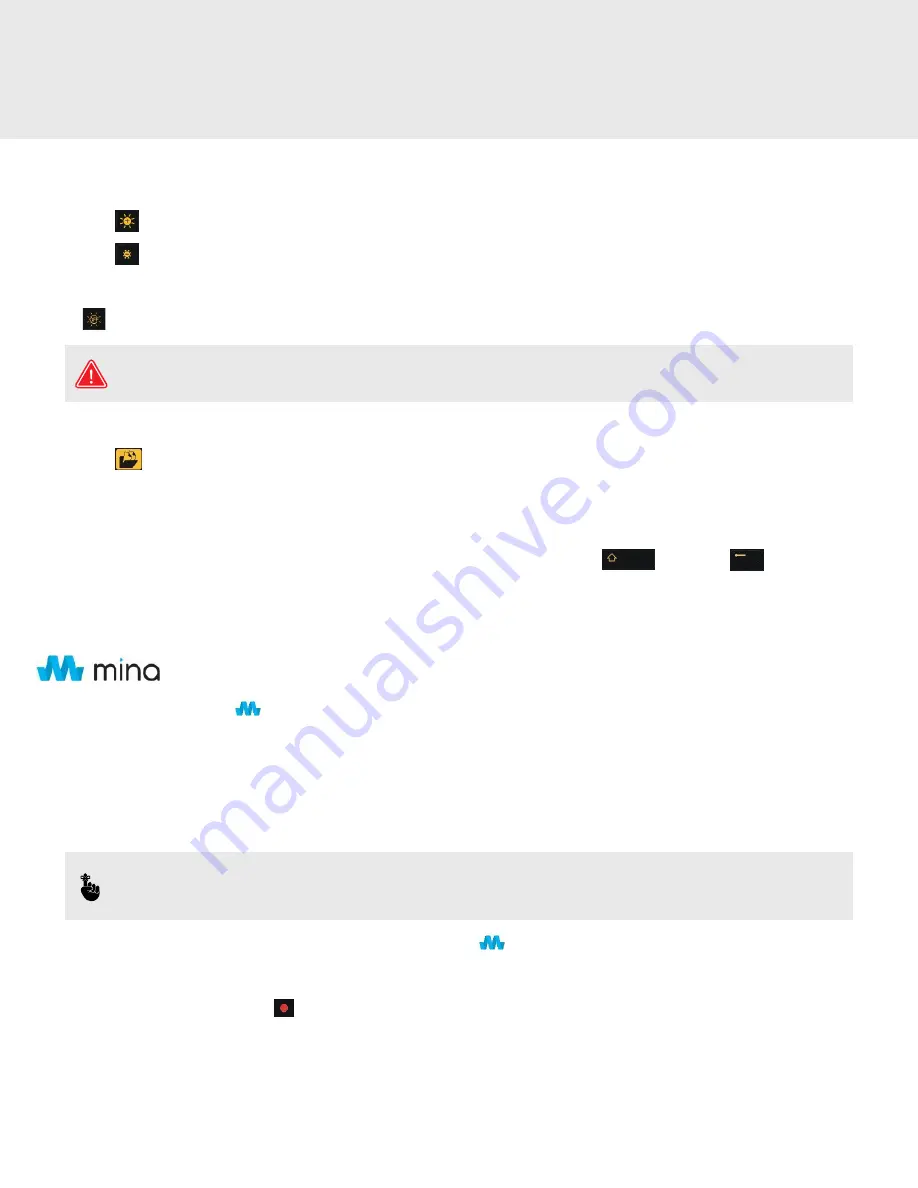
26
User Interface
LIGHT ADJUSTMENT
• Press the
button to increase the LED brightness .
• Press the
button to decrease the LED brightness .
• The LED brightness increases in steps . There are 20 steps total, plus off .
• The button turns the LED light off .
WARNING:
Do not look directly into the camera LEDs or point them at other people when they are turned on .
Exposure to LED lights can cause irreparable harm to the retina of the human eye .
FILE MANAGER
• Press the
button to open the file manager .
• Use the navigation keys to select the storage device of interest and press OK or the right arrow to view .
• The copy and delete process are repeated in Wincan and mina mode the same as basic survey mode described earlier .
• Use the navigation keys to select a file . Press OK or the right arrow key to view, and shift
backspace to delete .
• From within the survey folder, the video can be played or images viewed .
• Press Esc or the left arrow key to go back a step . Continued back step will take you out of file manager .
SURVEY
1 . Press the mina icon button
and select New Project . This will open a blank information form . Alternatively, you can select Open
Project, allowing you to carry on with an existing project .
2 . Complete the information form and press the mina button to proceed or Esc to return to basic mode .
3 . Press the mina icon button to select a new section . Alternatively, you can close a project at this point .
4 . If a new section is selected, the run information screen appears .
NOTE:
Start ref. End ref. direction
,
site address
and
pipe size
are mandatory fields that must be completed .
5 . Once the information has been completed, press the mina button or press Esc to start over .
6 . Run info can be edited by pressing the mina button again and choosing Edit Section .
7 . To begin, press the record button - editing is now disabled .
8 . When recording, the snapshot button will take a screen shot and save it to file .
9 . Press the stop key to end the survey .



















