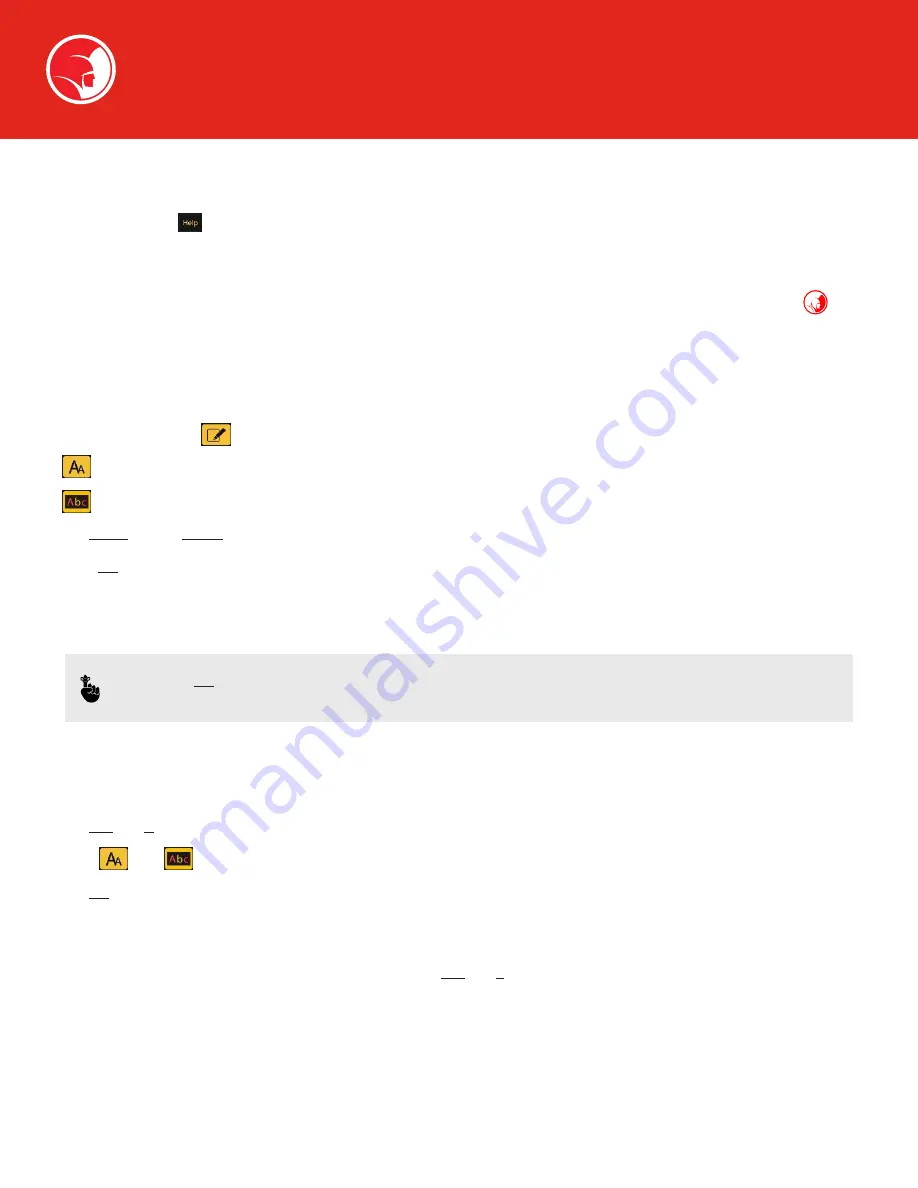
24
The main principles of the Explorer control remain the same throughout the device . You will certainly pick up the correct navigation
tools after a few weeks of using the software . The following lay out a brief description on how to do certain functions on the device . For
further help, press the
key, located at the top of the Explorer control rubber keypad .
BASIC FUNCTIONS FOR BASIC RECORDING
Check the function display located on the top right hand side of the Explorer monitor . This should display the Spartan logo to
indicate you're in the basic setting mode .
Press a number, for instance press (1) for page 1 and (4) for page 4, etc .
WRITING TEXT
1 . Press the text overlay key .
2 . key changes the size of text .
3 . key changes the font/color of text .
4 . Use
SHIFT
and the
Arrow
keys to move the text around the screen .
5 . Press
OK
when the text is in the correct position .
6 . When editing text, the navigation keys move the cursor through the text . By pressing Shift and one of the navigation keys, the
whole block of text moves .
User Interface
NOTE:
If the
OK
button is not pressed, the text will not be stamped on the screen and will not appear on your
recording .
DATE
• Press the number of the page you wish to add the date to .
• Press
Ctrl
and
D
to put the date on the screen .
• Again, and will change the size and font/color of the date .
• Press
OK
when the date is in the correct position to stamp it on the screen .
TIME
This works the same as the date, only this time you need to press
Ctrl
and
T
to put the time on the screen .





















