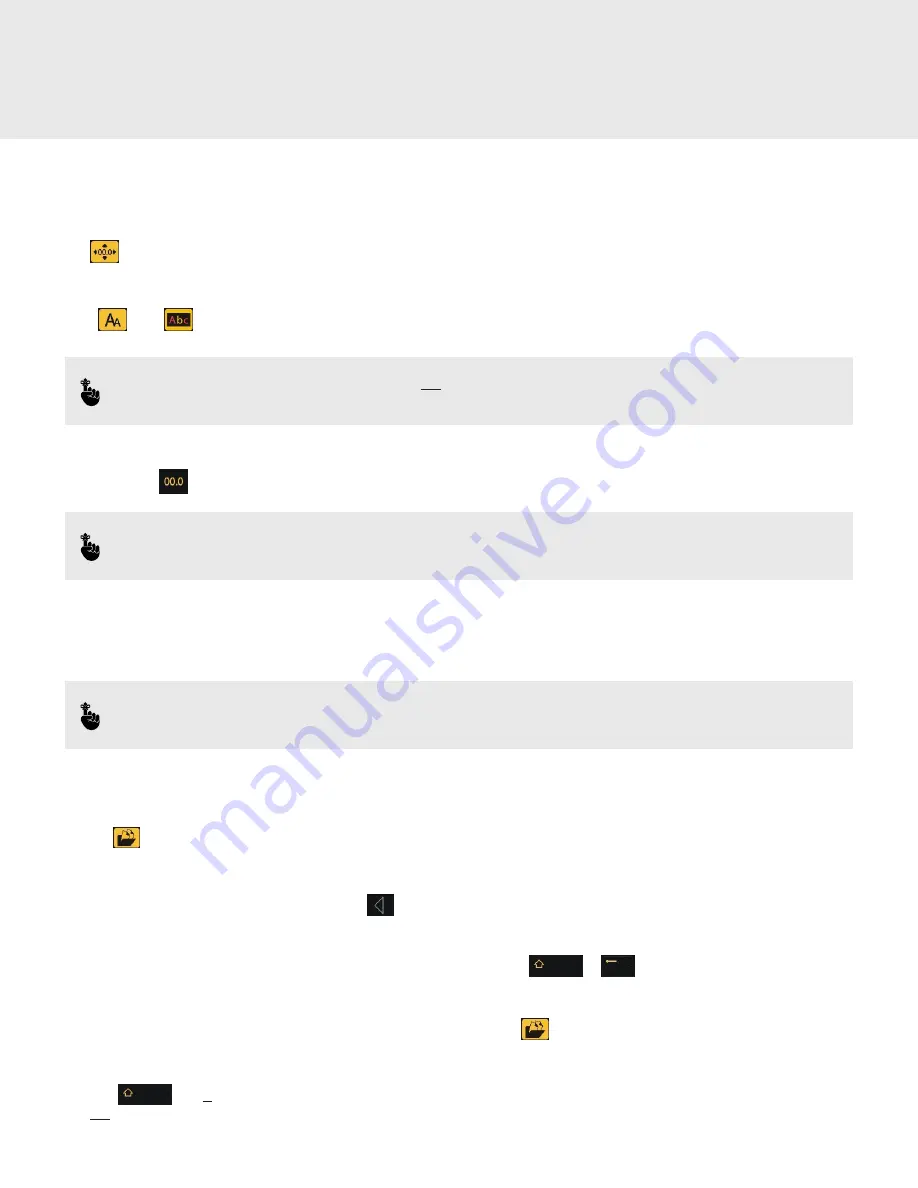
25
User Interface
COUNTER
• Press the number of the page you wish to add the counter to .
• Press and the counter will appear on the screen .
• Use the arrow keys to move the counter to the desired position .
• Again, and will change the size and font/color of the counter .
NOTE:
To stamp the counter on the screen, press
OK
. If this is overlooked, the counter will
NOT
appear on the
recording .
COUNTER RESET
Press and hold the
button for 3 seconds to reset the counter to zero .
NOTE:
Open the Setting on the Explorer control box and select TrapJumper to obtain the correct footage .
Alternatively, insert 1 .25 into the
Manual
coiler setting .
RECORDING
Simply press the record button to begin recording . The Explorer will automatically record direct to the SSD unless another device like a
USB is inserted . The inserted devide then becomes the default .
NOTE:
In basic recording mode, the Explorer control box will record exactly what appears on the screen
(as long as it
has been stamped)
.
VIEWING, COPY, AND DELETING RECORDINGS
Viewing Recordings
• Press the
button to open the file manager .
• Select the storage device the recordings are recorded to, i .e . USB-SSD, USB-1, USB-2, etc .
• Press OK to view files . Press the left navigation key to go back .
Deleting Recordings
Highlight the file you wish to delete and press shift + backspace and then OK . +
Transferring Files
• To transfer/copy recordings between devices (i .e ., USB, SSD, etc .), press the button to open the file manager
• Select the device the recording is on (for example, SSD) . Highlight the file or folder you wish to copy .
• Press shift
and
C
. You will be prompted as to where you wish to copy the file/folder to . Select the desired destination and
press
OK
.
• Please allow time for the files to be transferred .




















