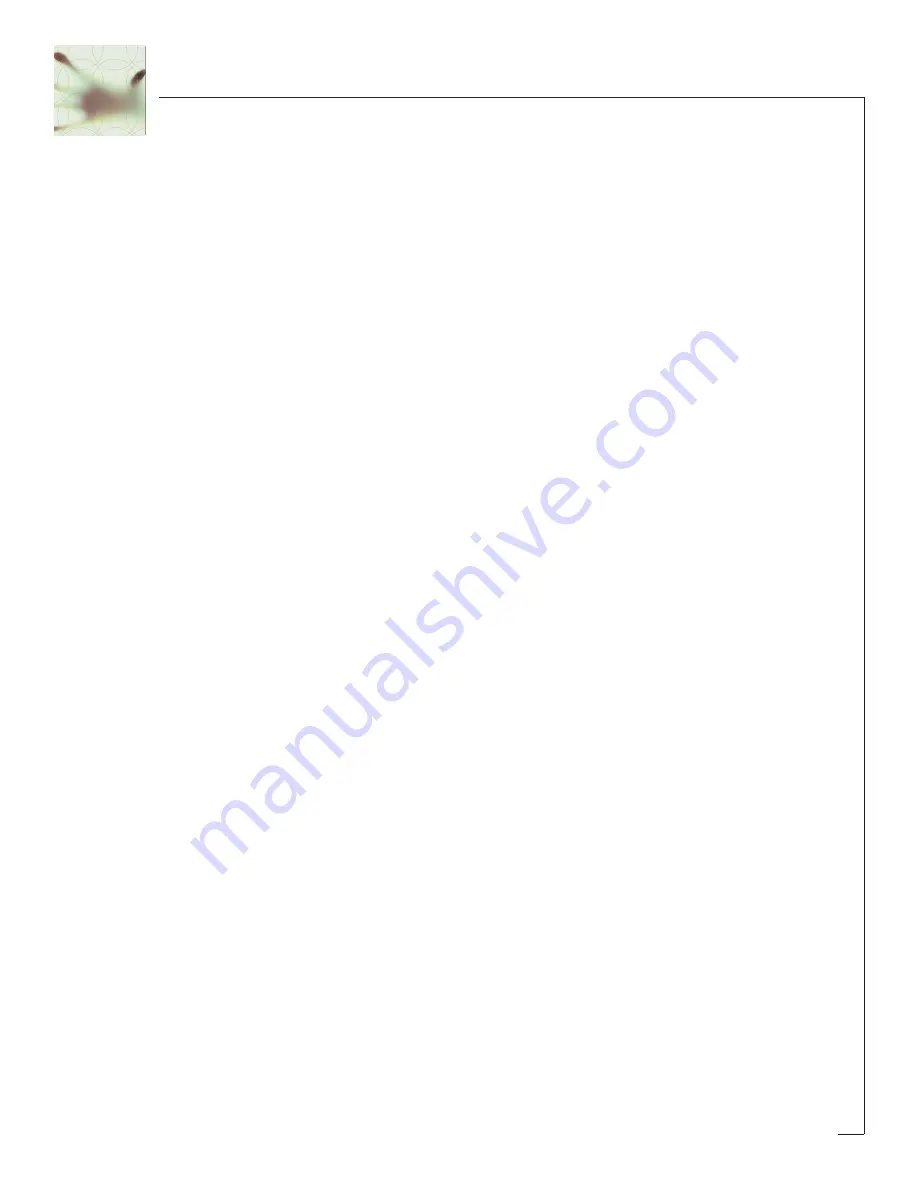
29
Changing Event Level and Duration:
To change event level or duration, option-click and drag on any existing event.
Dragging up/down will change the level, and dragging left/right will change the
duration.
Adjusting Grid Length and Spacing:
You can further adjust the grid spacing and length of any new events using the Grid
control.
Pattern Length / Number of Beats per Bar:
Increasing the length of a pattern is easy. To create patterns longer than 1 bar simply
adjust the Pattern Length control to the desired number. You can also adjust the
number of Beats per Bar for the pattern up or down.
Saving A Custom Pattern:
Once you have created a custom pattern it can be stored and named for future
recall. After creating your rhythm, the Rhythm LED display will show the word
custom. Pressing the S
Sa
av
ve
e button will allow you to name and save the pattern. Once
saved, the new rhythm will appear in the Shape popup menu under the P
Prre
es
se
ett menu
entry.
Selecting a Rhythm Preset:
To select a Rhythm Preset, choose the “Preset Menu” option to view the list of
available rhythms.
Groove
The G
Grro
oo
ov
ve
e control is used to adjust the feel and define the amount of “swing” feel
to be added to the selected rhythm pattern. Turning the knob will add a ‘
swing’ feel
to the rhythm. Turning the knob down will add a ‘
shuffle’ feel. This allows you to
swing and shuffle all night long! Have mercy!
Shape
The shape control works just like the Shape control for the LFO mode, except that
one cycle of the shape is inserted for each rhythm event.
Содержание FilterFreak
Страница 1: ......













































