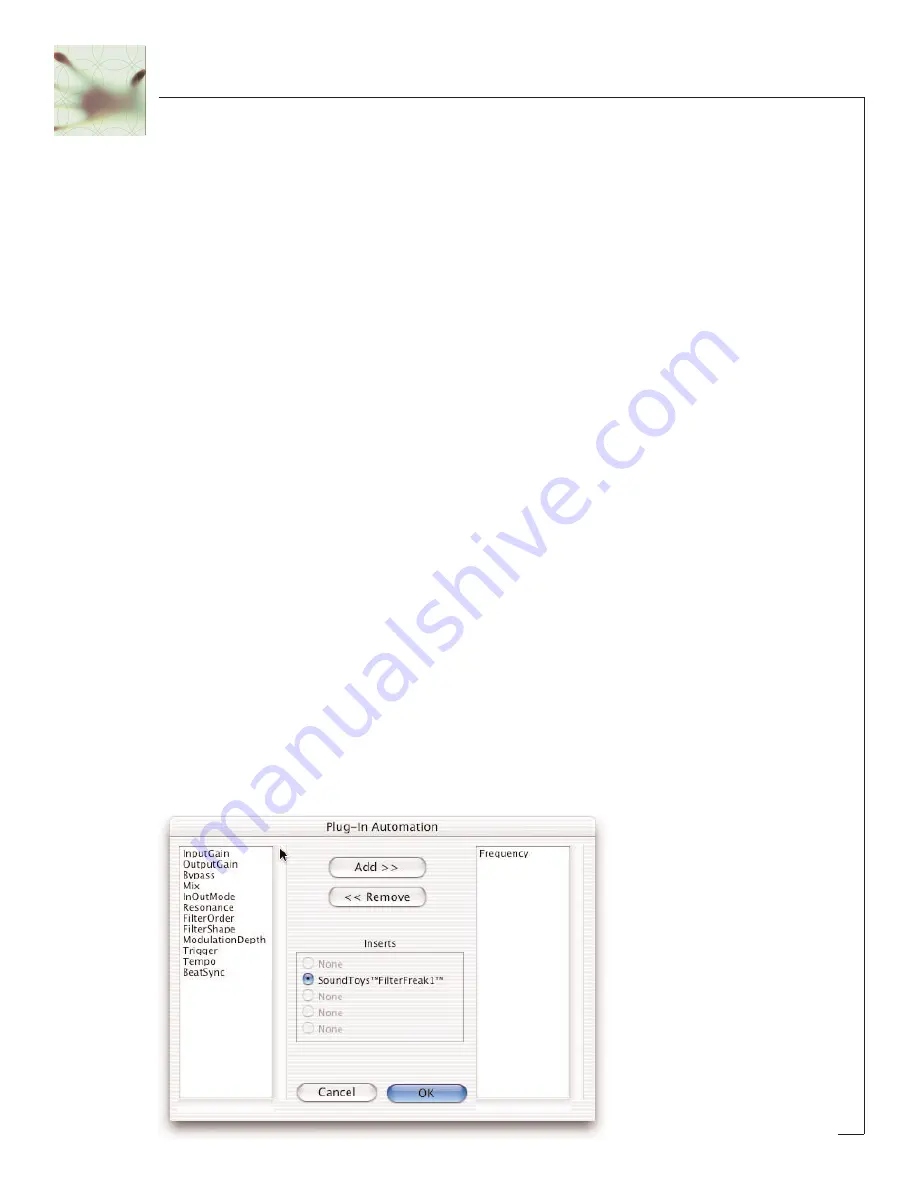
Saving a Preset:
Saving a preset is just as simple. Click on the small button to the left of the preset
name and choose ‘Save’ to update the current preset, or ‘Save As’ to create a new
preset.
Compare Button
The compare button (often called the compare ‘light’ by Pro Tools pros) is a great
way to audition the effect of any changes you’ve made to one of the FilterFreak pre-
sets. As soon as you change any parameter in FilterFreak, the compare light will
come on. Click on the compare light to toggle between the original preset and your
current changes.
Bypass
One of the more useful features on any plug-in is the Bypass button. Click on this to
bypass the effect of FilterFreak. This also recovers any CPU cycles being used by
FilterFreak.
Using Parameter Automation
Many of the controls in FilterFreak can be automated. Click on the ‘auto’ button to
bring up the Plug-In Automation window. At the left is a list of parameter available
for automation. On the right are any of the parameters that are currently automated.
Select whichever parameter you’d like to automate then click on the ‘Add’ button.
Those parameters will appear on the right side of the window, and can now be auto-
mated from within Pro Tools.
13
Содержание FilterFreak
Страница 1: ......




























