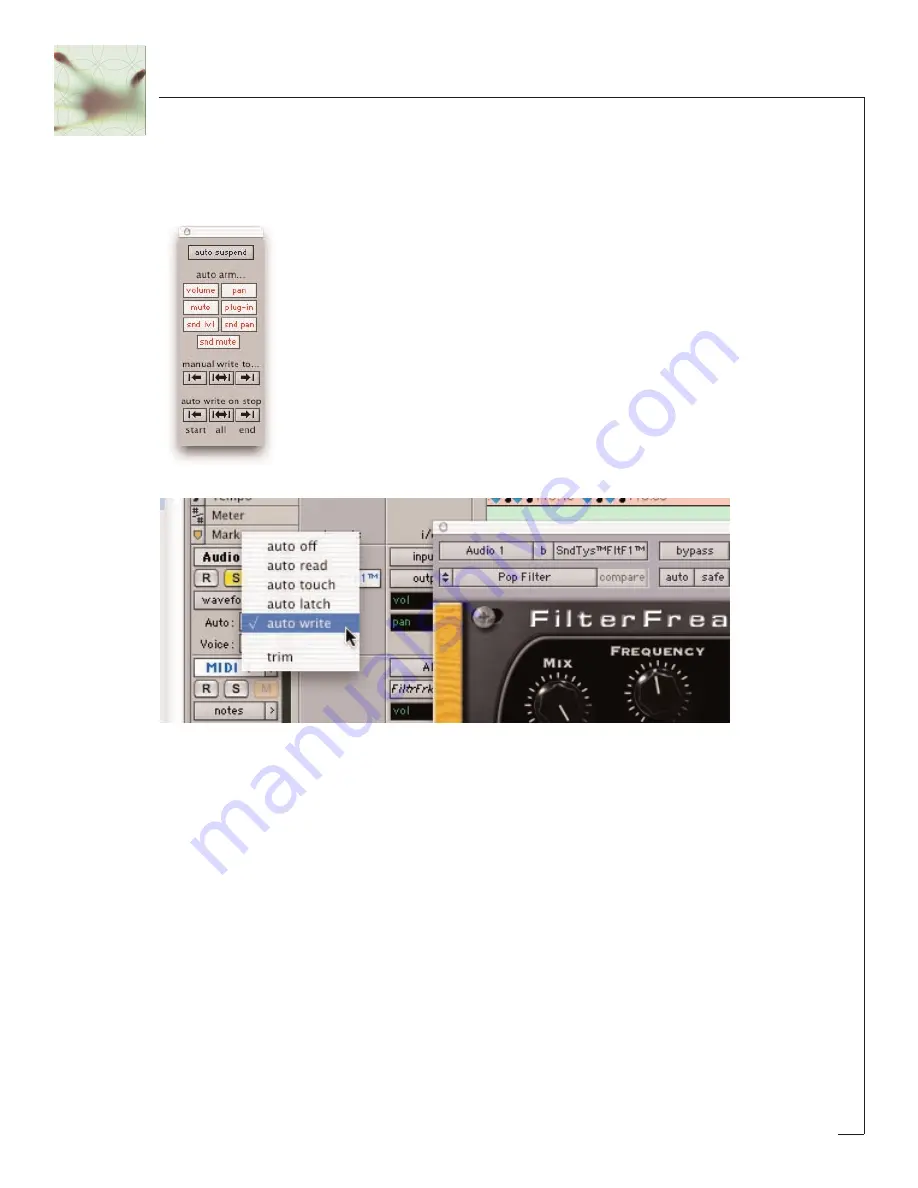
14
To record automation data, you’ll first need to do a few things within ProTools. First,
bring up the Pro Tools automation window (by pressing
ð
- 4) and make sure ‘plug-in’
is enabled.
Next, in the track you’re working on,
select ‘auto-write’ to enable the real-time
recording of automation data.
Now, press play and fiddle with the FilterFreak controls. Pro Tools should now record
any control changes you make. When the transport is stopped, the automation will
automatically switch to ‘auto-touch’.
Please Note: In auto-touch mode, the automa-
tion data you’ve just recorded will be played back, and any new control changes you
make will be written over the older automation data. To prevent these new control
changes from being recorded, change the automation mode to ‘read’. To turn off all
automation on this track, set the mode to ‘off’.
It would be really cool to edit these control changes, wouldn’t it? Pro Tools has got
you covered. From the edit window, click on the waveform button and slide the
mouse over until you see FilterFreak and its automated parameters. Choose whichev-
er parameter you’d like to edit (it would be nice to see all parameters at once, but for
now you’ve got to work on one at a time.)
Содержание FilterFreak
Страница 1: ......





























