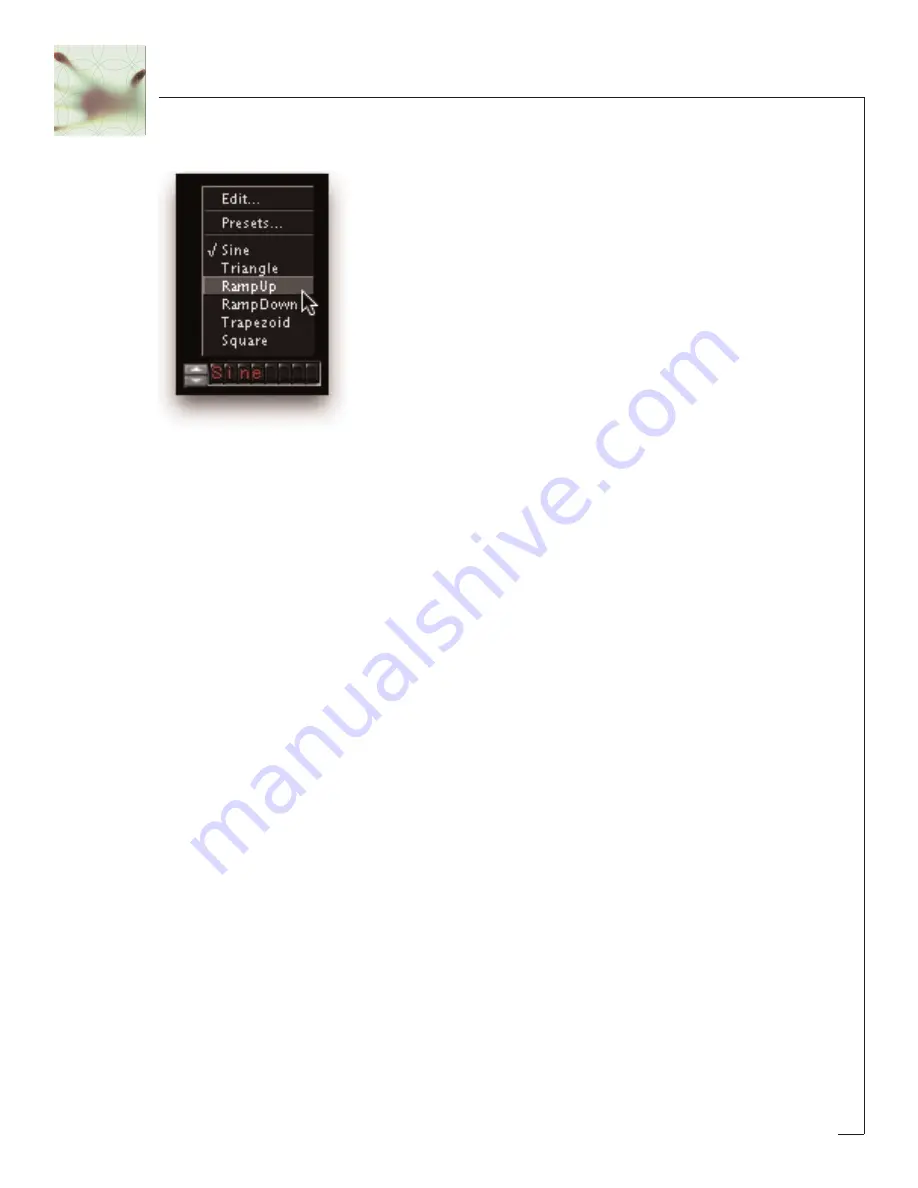
10
Pop-Up Menus & Changing Values:
For most text-based readouts (meaning things that aren’t a number), like LFO Wave
Shape etc, clicking on the readout with the mouse will display a popup menu. To
change a value in the popup, hold down the mouse button and drag to select the
desired value and let go. The selected entry will show up in the filed, or a new pop-up
window may appear depending on what you have selected.
Accessing FilterFreak
Now that you know how to use knobs and pop-up menus, it’s time to actually use
FilterFreak within Pro Tools. FilterFreak is available to process your audio in two dif-
ferent ways: Real-Time, or Non Real-time.
Real Time Processing (RTAS or HTDM)
As a real-time plug-in, FilterFreak works a lot like a real hardware filter. Whatever
sound goes into FilterFreak, comes out filtered, and you can hear it as it is happening
(in real time!). Keep in mind that using FilterFreak in this manner always chews up
some CPU processing power.
To use FilterFreak in this way, you must first select FilterFreak as one of the insert
devices within ProTools, by clicking on the inserts button on a track. You can do this
either from the edit or mix window in Pro Tools. From the inserts pop up, select
FilterFreak1 or 2: (one and two-band versions of FilterFreak) as shown in the next
graphic…
Содержание FilterFreak
Страница 1: ......

























