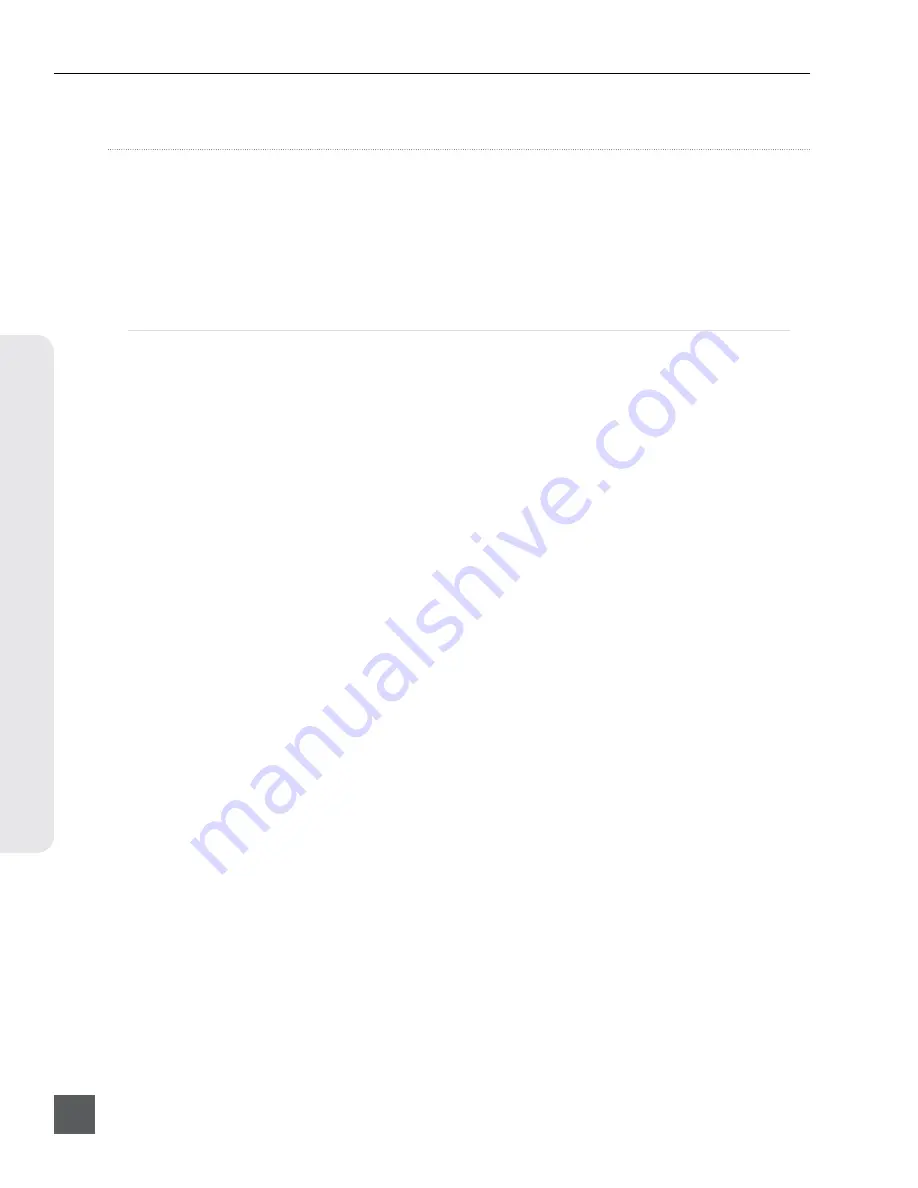
PIX 250i User Guide and Technical Information
v. 2.00
Features and specifications are subject to change. Visit www.sounddevices.com for the latest documentation.
28
Pla
ybac
k
Playback
The PIX 250i has a very powerful playback engine that allows for playback of QuickTime .mov files
whether generated by the PIX 250i or elsewhere (
See “Appendix A - Supported Files”, page 71
). Play-
back video is shown on the onboard LCD display and is sent to the video outputs. The PIX 250i’s
video playback clock is determined by the setting in
[Timecode/Sync - Sync Ref - Video Playback]
.
Any number of PIX 250i units can be assigned to one of four available network groups for grouped
record and playback of video on multiple units simultaneously (
See “Network Grouping”, page 40
).
Playback Operation
The current Playback drive is indicated by the green Drive Status OSD field. From the Main View,
pressing the Play (
) button after a recording will play the most recent file. Using the Rewind (
<<
)
and Fast Forward (
>>
) buttons, previous recorded files can also be cued for playback. The file cued
up for Playback is displayed in the File Name field of the OSD.
To browse files on the Playback drive, press the FILES button. This will display the File List of the
current Playback drive. Pressing Play (
) in the File List will play the currently highlighted file.
To browse files on another drive, scroll beyond the top of the File List to access the drive selection
list. When a file is played, the drive it is played from will become the current Playback drive. When
a new take is recorded, the lowest numbered drive it is written to will become the current Playback
drive.
In Playback Mode the Play (
) button and the OSD Items
ABS Time
,
Timecode
, and
Filename
are
green. While in Playback Mode, pause playback by pressing the Play (
) button again. The Play but-
ton flashes green to indicate playback is paused. Press the Stop (
) button any time to stop playback
and exit Playback Mode.
Frame by frame scrolling (similar to the traditional Jog function) is supported when playing back
QuickTime .mov files. To scroll through a video file frame by frame, pause playback then turn the
Control Knob to increase/decrease the video file in one frame increments.
Various looping playback functions are supported. A single file or a section of a file (defined by cue
markers) can be continuously looped by entering Looping Playback Mode (
). Additionally, a list of files can be defined as a Play List and the Play List can be looped
).
Playback audio is routed to audio outputs as determined by output routing options in the
[Audio]
Setup Menu section. (
Fast Forward and Rewind
Hold down the Fast Forward (
>>
) or Rewind (
<<
) button during playback for 2x (double) speed
playback. When the Fast Forward (
>>
) or Rewind (
<<
) button is held for five seconds or more the
playback will become 16x speed. Normal playback will resume when the buttons are released.
File Skip
From Stopped Mode, press Fast Forward once to skip to the next file on the current Playback drive.
Press Rewind once to skip to the previous file on the current Playback drive.
During Playback, press Fast Forward (
>>
) once to jump to the next Cue Marker (if applicable) or be-
gin playback of the next clip (if it exists). Press Rewind (
<<
) once to jump to the previous Cue Marker
(if applicable) or to the beginning of the current file. Immediately press Rewind (
<<
) again to skip to
Содержание PIX 250i
Страница 2: ......
Страница 84: ...PIX 250i v 2 00 Printed in U S A ...






























