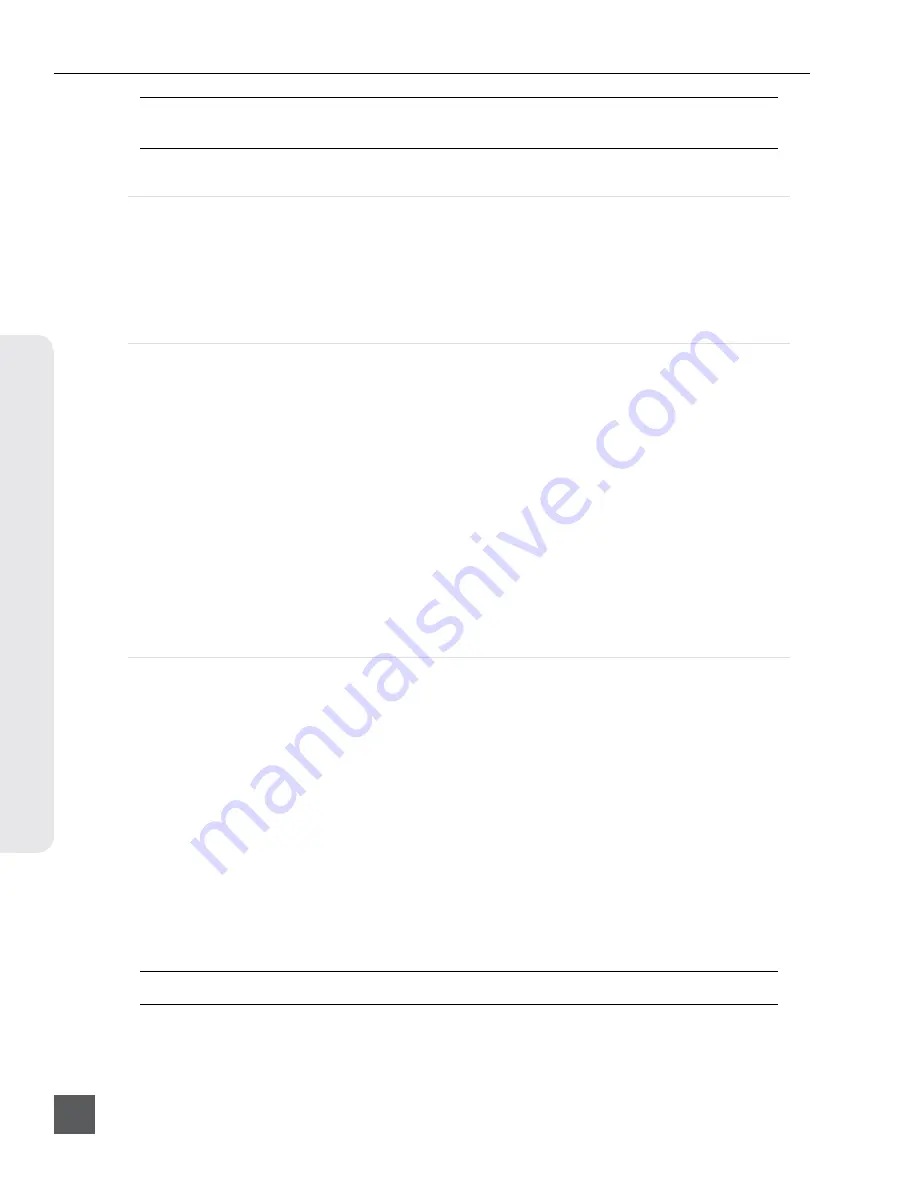
PIX 250i User Guide and Technical Information
v. 2.00
Features and specifications are subject to change. Visit www.sounddevices.com for the latest documentation.
24
Recor
ding
DNxHD 36 Mb/s only supports 1080p signal. Standard definition recording is only available for ProRes
422 HQ, ProRes 422, and ProRes 422 Proxy.
Interruption of Signal During Recording
In the event that video signal is lost (an unplugged HDMI or SDI cable, for example) during record-
ing, the PIX 250i will pause the recording and wait for video signal to be re-initialized. If video signal
is re-initialized, recording will begin again to a new file of the same name with an “A” appended to
the end. Further interruptions of signal during that take will cause an alphabetic filename progres-
sion (“B”, “C”, etc).
Alignment of Audio and Video
An advantage to recording audio on the PIX 250i along with the video is the elimination of audio/
video sync problems in post. The PIX 250i has many options regarding audio sources along with the
two options for video inputs, HDMI and SDI. Given this flexibility, care must still be taken to ensure
good audio/video sync.
If recording camera audio embedded on HDMI or SDI, then the audio/video alignment will be ex-
cellent provided the alignment is proper on the camera.
If recording audio using the dedicated audio inputs (Analog or AES), then a delay may need to be
dialed in. The reason for this is that some cameras have a delay of one or more frames from lens to
SDI/HDMI output. The PIX 250i on the other hand has no appreciable delay between audio and
video. This means that if the camera does have this delay, the audio will lead the video as recorded
by the PIX 250i. Note that on some cameras, the lens-to-SDI/HDMI delay changes with resolution/
frame rate. The best practice is to test the audio/video sync using sticks on a test file for each camera
resolution/frame rate to be used on a project before starting.
See Audio Input Delay Control for details
Audio Track Arming
Up to 16 Tracks of audio can be recorded. Tracks must be armed in the Audio Screen in order for
them to be recorded. Armed audio tracks will have a red background in the Arm column. Unarmed
audio tracks will have a black background in the Arm column. To arm or disarm Tracks for record-
ing:
1. Press the AUDIO button to access the Audio Screen.
2.
Rotate the Control Knob to select the desired track.
3.
Press the Control Knob to focus the highlighter on the selected track’s parameters. The high-
lighter will become orange and focus on a single column in the track.
4. Rotate the Control Knob to highlight the Arm column (The Arm column is the left-most col
-
umn and displays the track number).
5. Press the Control Knob to access the Arm Menu. Turn the Control Knob to select
On
,
Off
,
All On
, or
All Off
. (
All On
and
All Off
will change the arming status of all tracks, regardless
of which track the Arm Menu is being accessed from).
Changing a track’s Input Source to
Off
will disarm the track.
Содержание PIX 250i
Страница 2: ......
Страница 84: ...PIX 250i v 2 00 Printed in U S A ...






























