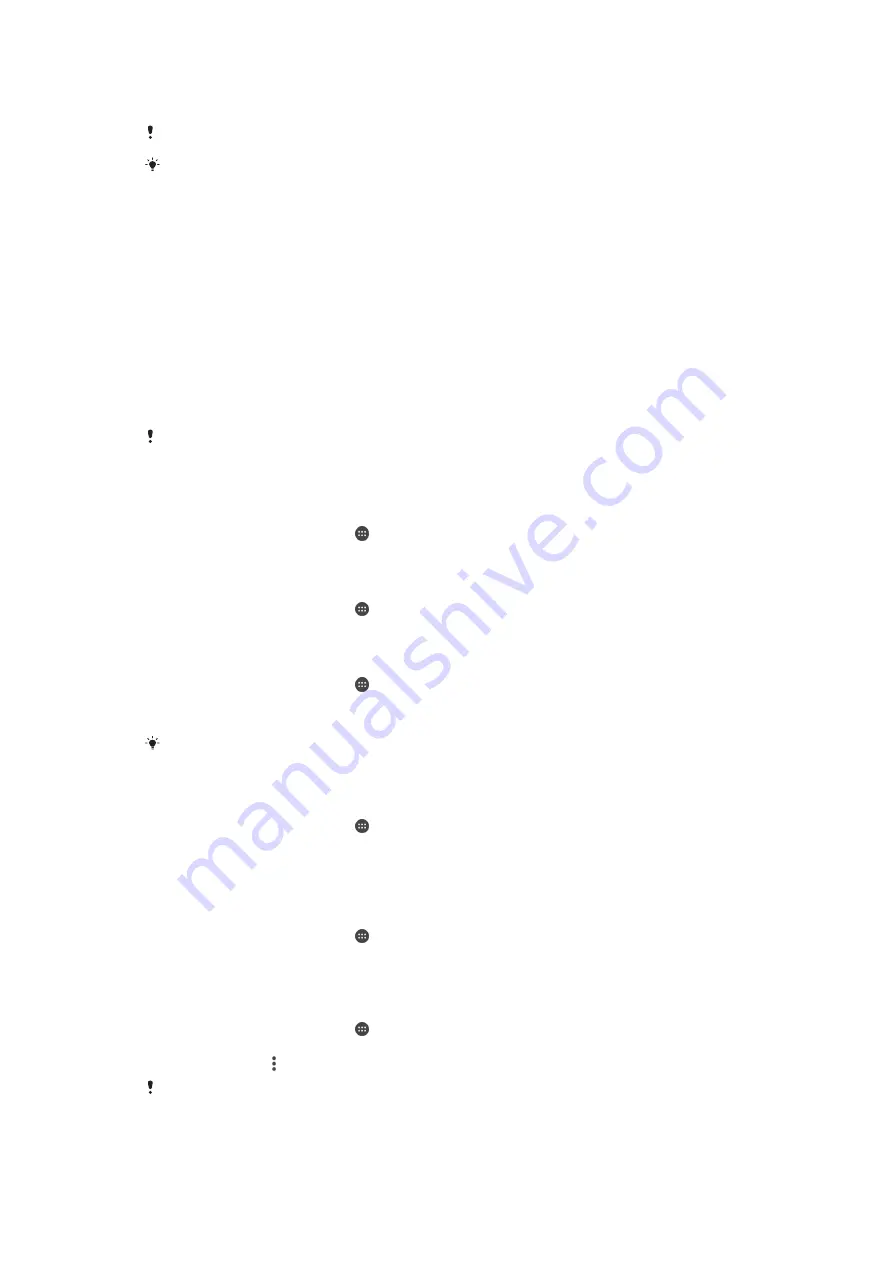
is about
2
GB and cannot be used for storage. RAM is used to handle running
applications and the operating system.
You may have to purchase a memory card separately.
Read more about the use of memory in Android devices by downloading the White paper for
Improving Memory Performance
Your device memory tends to fill up as a result of normal usage. If the device starts to
slow down, or applications suddenly shut down, you should consider the following:
•
Always try to keep at least
100
MB of free internal storage available.
•
Close running applications that you are not using.
•
Clear the cache memory for all applications.
•
Uninstall downloaded applications that you don't use.
•
Move applications to the memory card if the internal storage is full.
•
Transfer photos, videos, and music from the internal memory to the memory card.
•
If your device can't read content on the memory card, you may need to format the card.
Note that all content on the card gets erased when you format it.
If you are sharing a device with multiple users, you must log in as the owner, that is, the
primary user, to be able to perform certain actions, such as transferring data to the memory
card and formatting the memory card.
To View the Memory Status
1
From your Homescreen, tap .
2
Find and tap
Settings
>
Storage & memory
.
To View the Amount of Free and Used RAM
1
From your Homescreen, tap .
2
Find and tap
Settings
>
About phone
>
Diagnostics
>
Facts
.
To Clear the Cache Memory for All Applications
1
From your Homescreen, tap .
2
Find and tap
Settings
>
Storage & memory
.
3
Tap
Internal storage
, and then find and tap
Cached data
>
OK
.
When you clear the cache memory, you don't lose any important information or settings.
To Transfer Media Files to the Memory Card
1
Make sure you have a memory card inserted in your device.
2
From your Homescreen, tap .
3
Find and tap
Settings
>
Storage & memory
>
Transfer data to SD card
.
4
Mark the files that you want to transfer to the memory card.
5
Tap
Transfer
.
To stop applications and services from running
1
From your Homescreen, tap .
2
Find and tap
Settings
>
Apps
.
3
Select an application or service, then tap
FORCE STOP
>
OK
.
To Format the Memory Card
1
From your Homescreen, tap .
2
Find and tap
Settings
>
Storage & memory
.
3
Tap
SD Card
> , and then tap
Settings
>
Format
>
Erase & format
.
All content on the memory card gets erased when you format it. Make sure that you first make
a backup of all data you want to save. To back up your content, you can copy it to a computer.
For more information, see
Managing Files Using a Computer
41
This is an Internet version of this publication. © Print only for private use.






























