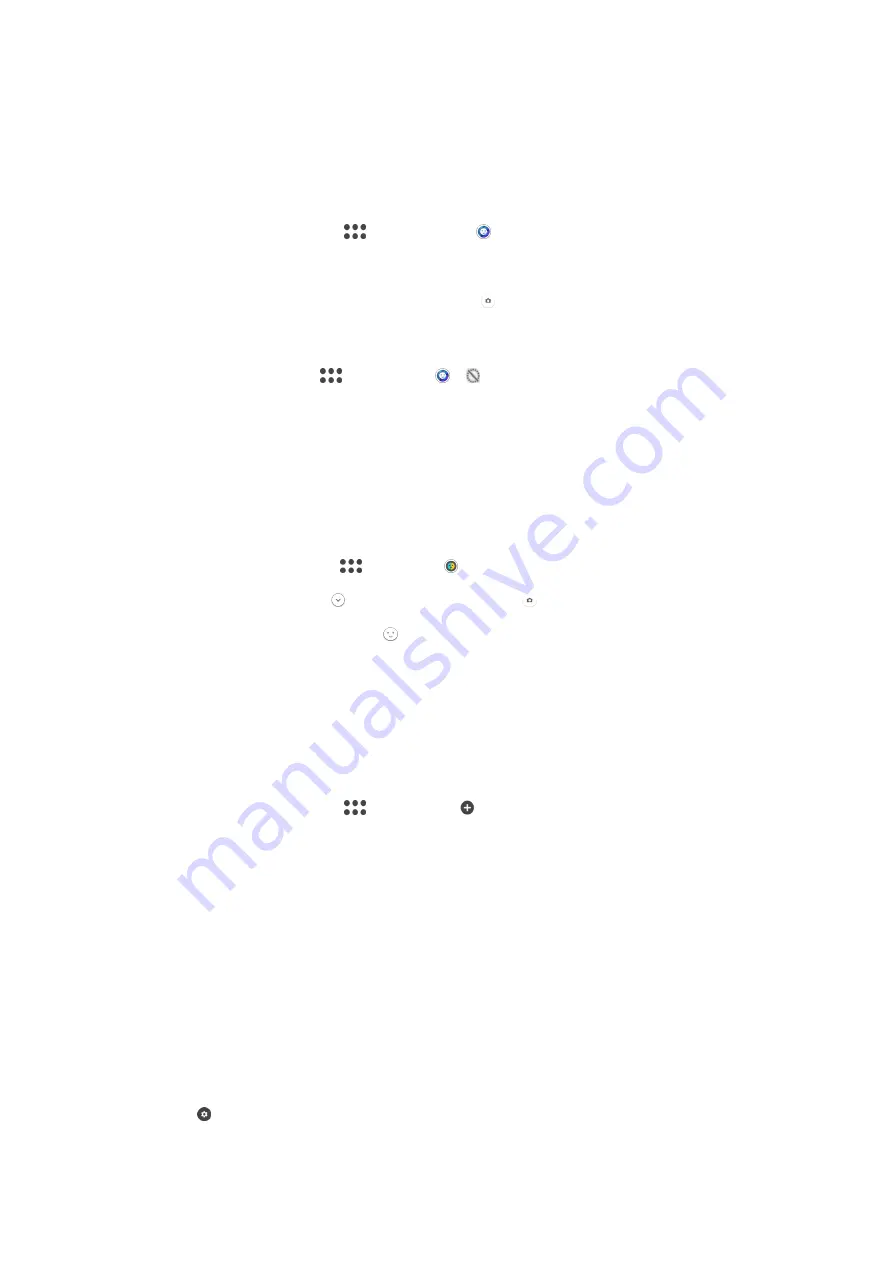
Style Portrait
You can use the Style Portrait feature to apply touch-up effects to portrait photos as you
take them to ensure the best results. You can also use the
Magic beam
setting to add a
spotlight pattern for eyes.
To Use the Style Portrait Feature
1
Activate the camera.
2
Swipe the screen to select
, and then select .
3
To display all styles, tap the style name that is currently selected, for example,
Bubble
.
4
To add more styles, tap
More
.
5
Select the style you want to apply, and then tap to take a photo.
To Use the Magic Beam Feature
1
Activate the camera.
2
Swipe screen to select
, and then tap > .
3
To apply an inside eye spotlight effect, select a customized pattern.
AR Mask
Use the AR mask feature to mask a selfie of your face with facial features from another
person or from an animal. For example, you can fuse your face with the face of a friend
to make amusing hybrid selfies.
To use the AR mask feature
1
Activate the camera.
2
Swipe the screen to go to
, then select .
3
Point the camera towards a face, then select the mask that you want to apply.
4
To take a photo, first tap to hide all masks, then tap .
5
To display all mask types again, locate a face in the colored frame that appears in
your camera viewfinder, then tap .
Downloading Camera Applications
You can download free or paid camera applications from Google Play™ or other
sources. Before you start downloading, make sure that you have a working Internet
connection, preferably over Wi-Fi to limit data traffic charges.
To Download Camera Applications
1
Open the camera application.
2
Swipe the screen to select
, and then tap .
3
Select the application that you want to download, and follow the instructions to
complete the installation.
Face Detection
The camera automatically detects faces and indicates them with frames. A colored frame
shows which face has been selected for focus. Focus is set to the face closest to the
camera. You can also tap one of the frames to select which face should be in focus.
Using Smile Shutter™ to capture smiling faces
Use Smile Shutter™ technology to photograph a face just as it smiles. The camera
detects up to five faces and selects one face for smile detection and auto-focus. When
the selected face smiles, the camera automatically takes a photo.
To turn on Smile Shutter™
1
Activate the camera.
2
Tap .
3
Find and tap
Smile Shutter
and select a smile level.
103
This is an Internet version of this publication. © Print only for private use.






























