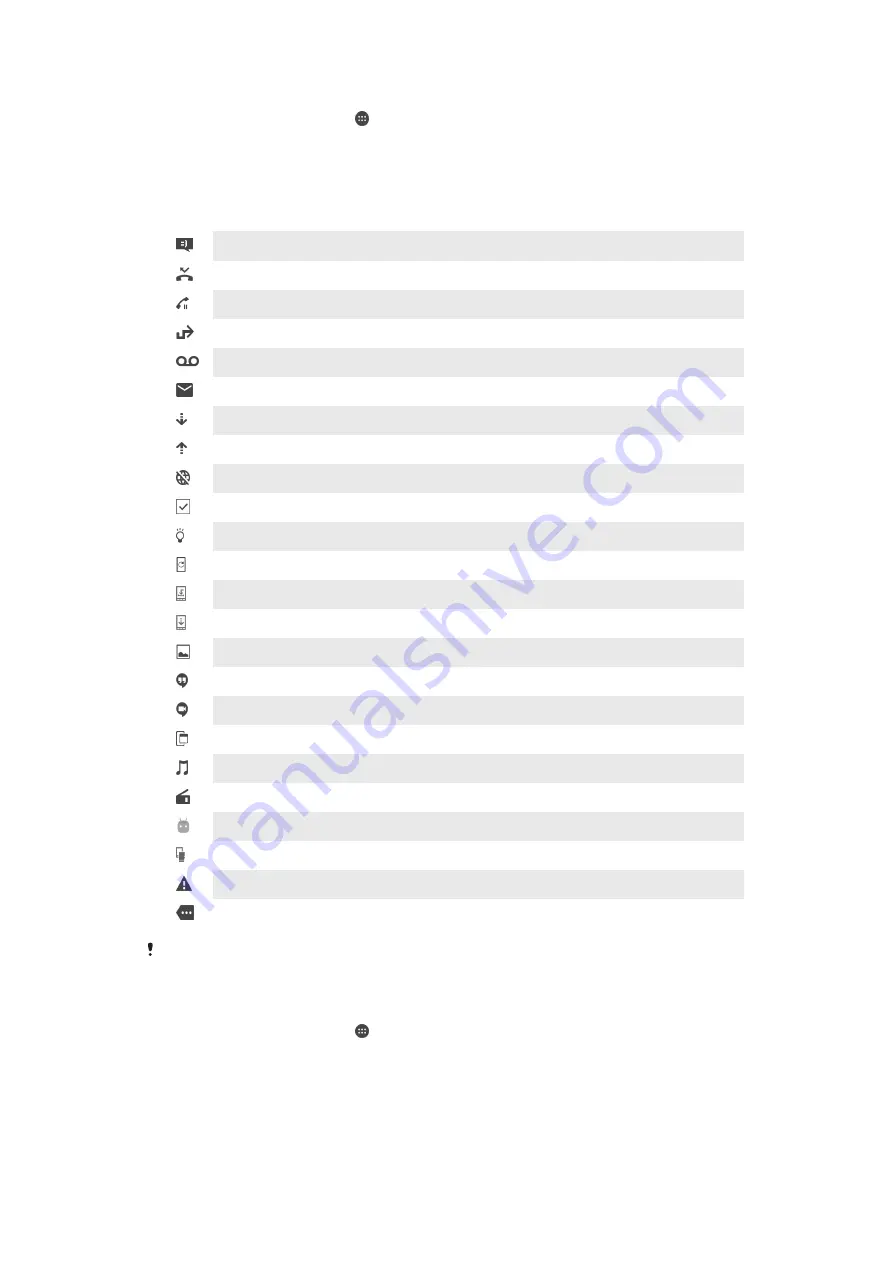
To Manage Status Bar Icons
1
From your Homescreen, tap .
2
Find and tap
Settings
>
Display
>
System icons
.
3
Mark the checkboxes for the system icons that you want to appear in the status
bar.
Notification Icons
New text message or multimedia message
Missed call
Call on hold
Call forwarding is turned on
New voicemail message
New email message
Downloading data
Uploading data
Mobile data is disabled
Perform a basic setup of your device
A software update is available
System updates are available
Downloading system updates
Tap to install the downloaded system updates
Screenshot captured
New Hangouts™ chat message
Video chat with friends using the Hangouts™ application
A small app is running
A song is playing
The radio is on
The device is connected to a computer via a USB cable
Internal storage is 75% full. Tap to transfer data to a memory card
Warning
More (undisplayed) notifications
Not all icons that may appear on your device are listed here. These icons are for reference
purposes only, and changes may be made without notice.
To Block an Application from Sending Notifications
1
From your Homescreen, tap .
2
Find and tap
Settings
>
Sound & notification
>
App notifications
.
3
Select an application.
4
Tap the slider beside
Block all
or
Hide sensitive content
to restrict notifications as
desired.
32
This is an Internet version of this publication. © Print only for private use.






























