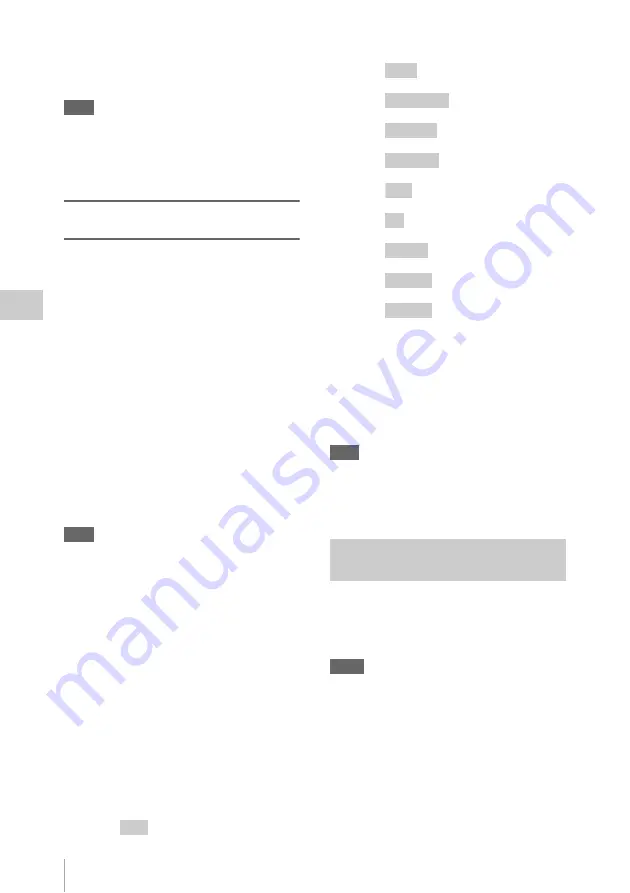
Advanced Operations for Shooting
98
Ch
apt
er 4
S
hoo
tin
g
You can check user-specified disc name strings in
the Disc Properties screen
, where
they appear as the user disc ID.
Note
When you create a planning metadata file, enter the
specification as a single statement with newlines at the
indicated newline positions only and spaces at the
indicated space positions only (except for spaces in the
disc name string).
To set essence mark names by using
planning metadata
You can use planning metadata to specify user-
defined names for the Shot Mark0 to Shot Mark 9
essence marks that correspond to the 0 to 9 keys
on a USB keyboard. When planning metadata that
contains user-defined essence mark name strings
is loaded into this unit’s memory, the unit
displays those names for the essence marks that
correspond to the keys and that are recorded when
the keys are pressed.
See page 82 for more information about recording
essence marks, and see page 96 for more information
about how to load files.
Essence mark name string format
Use a text editor to enter essence mark names in
the sections indicated by shading in “Essence
mark name string example”. Names can be either
in ASCII format (up to 32 characters) or UTF-8
format (up to 16 characters).
Note
If a name string contains even one non-ASCII character,
the maximum length of that string is 16 characters.
Essence mark name string example
<?xml
sp
version="1.0"
sp
encoding=
"UTF-8"?>
3
<PlanningMetadata xmlns="http://
xmlns.sony.net/pro/metadata/planningmetadata
"
sp
assignId="H00123"
sp
creationDate=
"2009-04-15T08:00:00Z"
sp
lastUpdate=
"2009-04-15T15:00:00Z"
sp
version="1.00">
3
<Properties propertyId="assignment"
sp
class="original"
sp
update=
"2009-04-15T15:00:00Z"
sp
modifiedBy=
"Chris">
3
<Title usAscii="Football
Game"
sp
xml:lang="en">Football Game
15/04/2009</Title>
3
<Meta name="_ShotMark1"
sp
content=
"
"/>
3
<Meta name="_ShotMark2"
sp
content=
"
"/>
3
<Meta name="_ShotMark3"
sp
content=
"
"/>
3
<Meta name="_ShotMark4"
sp
content=
"
"/>
3
<Meta name="_ShotMark5"
sp
content=
"
"/>
3
<Meta name="_ShotMark6"
sp
content=
"
"/>
3
<Meta name="_ShotMark7"
sp
content=
"
"/>
3
<Meta name="_ShotMark8"
sp
content=
"
"/>
3
<Meta name="_ShotMark9"
sp
content=
"
"/>
3
<Meta name="_ShotMark0"
sp
content=
"
"/>
3
</Properties>
3
</PlanningMetadata>
3
In the above example,
sp
indicates a space and
3
indicates a carriage return.
You can check user-defined essence mark name
strings in the User Defined Essence Marks screen
.
Note
When you create a definition file, enter each statement as
a single line with a CRLF only after the last character in
the statement line, and do not enter spaces except where
specified, except within essence mark name strings.
You can select between recording of data shot by
the camera and recording of data input from an
external device by using a menu or by using the
ASSIGN 2 switch.
Notes
• If you want to use the ASSIGN 2 switch, you must
assign the video switching function to the ASSIGN 2
switch beforehand
• Switching by the ASSIGN 2 switch takes priority over
switching by the menu. (Switching by menu is not
possible if the function has been assigned to the
ASSIGN 2 switch.)
• Video breakup may occur around the switch if you
switch the input during recording.
• Camera video is recorded if you switch to external
input without inputting an external video signal to the
Goal
Recording video from external
devices
Shoot
Corner Kick
Free Kick
Goal Kick
Foul
PK
1st Half
2nd Half
Kick Off
















































